Using the Color Chooser
The Color Chooser provides flexibility in the selection of colors for map layers, labels, and background colors. The Color Chooser has three tabs: Swatches, HSB, and RGB, offering three methods for choosing a color. Under each method, the preview area allows the user to preview color choices before applying changes.
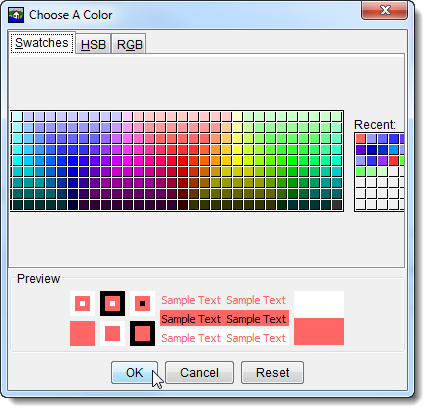
Figure: Color Chooser - Swatches Worksheet
Swatches Worksheet
The Swatches worksheet provides a palette of pre-defined colors. From the palette, select a color. Once a color has been selected, the Recent and Preview boxes display that color. Click OK and the Color Chooser closes. Depending on where the Color Chooser was accessed, the user clicks either Apply or OK and the color change appears in the display area.
HSB Worksheet
HSB is the Hue, Saturation, and Brightness color model, which allows the user to set the hue, saturation, and brightness of colors. From the Color Chooser, select the HSB tab; the HSB Worksheet becomes available.

Figure: Color Chooser - Hue, Saturation, and Brightness Worksheet
Several ways are available to adjust the hue, saturation, and brightness of the colors. The slider bar in conjunction with the H, S, and B options changes the color, if the user selects red with the H option selected, then when the user switches to the S and B options, the user is changing the saturation and brightness of red. Another way to affect the colors is in the H, S, and B boxes, the user can directly enter a value for hue, saturation, and brightness. The following rules apply to the values that can be entered for each box:
H Box: Hue is measured in a circle from zero (0) to 359 degrees. 0 = red, 60 = yellow, 120 = green, 180 = cyan 240 = blue, 300 = magenta.
S Box: Saturation is the amount of black, measured from zero (0) to one hundred (100) percent.
B Box: Brightness is the amount of white, measured from zero (0) to one hundred (100) percent.
A final method for setting the color on the HSB worksheet is from the color palette, click and drag the little white circle. As the little white circles is dragged, the hue, saturation, and brightness values, along with the red, green and blue color values area atomically changed. The red, green, and blue values in the R, G, and B boxes are not editable and informational only.
Click OK, the Color Chooser closes. Depending on where the Color Chooser was accessed, the user clicks either Apply or OK and the color change appears in the display area.
RGB Worksheet
RGB is the Red, Green, and Blue color model, which allows the user to set the red, green, and blue values colors. From the Color Chooser, select the RGB tab; the RBB Worksheet becomes available.

Figure: Color Chooser - RGB Worksheet
The user has two ways to adjust the red, green, and blue value of colors. A slider bar is available for Red, Green, and Blue. As the user changes the slider bar for each one, in the Preview box, the color being produced is displayed. Another way to affect colors is in the Red, Green, and Blue boxes the user can directly enter a value. Click OK, the Color Chooser closes. Depending on where the Color Chooser was accessed, the user clicks either Apply or OK and the color change appears in the display area.