Structure Occupancy Types
Structure occupancy types are the next level of aggregation for structures in HEC-FIA, and are imperative for any consequence calculation. Each structure is required to have an occupancy type. The occupancy types describe a class of structures (e.g., single family, no basement, raised foundation, one story). Data entered for an occupancy type is applied to all the structures assigned to that occupancy type. Several occupancy types can be assigned to a single damage category. For example, single-story structures with no basements, single-story structures with basements, mobile homes, and duplex apartments are different structure occupancy types assigned to a residential damage category.
Data describing an occupancy type include: the depth-percent damage functions (structure, content, and other); the content-to-structure value ratio (used to estimate the value of contents based on a percentage of the value of the structure); the uncertainties in the foundation height, value ratios (content to structure, and other to structure); and the damage in the depth-damage functions.
Entering or Editing Structure Occupancy Types
When importing an inventory from a point or parcel shapefile, default (or existing) functions must be imported through a table name mapping process after the structure inventory has been imported. The table name mapping process pre-populates inventories with either the standard default curves or existing curves and general information. Users can also input depth-damage functions by hand from the Structure Occupancy Type Editor.
Open the Structure Occupancy Type Editor (form view) from the Study Tree, from the Inventory folder, from the Structure Inventories folder, right-click on Structure Occ. Types. From the shortcut menu point to Edit, click Form Editor. The Structure Occupancy Type Editor (Form) opens. 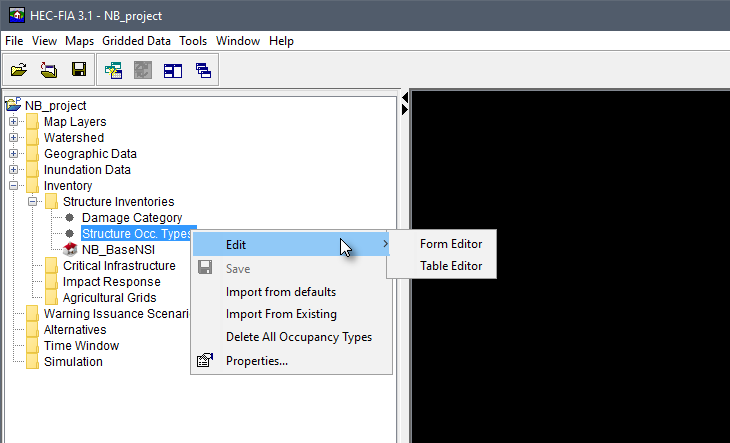
Figure: Structure Occupancy Type - Study Tree - Shortcut Menu Options
From the Structure Occupancy Type Editor (Form), the user may enter new or edit existing occupancy types. Note, click the Apply button to save changes and continue editing, or click OK to save changes and close the editor.
Navigation Bar
Within the Structure Occupancy Type Editor (Form), there is a navigation bar. The navigation bar allows users to move quickly between multiple occupancy types. The navigation bar includes a dropdown list, which allows users to select a specific occupancy type by Name. Alternatively, users can navigate through the list of occupancy types by clicking the navigation buttons. 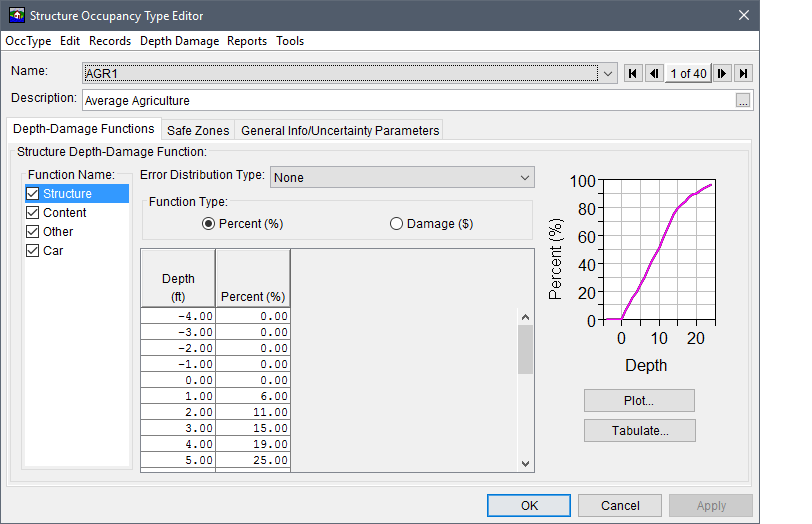
Figure: Structure Occupancy Type Editor
Depth-Damage Functions Tab
The Structure Occupancy Type Editor (Form) automatically opens to the Depth-Damage Functions tab. From this tab the user can enter or modify the depth-damage functions for structure, content, other, or car. The depth-damage function can either be in percent or damage (dollars). Also, the user can select the uncertainty distribution for the function. Editing the occupancy type information updates all structures in all structure inventories of that occupancy type classification. If the user wishes to update a single structure's depth-damage functions, the edits can happen at the Structure Editor (Form) level.
Safe Zones Tab
When calculating life loss, for each structure occupancy type the user can define life loss thresholds. To define these thresholds, from the Structure Occupancy Type Editor (Form), click the Safe Zones tab. In the Number of Stories box the user provides the structure height information for that particular structure occupancy type. From the Structure Zone Height Information area the user describes for each zone, occupants that are under 65 or over 65. Finally, in the Depth * Velocity Thresholds area, the user describes the partial damage or total damage that could occur for the three types of foundations.
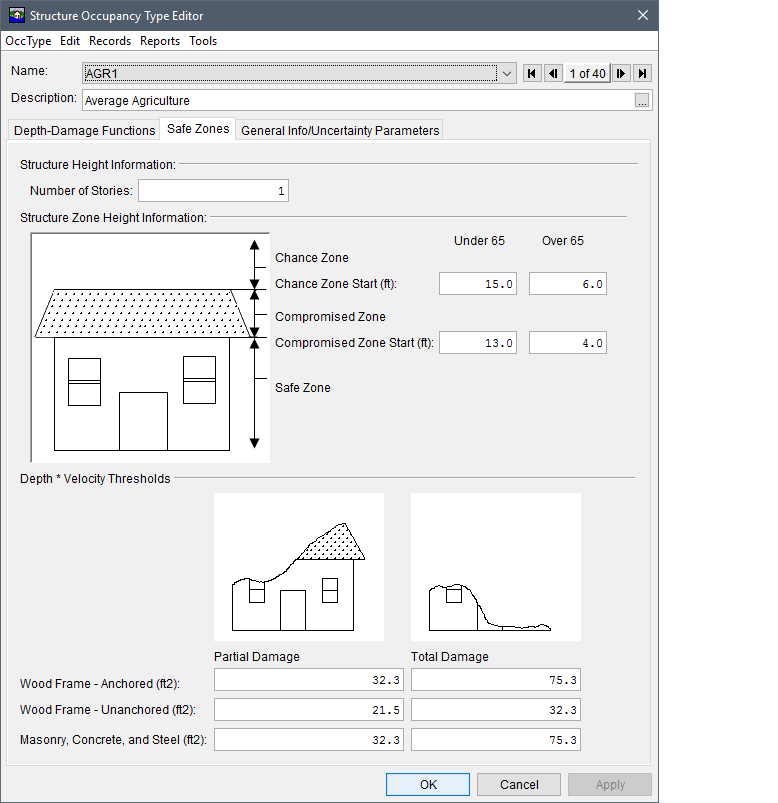
Figure: Structure Occupancy Type Editor Form -Safe Zones Tab
General Info/Uncertainty Parameters Tab
For certain parameters in HEC-FIA, the user can describe the uncertainty about those parameters. From the Structure Occupancy Type Editor (Form), click the General Info/Uncertainty Parameters tab. From the available table the user can describe the uncertainty. Additionally the foundation height is defined at the structure occupancy type level. The foundation height is utilized in the life loss compute, and if uncertainty about the foundation height is to be evaluated as a part of the overall risk analysis process the user can edit that uncertainty at the occupancy type level. Also, from this tab, the user can describe information about cars from the Automobile Data area. 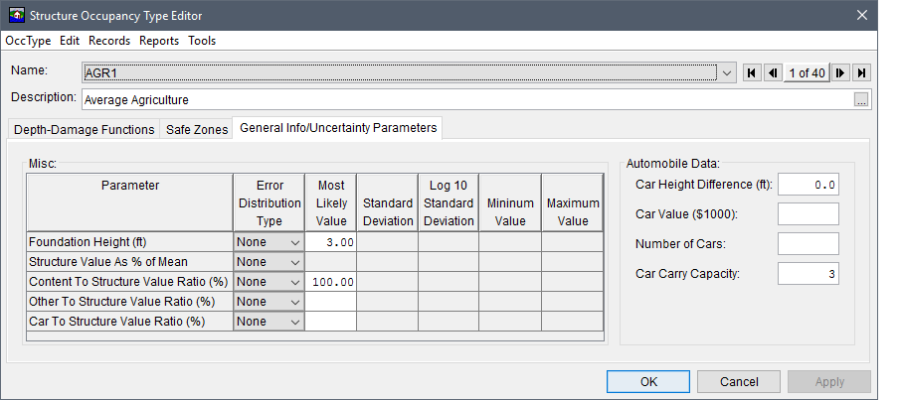
Figure: Structure Occupancy Type Editor (Form) - General Info Uncertainty Parameters Tab
Incorporating Uncertainty
The majority of the uncertainties pertaining to the consequences computations in HEC-FIA are defined at the level of the occupancy type. In other words, uncertainty parameters are typically constant across all structures within a particular occupancy type classification. Thus economic uncertainty is typically entered through the Structure Occupancy Type Editor - General Info/Uncertainty Parameters tab. There are five major uncertainty parameters, and four major tabular relationships with uncertainty.
The five parameters with uncertainty are:
- Foundation Height
- Structure Value (expressed as a percentage of the mean)
- Content to Structure Value Ratio
- Other to Structure Value Ratio
- Car to Structure Value Ratio
When defining these parameters there are two ways the information is input. Either uncertainty is defined as a percentage of the mean, or as a fully specified distribution. In the case of the percentage of the mean, the value of the parameter at an individual structure is used as the mean value for the structure and the standard deviation is defined as a percentage of the mean. This coefficient of variation is multiplied by the value of the parameter at the structure, and sampled using the selected distribution; the resulting value is used for the structure. In this case, all structures have different results, but the distance from the mean is the same relative distance. In the case where parameters are defined as distributions, there is one sampled value for all structures of that occupancy type; the sampled value is enforced at the structure level.
The four major tabular relationships are:
- Structure Depth-Damage Relationship
- Content Depth-Damage Relationship
- Car Depth-Damage Relationship
- Other Depth-Damage Relationship
The depth-damage relationships are all computed using curve sampling; for more detail on how this works please review the HEC-FIA Technical Reference Manual.
Import from Defaults
In order to make it easier to populate the depth-damage curve information for each occupancy type, the ability to import from defaults has been added to the software. Note: If the structure inventory occupancy types are not given the same name as the forty default based occupancy types, the software has the ability to perform name mapping whereby the occupancy names in the structure inventory are mapped to the equivalent occupancy types. This ability allows depth-damage relationships and other occupancy type parameters to be quickly imported. The imported information can then be reviewed and modified to meet user needs.
To import structure occupancy types from defaults:
- From the Study Tree, from the Inventory folder, from the Structure Inventories folder, right-click on Structure Occ. Types. From the shortcut menu click Import from Defaults, and a Warning message dialog opens. Click Yes, to import the default structure occupancy types. The Warning message dialog closes and the defaults import.
- However, if structure occupancy types already exist then from the Warning message dialog, click Yes, and the Generate Occupancy Types from Default Database dialog box opens.
From the Generate Occupancy Types from Default Database dialog box select the radio button to either ADD the defaults to existing occupancy types, or REPLACE existing occupancy types with defaults.
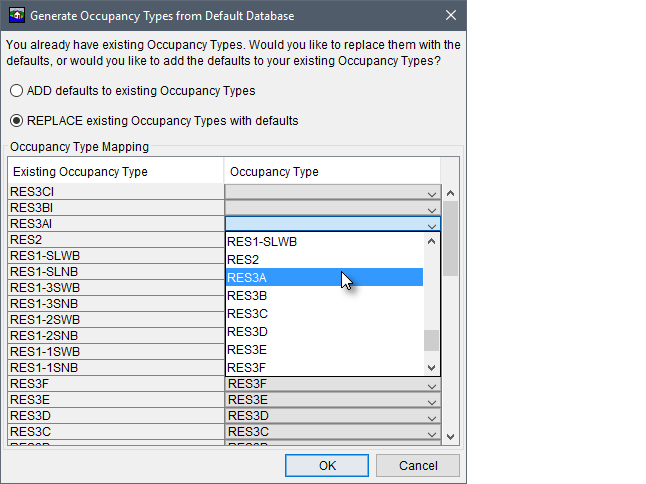
Figure: Generate Occupancy Types from Default Database Dialog Box
Select the option to ADD defaults to existing Occupancy Types, to add the defaults without performing the name mapping function. The imported information can then be reviewed and modified as needed.
Select the option to REPLACE existing Occupancy Types with defaults to perform the name mapping function whereby the occupancy names in the structure inventory are mapped to the equivalent occupancy types. When necessary for this option, from the Occupancy Type Mapping panel, utilize the provided dropdown lists to select the default occupancy type name to replace the existing equivalent occupancy type name in the structure inventory.Click OK, and the Generate Occupancy Types from Default Database dialog box closes. A Progress message dialog opens providing the user with information on the either the import of the default occupancy types or the replacement of existing occupancy types. Once the occupancy types update is finished, the Progress message dialog closes.
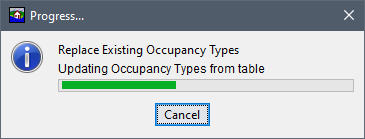
Figure Progress Message Dialog - Replace Existing Occupancy Types
Import from Existing
The user can also import structure occupancy types from an existing structure occupancy type file. When this option is utilized after a structure inventory has been imported, then a name mapping process is performed whereby the occupancy names in the structure inventory are mapped to the equivalent occupancy types in the select file. This allows depth-damage relationships and other occupancy type parameters to be quickly imported and mapped to imported structure inventories. The imported information can then be reviewed and modified to meet user needs.
From the Study Tree, from the Inventory folder, from the Structure Inventories folder, right-click on Structure Occ. Types. From the shortcut menu click Import from Existing, and an Open browser window opens. Browse to the location of the occupancy type file (occtype.dbf) that represents the structure occupancy types, select the filename, and click Open. The Open browser window closes, and a Progress message dialog opens providing a green progress bar for mapping the occupancy types to imported structure inventories. The Progress message dialog closes once the mapping is complete.
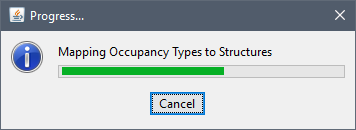
Figure: Progress Message Dialog - Mapping Occupancy Types
Delete All Occupancy Types
To delete all occupancy types, from the occupancy type shortcut menu, click Delete All Occupancy Types, a Warning message dialog opens. By clicking Yes occupancy types are deleted from the imported structure inventories and the HEC-FIA project. 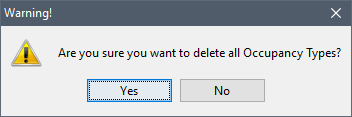
Figure: Warning Message Dialog - Delete All Occupancy Types