From the Study Tree, which is in the Study Pane of the HEC-FIA software, there are two methods to remove map layers/images. The first is to remove individual map layers/images from an HEC-FIA project:
- From the Study Tree, from the Map Layers folder, right-click on the name of the map layer/image to be removed. From the map layer's shortcut menu, click Remove Map Layer.
A Confirm Removal window opens asking the user if it is okay to remove the selected map layer/image from the HEC-FIA project. Click Yes, the Confirm Removal window closes, and the selected map layer is removed from the HEC-FIA project.
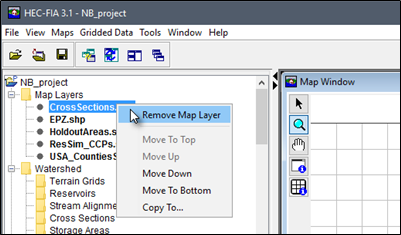
- The physical file(s) associated with the map layer/image remains in the HEC-FIA project directory (maps folder) on the hard drive. The names of the map layers/images are no longer displayed from the Study Tree under the Map Layers folder.
The other available method allows the user to remove multiple map layers/images from an HEC-FIA project:
From the Study Tree, right-click on the Map Layers folder, from the Maps Layers shortcut menu, click Remove Map Layer. The Remove Map Layers from Study dialog box opens.
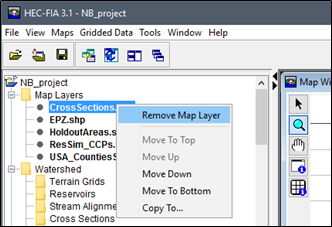
Select an individual map layer/image by clicking on the filename, or select multiple map layers/images by holding down the CTRL key and selecting the images that are to be removed from the HEC-FIA project.
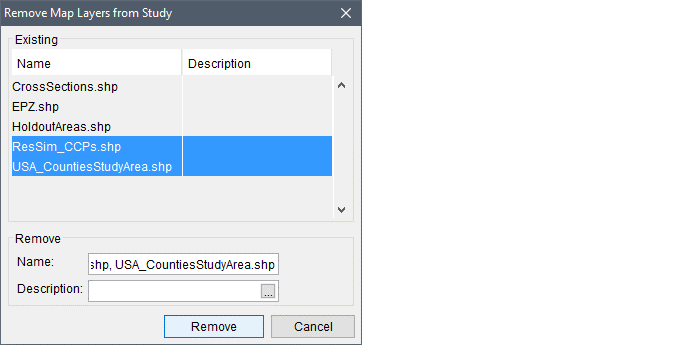
- Click Remove, a Warning dialog displays. This dialog asks the user if the selected map layers/images should be removed from the HEC-FIA project. Click Yes, the Warning dialog closes.
- The Remove Map Layers from Study dialog box closes. The physical file(s) associated with the map layers/images remains in the HEC-FIA project directory (maps folder) on the hard drive. The names of the map layers/images are no longer displayed from the Study Tree under the Map Layers folder. To save the HEC-FIA project, from the Standard toolbar click .