Once a time window has been created, the user can manipulate the time window from a shortcut menu. From the Study Tree, from Time Window folder, right-click on a defined time window (e.g., FDRed_Future). From the shortcut menu the user can edit, save/save as, rename, delete from the HEC-FIA project, and review properties of the selected time window. If more than one time window has been defined, the user can adjust the order of the time windows under the Time Window folder.
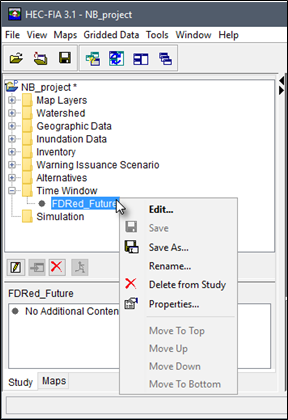
To edit a time window, from the time window shortcut menu, click Edit and the Time Window dialog box opens. The user can edit the Start Date and time and the End Date and time.
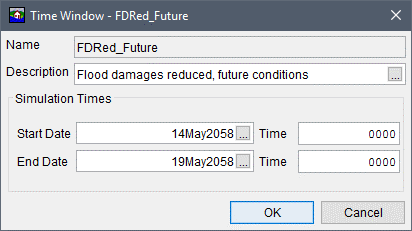
To create a copy of the time window, from the time window shortcut menu, click Save As, the Save Time Window As dialog box opens. In the Name box enter the name of the new time window. The user can enter a description for the time window in the Description box. Click OK, the Save Time Window As dialog box closes, and the new time window is created.
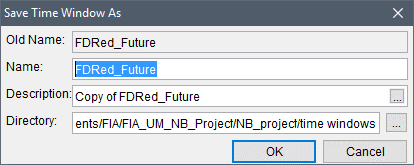
To rename a time window, from the time window shortcut menu, click Rename, the Rename Time Window dialog box opens. In the Name box enter the new name of the time window. The user can enter a description for the time window in the Description box. Click OK and the Rename Time Window dialog box closes. From the Study Tree, under the Time Window folder, the time window is renamed.
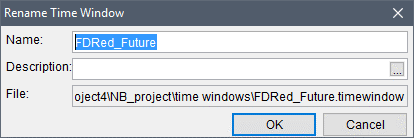
To delete a time window and its associated files from the HEC-FIA project, from the time window shortcut menu, click Delete from Study, a Confirm Manager Delete message window opens. By clicking Yes, the Confirm Manager Delete message window closes, and the time window and its associated files are deleted from the HEC-FIA project.
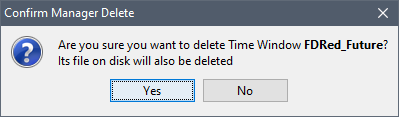
The time window order can be adjusted when more the one time window is defined in an HEC-FIA project. From the time window shortcut menu, the Move To Top, Move Up, Move Down, and Move To Bottom items are available. By clicking on one of those menu items the user can adjust the order of the time windows under the Time Window folder in the Study Tree.