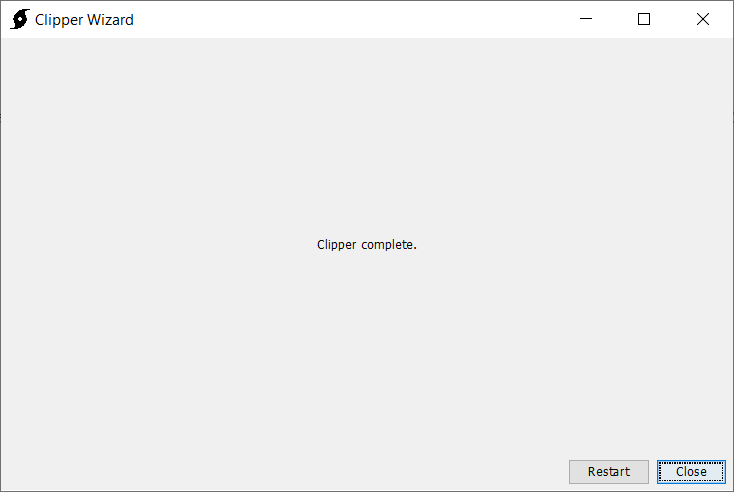The Clipper utility clips grids to a shapefile or other geometry layer.
The Clipper utility is launched from the File | Import | Clipper menu in HEC-HMS.
A project does not have to be open to access the Clipper.
Step 1: Select Source File
Use the File Browse button (1) to select the source file in HEC-DSS format.
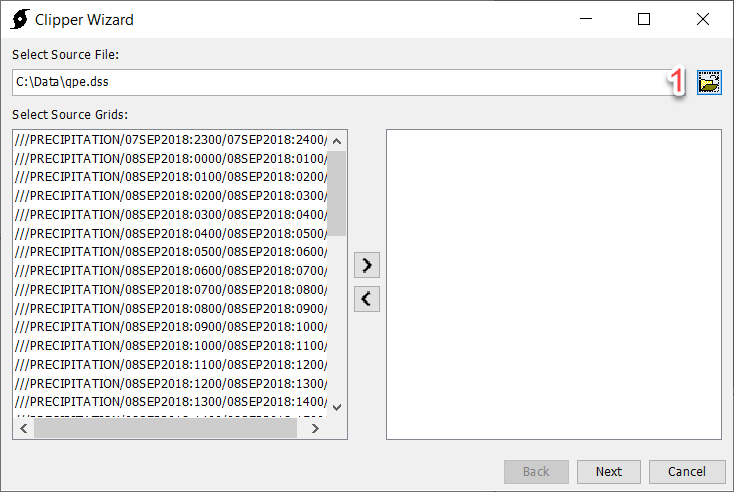
Step 2: Select Source Grids
The pane on the left (1) includes a set of Source Grids available in the source HEC-DSS file. The pane on the right (2) includes the source grids that have been selected for clipping. Source grids can be moved from the Available Grids column to the Selected Grids column by double-clicking the grid or using the arrows to move the selected grid. At least one grid must be selected to proceed.
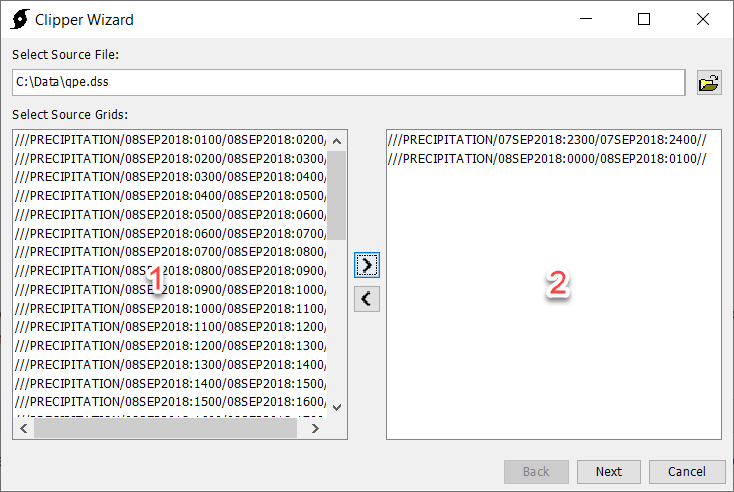
Make sure that the source grids are in a Projected Coordinate System. The clipper will not work with Geographic Coordinate Systems. Click here for more information on projected coordinate systems in HEC-HMS.
Step 3: Select Clipping Datasource
Click the File Browse button (1) to select the Shapefile that will be used to clip the selected source grids. The shapefile should be in the same projected coordinate system as the source grid.
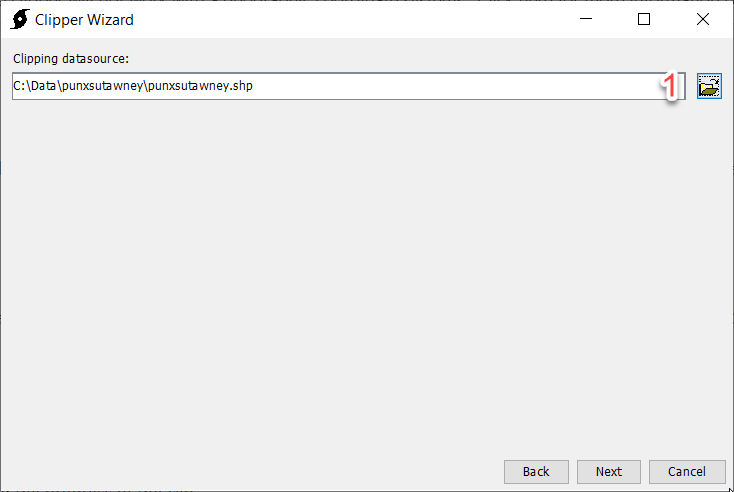
Step 4: Select Destination
Click the File Browse button (1) to browse to a Destination file. If the destination file is in HEC-DSS format, additional options are presented for specifying pathname parts. Some pathname parts can not be edited. These will be populated automatically.
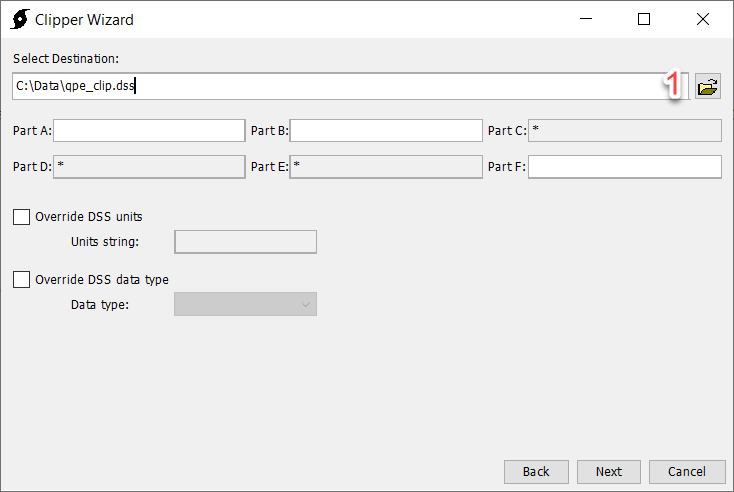
Step 5: Processing
After Next has been selected on Step 4, a progress bar will display, indicating the progress of the clip.
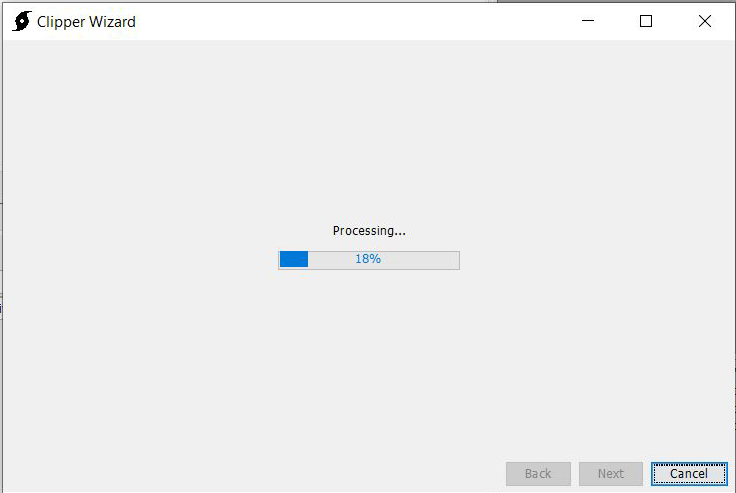
Step 6: Clipper Complete
After the clip is complete, the wizard will automatically progress to step 6. There are buttons to Restart or Close the wizard. The clipped gridded data will be saved to the user selected HEC-DSS file chosen in step 4. You will need to create a gridded data object within the HEC-HMS project and link the object to one of the grid data records in the DSS file to use the gridded data within an HEC-HMS simulation.