Download PDF
Download page Viewing Results for the Current Alternative.
Viewing Results for the Current Alternative
A variety of graphical and tabular results are available after a forecast alternative is computed. The same results are also available for the current alternative, so long as no data used in the alternative has changed. The program tracks all of the data in the forecast alternative and all of the data used in the basin model and meteorologic model that are the basis of the forecast alternative. Results for a forecast alternative are only available when none of this data has changed since the last time the alternative was computed. If any of the data has changed, you will need to recompute the forecast alternative before you will be allowed to view results.
Once a result is open for viewing it will remain open until it is closed by the user. It is possible that data used during the simulation that produced the result could change while the result is open for viewing. In this case, the open result will immediately show an indication that data has changed and the forecast alternative needs to be recomputed. After the forecast alternative is recomputed the open results are automatically updated with the new results and the indication is updated with the data and time of the most-recent compute.
Individual Elements
There are three ways to access results for individual elements in the current forecast alternative. All methods show the same results. You must select one or more elements in the basin map before you can view results for that element.
The first method for viewing individual element results is to use the Results menu. You may need to first open the basin model by clicking on it in the Watershed Explorer, on the "Components" tab. The current forecast alternative is shown in brackets in the basin map title bar. Select one or more elements in the basin map by clicking with the arrow tool. With an element selected in the basin map, click the Results menu and select the Element Graph command, the Element Summary Table command, or the Element Time-Series Table command. The appropriate result will automatically be shown in the Desktop area. The information included in the graph varies by element type, but always includes outflow. Also, a vertical marker line will be included at the forecast time, as shown in Figure 1. Optional items such as observed flow, computed stage, and observed stage are also included.
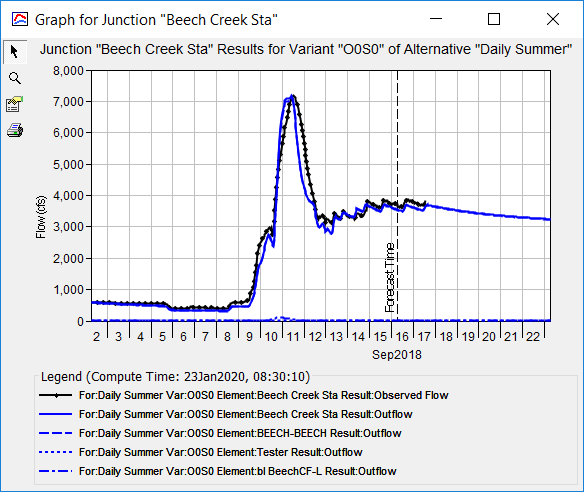
The information included in the summary table also varies by element type but always includes the peak flow, time of peak flow, and outflow volume, as shown in Figure 2. If observed data are available, then information about the observed data are presented, as well as goodness-of-fit statistics which describe the degree of agreement between the simulated time-series and the observed data. The time-series table includes the same information as the graph but in numerical format, as shown in Figure 3. If you selected more than one element, then one result for each element will open. The menu commands on the Results menu will only be enabled if the results for the current forecast alternative do not need to be recomputed, and there is an element selection in the basin map.
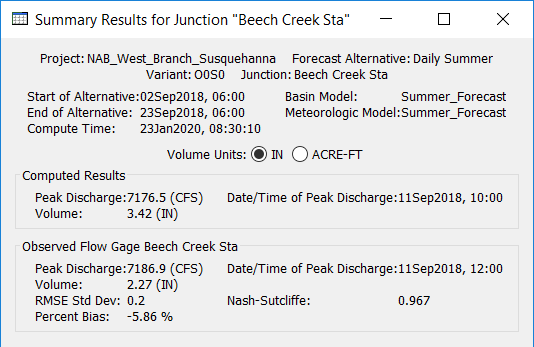
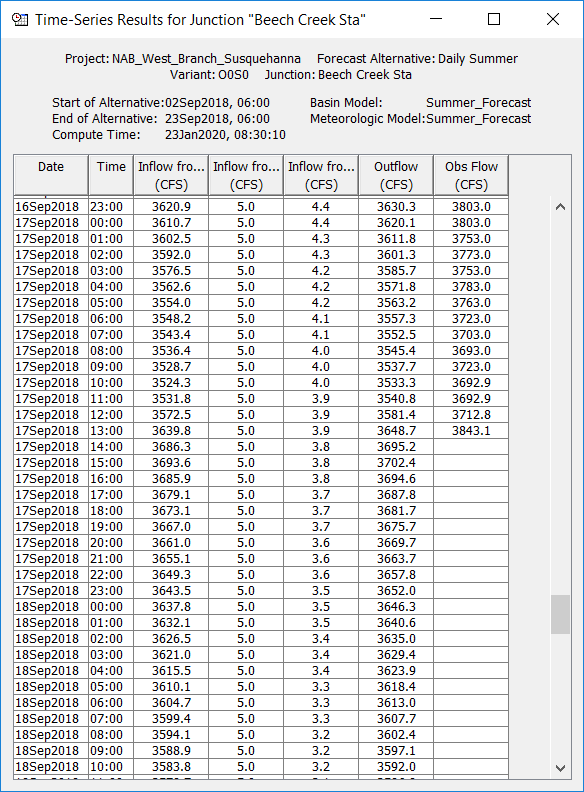
The second method for viewing individual element results is to use the element icon in the basin map. Again you may need to open the basin model and select a current forecast alternative before attempting to view results. Click on an element to highlight it. Keep the mouse over the element and press the right mouse button. A context menu is displayed that contains several choices including View Results. The name of the current forecast alternative is shown in brackets after the menu command. Move the mouse into the View Results submenu and select any of the result commands: Graph, Summary Table, or Time-Series Table. The appropriate result will open. If you selected more than one element, then one result for each element will open. The View Results menu command will only be enabled if the results for the current forecast alternative do not need to be recomputed.
The third method for viewing individual element results is to use the buttons on the toolbar. First you must open the basin model, select a current forecast alternative, and select one or more elements in the basin map by clicking with the arrow tool. Once you have a selected element, click the graph, summary table, or time-series table buttons. The button for selecting a graph shows a line plot. The button for the summary table shows a plain table. The button for the time-series table shows a table plus a clock. The appropriate result will automatically open. If you selected more than one element, then one result for each element will be added to the Desktop. The toolbar buttons for viewing element results will only be enabled if the results for the current forecast alternative do not need to be recomputed, and there is an element selection in the basin map.