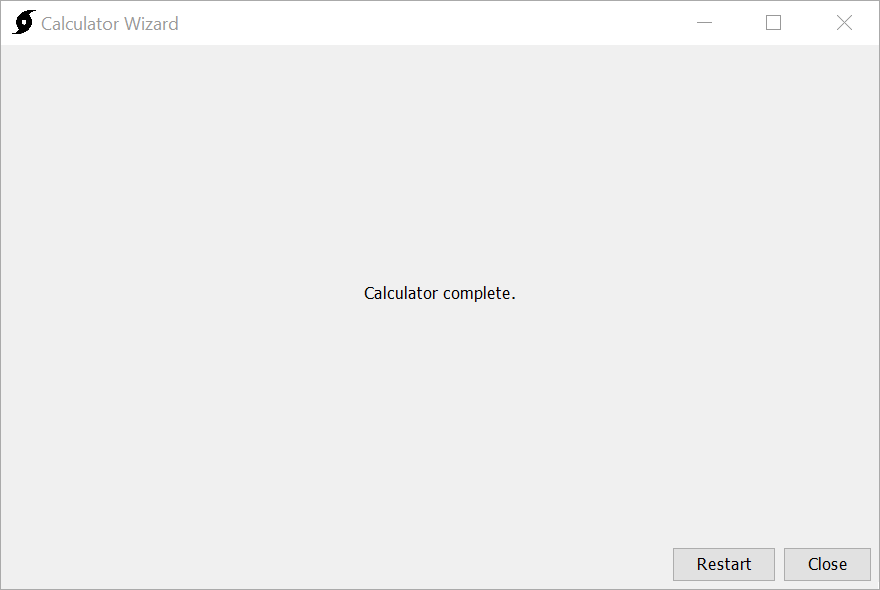The Calculator utility is launched from the Tools | Data | Calculator menu in HEC-HMS.
A project does not have to be open to access the Calculator.
Step 1: Select Source Variables
Select a source grid file using the file browse button (1). When a source file is selected, its variables will be displayed in the available variables column (2). Variables can be moved from the available variables column to the selected variables column (2 to 3) by double-clicking the variable or using the arrows to move the selected variable.
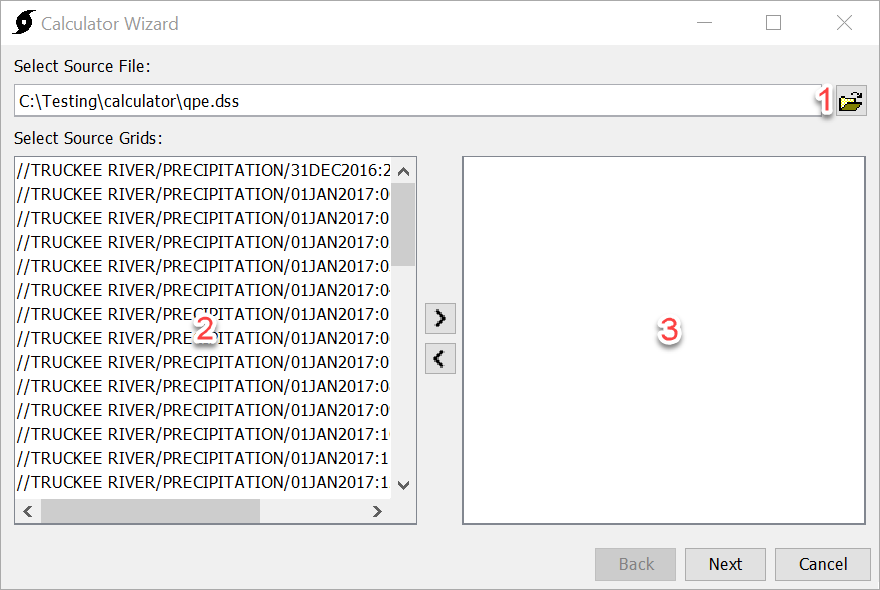
At least one variable must be selected to proceed.
Step 2: Set Math Operation to Calculate
(1) Set a number to multiply with.
(2) Set a number to divide with.
(3) Set a number to add with.
(4) Set a number to subtract with.
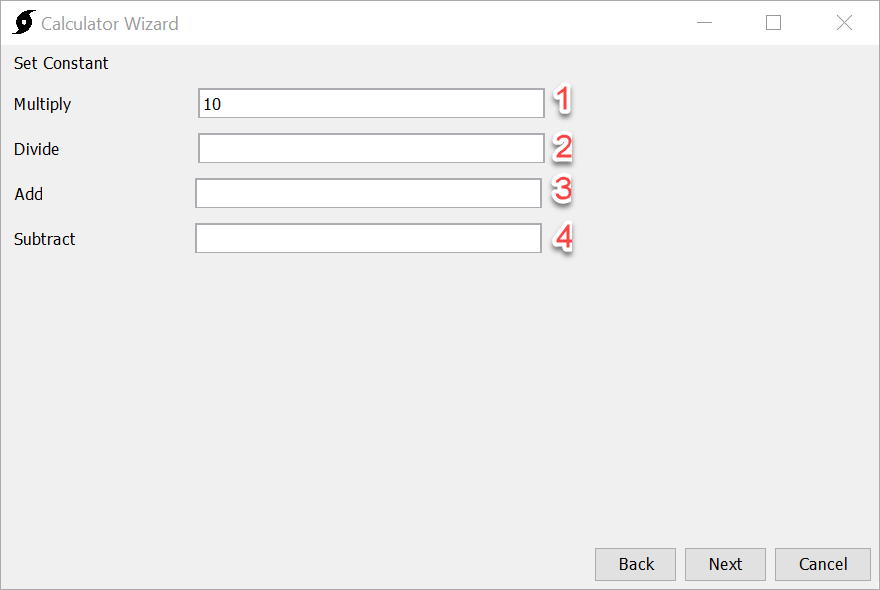
The input can be an integer or a double.
Only one operation may be chosen. If two or more operations are chosen, an error message will pop up as shown below.
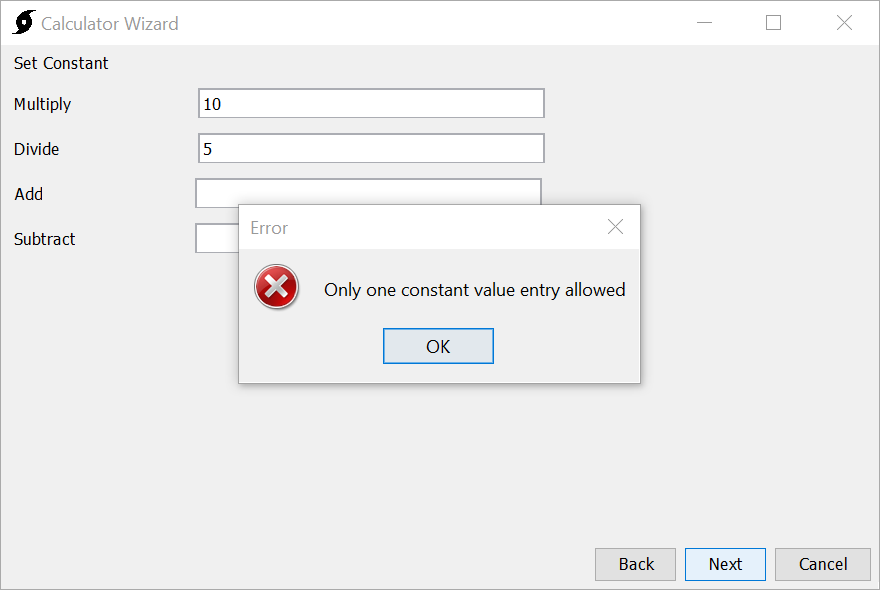
Step 3: Select Destination
The file browse button (1) can be used to browse to a destination file. If the destination file is HEC-DSS format, additional options are presented for specifying pathname parts. Some pathname parts can not be edited. These will be populated automatically.
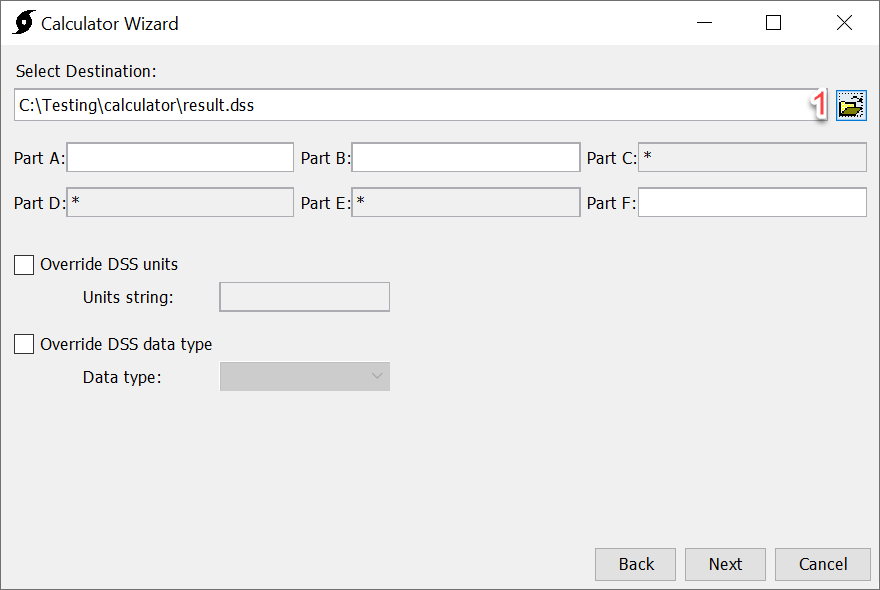
Step 4: Processing
After Next has been selected in Step 3, a progress bar will display, indicating the progress of the operation.
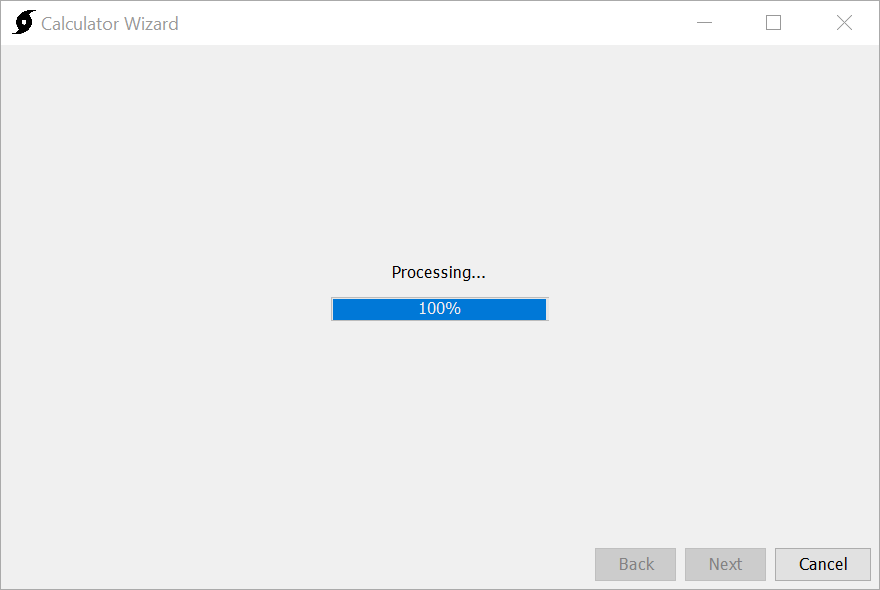
Step 5: Calculator Complete
After the calculator is complete, the wizard will automatically progress to step 5, indicating that the calculation is complete. There are buttons to Restart or Close the wizard. The result of the calculation will be saved to the user selected DSS file (chosen in step 3)