Download PDF
Download page Temperature.
Temperature
Temperature is the intensity of heat present in the air. Air temperature is affected by a variety of factors including Latitude, Altitude, Topography, and the presence of Vegetation or Waterbodies. Temperature also plays an integral role in several other meteorologic processes available to be modeled in HEC-HMS including Evapotranspiration, Shortwave Radiation, Longwave Radiation, and Snowmelt.
The Temperature Method included in the Meteorologic Model is required when certain types of Evapotranspiration, Shortwave Radiation, Longwave Radiation Methods are used. Three methods Gridded Temperature, Interpolated Temperature and Specified Thermograph are available for adding Temperature data to the Meteorologic Model. More detail about each method is provided in the following sections.
Gridded Temperature
The most common use of the Gridded Temperature Method is to utilize radar-based temperature estimates. Using additional software, it is possible to develop a gridded representation of temperature data or to use output from atmospheric models. If it is used with a transform method other than ModClark, an area-weighted average of the grid cells in the subbasin is used to compute the thermograph for each subbasin.
The Gridded Temperature Method includes a Component Editor with parameter data for all subbasins in the Meteorologic Model. The Watershed Explorer provides access to the Temperature Component Editor.

The Component Editor for all subbasins in the Meteorologic Model includes the selection of a datasource. Gridded temperature data must be stored as a temperature grid before it can be used in the Meteorologic Model. The data may be from radar sources or could be the result of complex calculations exterior to the program. Regardless, the grid data must be stored as a temperature grid. Only temperature grids already defined will be shown in the selection list. If there are many different gridsets available, you may wish to choose a gridset from the selector accessed with the Grid button next to the selection list. The selector displays the description for each gridset, making it easier to select the correct one.
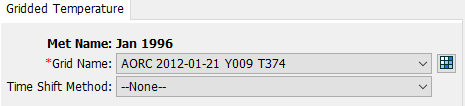
Numerous tutorials demonstrating the usage of gridded temperature data within HEC-HMS can be found here: Working with Gridded Boundary Condition Data.
Time Shift
All calculations during a simulation are computed assuming an arbitrary local time zone that does not observe summer time (daylight savings in the United States). It is common for gridded temperature data to be referenced in Coordinated Universal Time (UTC). Three Time Shift methods are included which can be used to adjust gridded temperature data in time.
None
The None time shift method should be used if all time series and grid data are referenced to the same time zone. The gridded temperature data will not be shifted in time when using this method.
User-Specified
The User-Specified time shift method can be used to correct for temperature grids stored with a time zone offset. To use this method, select the User-Specified option within the Time Shift method drop down menu, as shown below.

Set the shift to zero if all the time-series and grid data is referenced in same local time zone. If other data sources such as observed discharge or precipitation are referenced in local time and the temperature grid is in UTC, select the correct shift so that the temperature data will match the rest of the data.
Local time zones located to the West of the zero longitude line will use a positive shift when the temperature grid is referenced in UTC. Local time zones located to the East of the zero longitude line will use a negative shift when the temperature grid is referenced in UTC.
Normalize Start
The Normalize Start time shift method can be used to adjust the time of the first grid in a grid set to the start time of the simulation. To use this method, select the Normalize Start option within the Time Shift method drop down menu, as shown below.
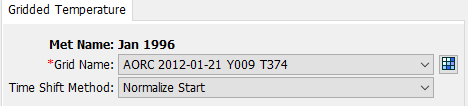
Interpolated Temperature
Gridded data better captures the meteorology temporally and spatially across a watershed when compared to gage measurements at a single point. However, hourly or sub-hourly gridded meteorology products are not always available, particularly for historic events of interest to the modeler. In these cases, a gridded dataset can be created by interpolating point observations recorded at weather stations. The Interpolated Temperature Method allows the user to develop an interpolated temperature grid based on point temperature gage data.
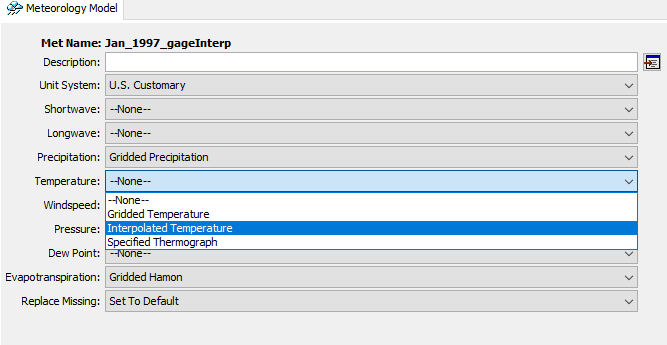
The Interpolated Temperature Method includes a Component Editor with parameter data for all subbasins in the Meteorologic Model. The Watershed Explorer provides access to the Temperature Component Editor.
The Component Editor for each subbasin in the Meteorologic Model is used to enter parameter data that defines the Interpolation Method and to select temperature gages to use in the interpolation.
The Interpolation Method can be selected from the dropdown menu. An interpolation method must be selected. The user has four interpolation options briefly summarized below.

The Inverse Distance interpolation method assumes the weight, or influence, of a gage is equal to the inverse of its distance from the interpolated cell. The Inverse Distance Squared interpolation method assumes the weight of a gage is equal to the inverse of the square of its distance from the interpolated cell. The Nearest Neighbor interpolation method simply assigns the nearest value to the cell center of interest without considering values of other nearby points. Bilinear interpolation within HEC-HMS relies on triangulation of the irregularly spaced gage locations. Based on the gage coordinates, a Triangulated Irregular Network (TIN) is created to represent the gage network in the basin model coordinate system. This TIN defines triangles, where each gage is a corner of one or more triangles. Given this TIN, a value at any given point is computed by first identifying the triangle in which that point falls, then interpolating within that triangle using Barycentric Coordinates. You must use three or more gages and the gages need to bound all grid cells.
An optional Adjustment Method can be set. Select Adjustment Method | Fixed and input the rate at which the temperature will change with elevation, in the appropriate units. The Lapse Rate will adjust interpolated temperature throughout the basin model based on the terrain data.
Select Temperature Gages in the dropdown rows under the Gage column. The Radius of Influence is an optional parameter and represents the maximum interpolation distance. Beyond its radius of influence, the gage will not affect the cell values of the interpolated grid. Temperature Gages used in this method must be loaded in as Time-Series of Temperature Data with defined latitude and longitude information.

An interpolated temperature grid will be created once the simulation has been computed. Once the compute is complete the interpolated grid will be saved with the same name as the Meteorologic Model in DSS format in the HEC-HMS project directory.
MetSim Temperature
The MetSim Temperature method, as implemented within HEC-HMS, follows that which is described in Bohn, et al (2013). This method interpolates sub-daily air temperatures from input daily minimum and maximum air temperature grids through the use of a spline polynomial.
The MetSim Temperature method requires the basin model to have a defined coordinate reference system and all subbasin elements must make use of either a File-Specified, Structured, or Unstructured discretization.
A tutorial demonstrating the usage of the MetSim Temperature Method within HEC-HMS can be found here: Using the New MetSim Precipitation and Temperature Methods.
The MetSim Temperature method includes a Component Editor with parameter data for all subbasins in the Meteorologic Model. The MetSim Temperature Component Editor includes parameter data to describe the distribution of daily minimum and maximum temperature to sub-daily time steps. The Watershed Explorer provides access to the MetSim Temperature Component Editor, as shown in the following image.
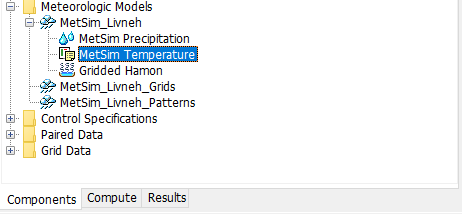
The MetSim Temperature Component Editor is shown in the following figure. The user must select a Temporal Disaggregation method, Daily Minimum Grid Name (which uses a daily time step), Daily Maximum Grid Name (which uses a daily time step), a Time of Max Daily Temperature method, a Time of Max Daily Temperature, and a Time Shift method.
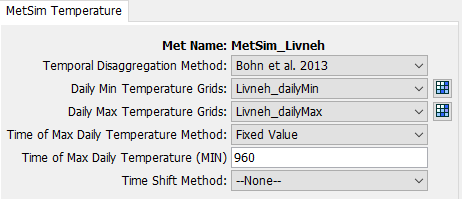
Currently, only the Bohn el al. 2013 option is available for the Temporal Disaggregation method. Additional options will be added in the future.
The daily minimum and maximum temperature data must be stored as temperature grids before it can be used in the Meteorologic Model. Only temperature grids already defined will be shown in the selection list. If there are many different gridsets available, you may wish to choose a gridset from the selector accessed with the Grid button next to the selection list. The selector displays the description for each gridset, making it easier to select the correct one.
Multiple sources of gridded temperature data can be found on this page: Gridded Data Sources.
There are two options for the Time of Max Daily Temperature method: Fixed Value and Annual Pattern.
- The Fixed Value option uses constant value for the Time of Max Daily Temperature.
- The Annual Pattern option uses a pattern that defines the Time of Max Daily Temperature as a function of the time of year. This pattern must be specified separately in the Paired Data Manager before it can be used in the MetSim Temperature method. The Paired Data Type must be Parameter Value Pattern, the Category must be Temperature, the Method must be MetSim, and the Parameter must be Time of Max Daily Temperature.
Time Shift
All calculations during a simulation are computed assuming an arbitrary local time zone that does not observe summer time (daylight savings in the United States). It is common for gridded precipitation data to be referenced in Coordinated Universal Time (UTC). Three Time Shift methods are included which can be used to adjust gridded precipitation data in time.
None
The None time shift method should be used if all time series and grid data are referenced to the same time zone. The gridded precipitation data will not be shifted in time when using this method.
User-Specified
The User-Specified time shift method can be used to correct for temperature grids stored with a time zone offset. To use this method, select the User-Specified option within the Time Shift method drop down menu. Set the shift to zero if all the time-series and grid data is referenced in same local time zone. If other data sources such as observed discharge or precipitation are referenced in local time and the temperature grids are in UTC, select the correct shift so that the temperature data will match the rest of the data.
Local time zones located to the West of the zero longitude line will use a positive shift when the temperature grids are referenced in UTC. Local time zones located to the East of the zero longitude line will use a negative shift when the temperature grids are referenced in UTC.
Normalize Start
The Normalize Start time shift method can be used to adjust the time of the first grid in a grid set to the start time of the simulation. To use this method, select the Normalize Start option within the Time Shift method drop down menu.
Specified Thermograph
The Specified Thermograph Method includes a Component Editor with parameter data for all subbasins in the Meteorologic Model. The Watershed Explorer provides access to the Temperature Component Editors.

The Component Editor for all subbasins in the Meteorologic Model includes the Time-Series Gage of Temperature for each subbasin. A Temperature Gage must be selected for a subbasin. The current gages are shown in the selection list. An optional Adjustment Method can be set for each Subbasin. Select Adjustment Method | Fixed and input the rate at which the temperature will change with elevation, in the appropriate units. The Lapse Rate will adjust interpolated temperature throughout the basin model based on the terrain data.
