Step 1 - Download Hydrography data from USGS TNM Download (v2.0)
https://apps.nationalmap.gov/downloader/#/

Step 2 – Open "NHDFlowline.shp" files from each sub-watershed (HUC8) folder in ArcGIS Pro.


- Use "Merge" tool to if you are constructing a stream alignment from multiple shapefiles. This is not necessary if you are working on a single shape file.
- Open attribute table, check the column "gnis_name", and delete the tributaries that you don't need. In this case I kept 8 rivers and tributaries.


Using a tolerance of 10 ft results in lines that have points no closer than 10 ft together. This doesn't noticeably change the shape or length of the line, but this simplification does remove points that are too close together that can cause issues when used as a stream alignment.

Snapping connects dangling tributary lines to the nearest point on the nearest stream. The distance used can be large but may need to be adjusted if you have a dense stream network and many dangling tributaries.

Step 6 – Export stream shapefile
Export the feature. The feature will be exported as a shapefile
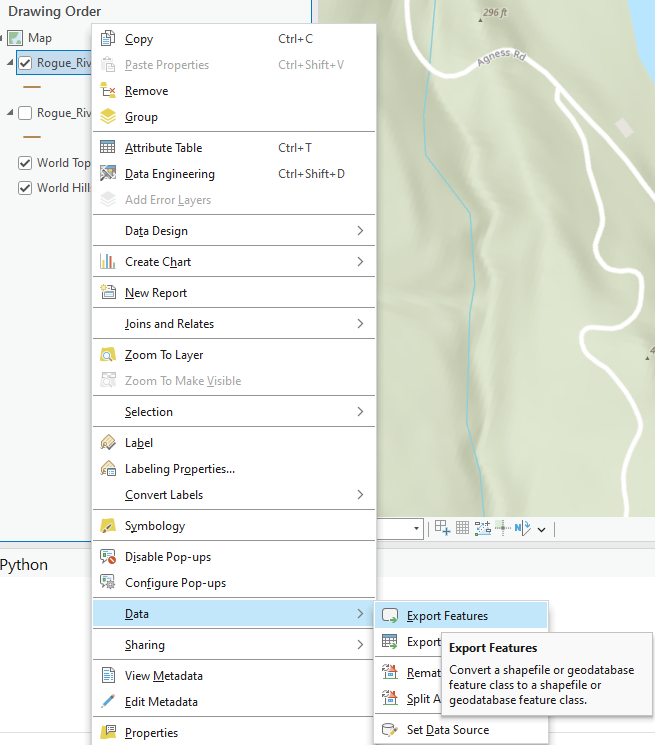
Step 7 – Import the stream shapefile to ResSim
First, copy the .shp, .dbf, and .shx file from the folder where you saved your shapefile. You don't need the other files. Paste these files into the maps folder of your watershed. Then, in the Watershed Setup module, select the Veiw Dropdown, then Layers, then Maps, and select the .shp file for import.

Step 8 – Import stream alignment
In the Watershed Module, select the Watershed dropdown, Import, and Stream Alignment. Choose the Database FieldName gnis_name. Click the Reverse Direction button and then Import.

Step 9 – Check that all junctions are connected and connect un-connected junctions
Connected junctions will show a dark green dot inside of a lighter green dot. Junctions that are not connected will only have the dark green dot. If the junction is not connected, the snap distance used may not have been sufficient. If this is the case, choose the stream alignment icon, double click on the stream, and drag the beginning of the tributary to the mainstem. This will connect the streams.
| Connected Junction | Junction not connected | Connecting the Stream Reaches |
|---|
| |  |
Step 10 – Add computation points in the Watershed module
Computation points should be added to all junctions. This will reduce problems drawing stream segments later. This will also allow you to go step by step through stream nodes to ensure they are connected. When a node at a junction is chosen for a computation point, the junction will be provided as an option for placement. The other choices are the streams connected to the junction which can help you trouble shoot un-connected junctions. You can also place computation points along streams.
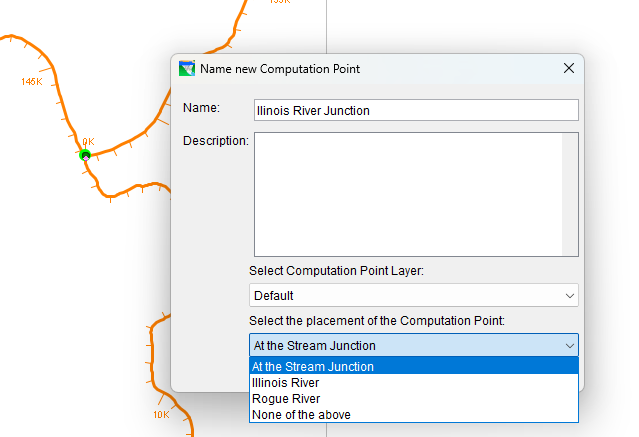
Next Steps - Draw reservoirs, draw diversions, create a configuration, create a network, and draw stream segments
If you followed the instructions above, you should avoid common problems drawing elements like reservoirs and stream segments. Computation points will load in the network as Junctions. You also have the option of drawing junctions, reservoirs, and diversions in the Network module, but drawing them in the Watershed module will allow for configurations with and without reservoirs, and also allows for these elements to be exported for easier importing into another watershed at a future date. As a note of caution, only draw stream segments between junctions that show as red dots in the Network. If you try and draw a segment without first defining the segment beginning and end with a junction it will draw and ResSim will give you the option to create the beginning and end junctions but drawing stream segments to and from those junctions will likely result in connectivity errors, or just won't draw at all. If this happens, delete the stream segments, then re-draw them between existing junctions.