Defining Zones
Define zone in the HEC-HMS model:
- From the HEC-HMS main window (Figure 8.2), from the Parameters menu, click Zone Configuration Manager, the Zone Configuration Manager will open (Figure 8.3).
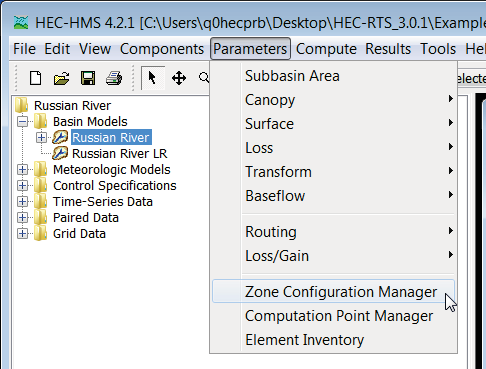
Figure 8.2 HEC-HMS Main Window – Parameters Menu
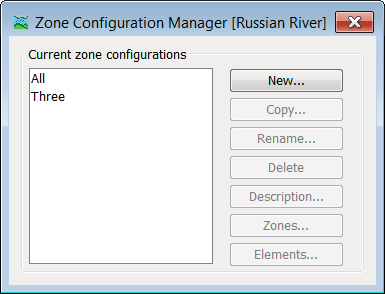
Figure 8.3 HEC-HMS – Zone Configuration Manager
- Click New, the Create A New Zone Configuration dialog box will open (Figure 8.4). Provide a name for the zone configuration in the Name box (Figure 8.4), an optional description in the Description box, and from the Element Type list (Figure 8.4) select the element type the zone configuration will be created for. Click Create, the Create A New Zone Configuration dialog box will close (Figure 8.4) and the name of the new zone configuration will appear on the Zone Configuration Manager (Figure 8.3).
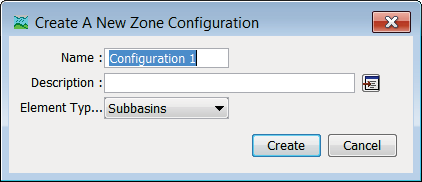
Figure 8.4 HEC-HMS – Create A New Zone Configuration Dialog Box
From the Zone Configuration Manager (Figure 8.3), select a zone configuration, click Zones, a Zones [zone configuration] dialog box will open (Figure 8.5), click New. The Create a New Zone dialog box will open (Figure 8.6). For each new zone created enter a name in the Name box (Figure 8.6). Click Create, the Create a New Zone dialog box will close (Figure 8.5). Create as many zones for the zone configuration as necessary, once finished creating zones, close the Zones [zone configuration] dialog box (Figure[ 8.5|#_bookmark121]).
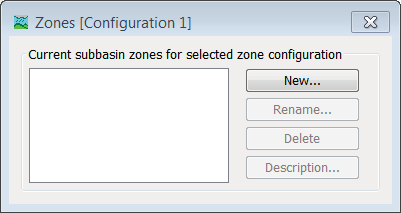
<ac:structured-macro ac:name="anchor" ac:schema-version="1" ac:macro-id="4ef69639-557e-4246-a50e-78753242c663"><ac:parameter ac:name="">_bookmark121</ac:parameter></ac:structured-macro>Figure 8.5 HEC-HMS – Zones [zone configuration] Dialog Box
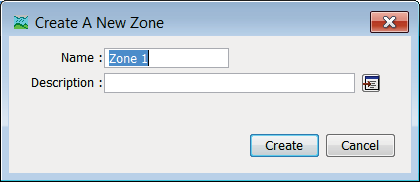
<ac:structured-macro ac:name="anchor" ac:schema-version="1" ac:macro-id="65007f63-f7d2-434c-9b1d-955d1e1cada7"><ac:parameter ac:name="">_bookmark122</ac:parameter></ac:structured-macro>Figure 8.6 HEC-HMS – Create a New Zone Dialog Box
Now the user needs to assign each subbasin to one of the zones. From the Zone Configuration Manager (Figure 8.3), select a zone configuration, click Elements, an Elements [zone configuration] selector will open (Figure 8.7). From the Zones list (Figure 8.7) select the appropriate zone, from the Unassigned Subbasins box, select the subbasins that need to be assigned, click Add, the selected subbasin names will appear in the box on the right of the Elements [zone configuration] selector (Figure 8.7). Repeat this until all of the zones have been assigned subbasins, close the Elements [zone configuration] selector (Figure 8.7).
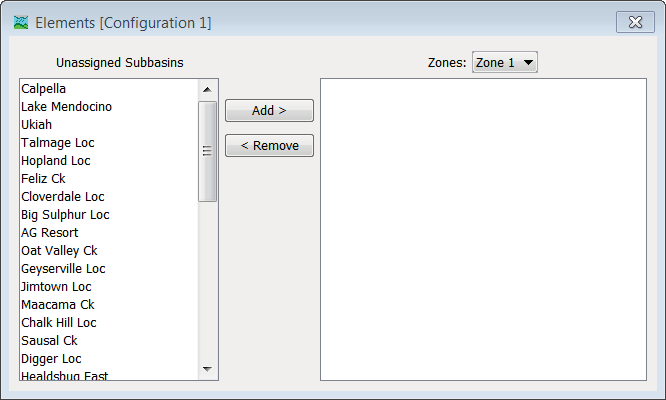
<ac:structured-macro ac:name="anchor" ac:schema-version="1" ac:macro-id="8c2e96f4-f00a-48f0-bf07-ef3255e98577"><ac:parameter ac:name="">_bookmark123</ac:parameter></ac:structured-macro>Figure 8.7 HEC-HMS – Elements [zone configuration] Selector
- Close the Zone Configuration Manager (Figure 8.3). The next step is to create an HEC-HMS forecast alternative.