The HEC-RTS main window (Figure 3.5) displays the framework for the HEC-RTS software that allows users to enter data, review data, create alternatives, run forecasts, and view results. The Title Bar (Figure 3.5) displays the HEC-RTS watershed title. After a watershed is opened, the name of the watershed will appear in the Title Bar.
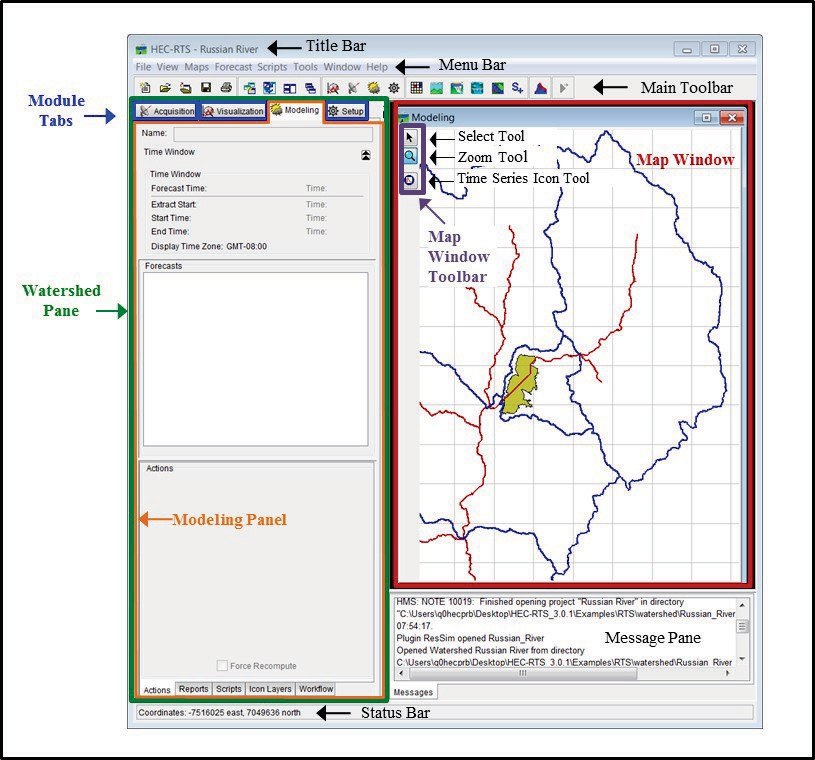
Figure 3.5 HEC-RTS Main Window Components
The basic components of the HEC-RTS main window are: Menu Bar General and module-specific menus. Main Toolbar Shortcut icons for menu commands.
Module Tabs There are four modules in HEC-RTS: Setup, Acquisition, Visualization, and Modeling. Each module has specific commands (menus, tools, map windows).
Watershed Pane The area where the module tabs are located.
Map Window Used to setup and display the watershed representation, which is geographically-referenced (geo-referenced).
Map Window Toolbar Tools used to setup and navigate within the map window.
Messages Pane Displays a scrolling list of messages. System output log information appears in this window from the time you start HEC-RTS until you exit. Messages related to incoming data are colored coded based on the quality of the data. Messages may also report a problem with a system component; problems with field equipment; a caution, warning, or flood event; or other critical situations.
Status Bar Displays map coordinates when the select tool is hovering over a location in the map window.