Download PDF
Download page Defining a Prescribed Release Rule.
Defining a Prescribed Release Rule
UPDATED IN RESSIM 3.5
A Prescribed Release rule is a rule that can be used to "hand regulate" a reservoir. That means that you can tell the reservoir how to operate over a specific time window with a specific operating objective. The operating objective is defined by selecting an Operator and an accompanying value. For example, if the Operator is "Rel % Inflow", the Value is the percentage of inflow that should be released.
Although similar in concept to a Release or Elevation Override, the Prescribed Release rule can be prioritized with other rules; while an override is just that—it overrides whatever the rules may have decided was the appropriate release.
To create a Prescribed Release rule:
- Follow the instructions for creating a new rule as described in Creating New Rules.
- Be sure to select an appropriate release element from the Operates Release From selector and Prescribed Release from the Rule Type selector. If the rule will explicitly define the operation of gates, a Controlled Outlet or Power Plant with gate settings must be selected.
After giving the rule a name, click OK to finish creating the new rule and close the New Operating Rule dialog. The new rule will appear at the bottom of the rule stack in the selected zone of the Zone-Rules Tree and the Prescribed Release Rule editor ("Figure: Prescribed Release Rule Editor") will appear in the edit panel.
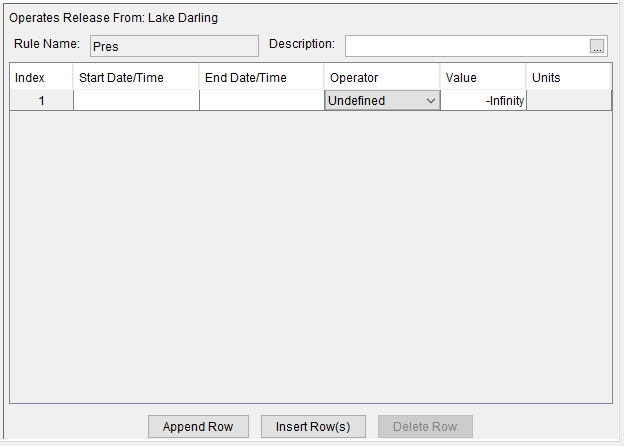
Figure: Prescribed Release Rule Editor
To define a Prescribed Release rule:
- Select the Prescribed Release rule from the Zone-Rules Tree. The Prescribed Release rule editor will be displayed in the edit panel ("Figure: Prescribed Release Rule Editor").
- Use the buttons at the bottom of the editor to add rows to the table for each additional prescribed release you want to define.
Append Row—adds one row at a time to the bottom of the table.
Insert Row(s)—allows you to specify the number of rows to insert above the selected row in the table.
Delete Row—will delete the selected row.
In each row…
- Define the time window over which the prescribed release will apply by entering a Start Date/Time and an End Date/Time. Note times of 0000 will be interpreted as 2400 the previous day. For all operators other than Delta Elev or Elev Target, if the Start Date/Time and/or End Date/Time are left blank, the program will assume the start and/or end of the simulation. For the Delta Elev and Elev Target operators, an End Date/Time must be entered. Otherwise, the row will be skipped during the compute.
Choose an Operator to define the type of prescribed release you are defining ("Figure: Prescribed Release - Setting Operator").
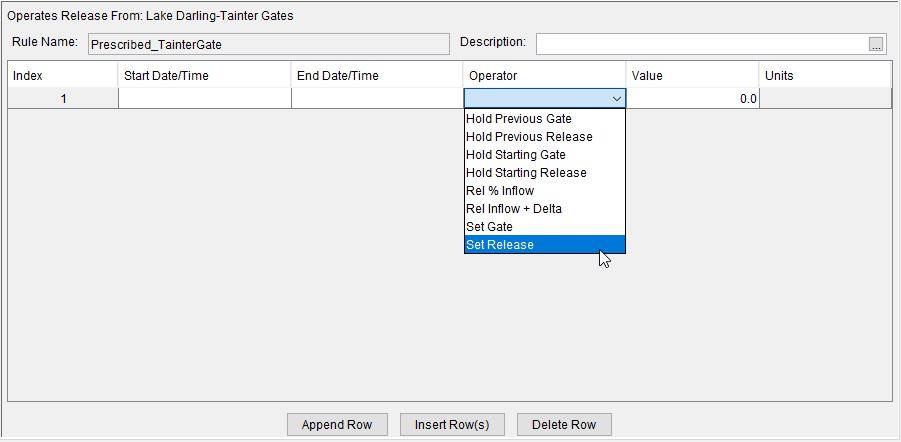
Figure: Prescribed Release - Setting Operator
- The list of available Operators will vary depending on the release element you identified for this rule to Operate Release From. "Table: The Available Prescribed Rule Operators by Release Element Type" shows the list of available Operators that you’ll find for the different release elements. A description of each Operator is included at the bottom of this page.
- The list of available Operators will vary depending on the release element you identified for this rule to Operate Release From. "Table: The Available Prescribed Rule Operators by Release Element Type" shows the list of available Operators that you’ll find for the different release elements. A description of each Operator is included at the bottom of this page.
Table: The Available Prescribed Rule Operators by Release Element Type
Reservoir | Dam or Group | Controlled outlet | Controlled Outlet with Gate Settings |
Delta Elev | Delta Elev | Hold Previous Release | Hold Previous Gate |
*These operators will be removed from the Dam or Group list in a future version of HEC-ResSim. Since a dam or group does not have gate settings, if one of these operators is selected for a dam or group, the row will be ignored.
- And, as needed, enter an appropriate Value for the selected Operator to use.
- Verify the Start Date/Time and End Date/Time for each row in the table. Start Date/Times must increase going down the table, but the time windows can overlap. If time windows overlap, the operator in the lower row (with a higher Index number) will be used.
- Check the position of your new rule with respect to other rules in the zone it is placed. To raise or lower the priority of a rule within the rule list for a particular zone, use the Increase/Decrease Priority or Move to Top/Bottom options in the rule’s context menu or from the Rule menu.
When you have finished setting up your Prescribed Release rule, be sure to click Apply before moving on to the next rule.
Description of Operators
- Delta Elev: reach a pool elevation at the End Date/Time equal to the elevation at the Start Date/Time plus a Value
- Elev ROC: force the reservoir to manage releases such that the specified pool elevation rate of change is maintained
- Elev Target: reach the specified pool elevation at the End Date/Time
- Hold Previous Gate: maintain a constant gate setting equal to the gate setting used the previous timestep whenever this rule is the Active Rule (see additional notes below)
- Hold Previous Release: maintain a constant release equal to the release used the previous timestep whenever this rule is the Active Rule (see additional notes below)
- Hold Starting Gate: maintain a constant gate setting equal to the gate setting used the time step preceding the Start Date/Time
- Hold Starting Release: maintain a constant release equal to the release used the time step preceding the Start Date/Time
- Pass Inflow: release the net inflow to the reservoir
- Rel % Inflow: release a percentage of the net inflow to the reservoir
- Rel Inflow + Delta: release the net inflow to the reservoir plus a specified Value
- Set Gate: maintain a constant, user-defined gate setting (see additional notes below)
- Set Release: maintain a constant, user-defined release
Notes on using the Hold Previous Gate or Hold Previous Release operators
Unlike the Hold Starting Gate and Hold Starting Release operators, the gate setting or release value associated with the Hold Previous Gate and Hold Previous Release operators does not necessarily relate to Start Date/Time. Instead, the value associated with the rule is computed when the Prescribed Release rule becomes the Active Rule. On that timestep, the gate setting/release will be set according to the gate setting/release used in the previous timestep. For example, say the Start Date/Time is 01Apr 2400 and the End Date/Time is 07Apr 2400, and the model is run on a daily timestep. For the period 01Apr 2400 to 02Apr 2400, releases are limited by a maximum flow rule. On 03Apr 2400, the maximum flow rule no longer applies, and the Prescribed Release rule becomes the active rule. At this time, the Hold Previous Gate or Hold Previous Release rule would apply, and the same gate setting/release used on 02Apr 2400 would be used on 03Apr 2400. This gate setting/release would then be held until 07Apr 2400.
Notes on using the Set Gate operator
The Value should correspond to a gate setting within the bounds of the gate curves defined in the Physical data editor for the particular outlet that the Prescribed Release rule is defined for. For example, if gate curves for the outlet are defined based on Length (i.e., gate opening) and there are curves for 1 ft, 2 ft, 3 ft, and 4 ft, then the Value of the prescribed release rule should be between 1 and 4. If the gate curves are defined as a percentage of opening and there are curves for 10%, 50%, and 100%, then the Value of the prescribed release rule should be between 10 and 100. It is up to the user to ensure the Value entered is within the bounds of the gate curves. If the Value provided is lower than the minimum gate setting or higher than the maximum gate setting, the computed release is unlikely to be what the user intended.