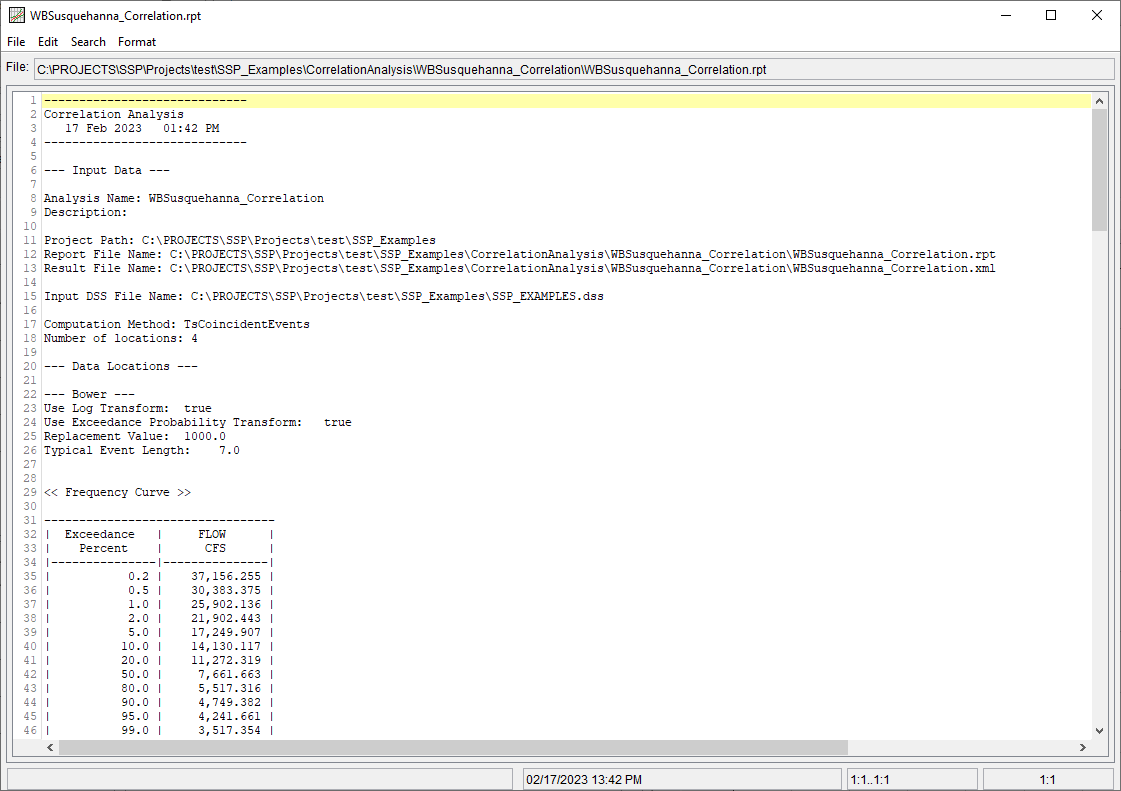This section describes results that are available for the Correlation Analysis. Up to three sub-tabs will be contained on the Results tab: Linear/Log, Exceedance Probability, and Standard Normal Deviate, as shown in Figure 1. Each sub-tab will contain a Matrix, summaries of Statistics and Events, and a Plot showing all of the data pairs for the selected cell(s) in the Matrix.
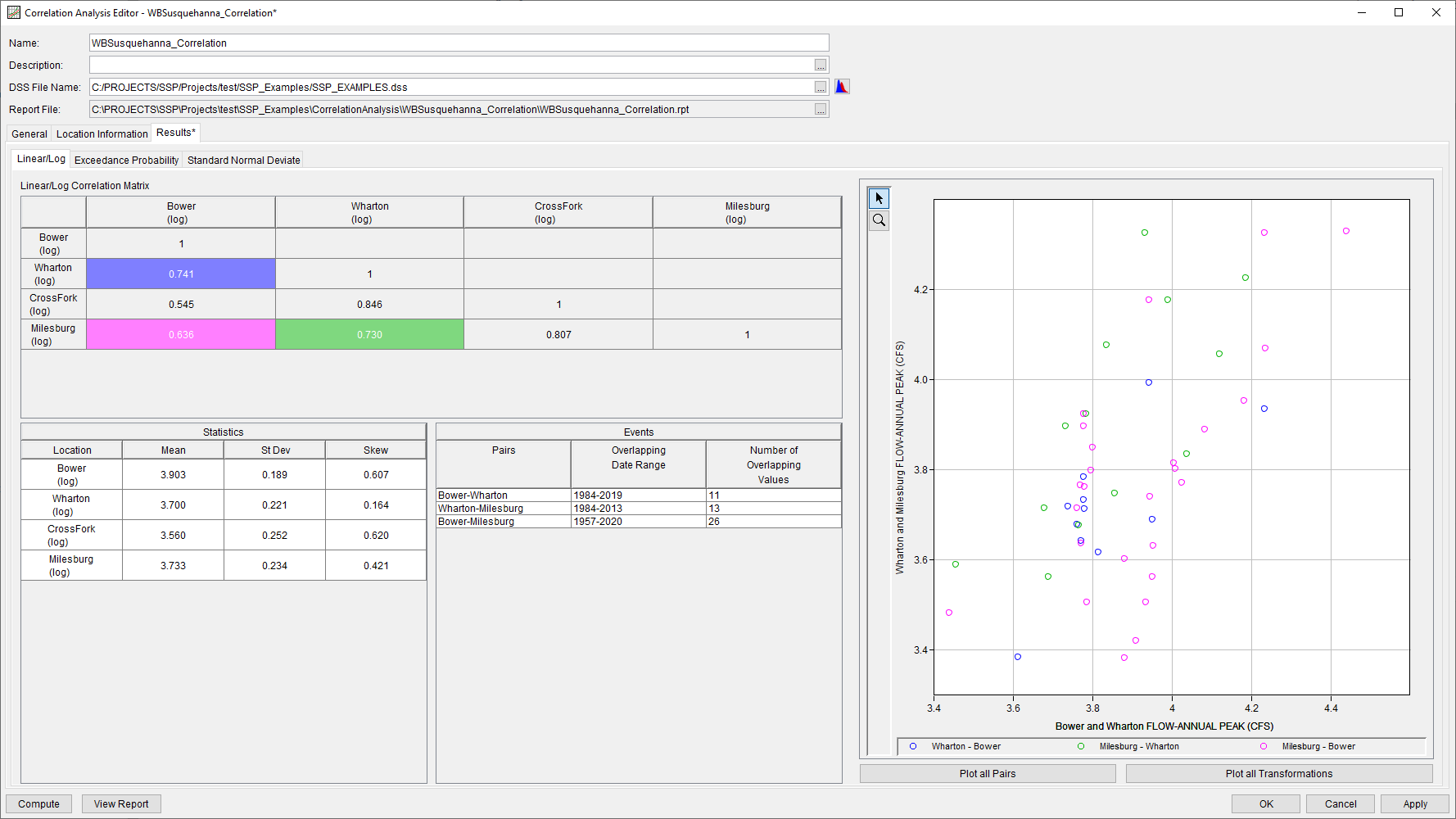
Matrix
Upon a succesful compute, a matrix displaying the computed correlation coefficients for each pair of data will be populated on the left-hand side of the Results tab. The correlation coefficient for each pair of values will be placed at the “intersection” of both locations within the lower "triangle" of the matrix. The diagonal values will always contain “1” (a data set is always perfectly correlated to itself) and the upper triangle cells will be left empty. The Plot to the right will update as selections are made within the Matrix.
Holding the Control key and left-clicking with the mouse can be used to select multiple cells. Cell colors within the Matrix will correspond to series shown in the Plot on the right-hand side of the Results tab.
Statistics and Events
Two tables of statistical information related to the transformed time series will be shown on the Results tab in a single panel. The Statistics table will contain the mean, standard deviation, and skew of each transformed time series (output in either linear or log space, as chosen on the Location Information tab). These statistics will be computed using standard product moments. Also, all values are used for each data set (i.e. all data will be used regardless of whether some was screened or not). The Events table will contain the overlapping date range and the number of overlapping values. As additional cells within the matrix are selected, the Events table will grow vertically. If more than one cell is selected, the corresponding number of rows will be shown within the table.
Plot
A plot of the currently selected Transformation is shown on the right-hand side of the Results tab, as shown in Figure 2. The y-axis of the plot will correspond to the chosen transformation.
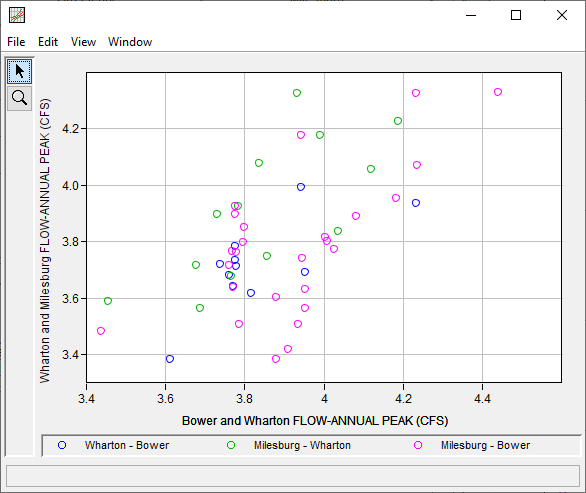
Users can double left-click within the grey space around the plot to open it within a stand-alone window. Line styles can then be edited and plot properties can be changed.
Report File
A report file is created when the Correlation Analysis computations are performed. The report file lists the input data, user settings, and the results. This file is often useful for understanding how the software arrived at the output. Press the View Report button at the bottom of the Correlation Analysis editor to view the report file. When this button is pressed, a window will appear containing the report as shown in Figure 3. The computational options, input, screened data pairs, and outputs are contained within the Report output. Additionally, the report can be opened using the Results | Report option in the Results dropdown menu at the top of the HEC-SSP window.