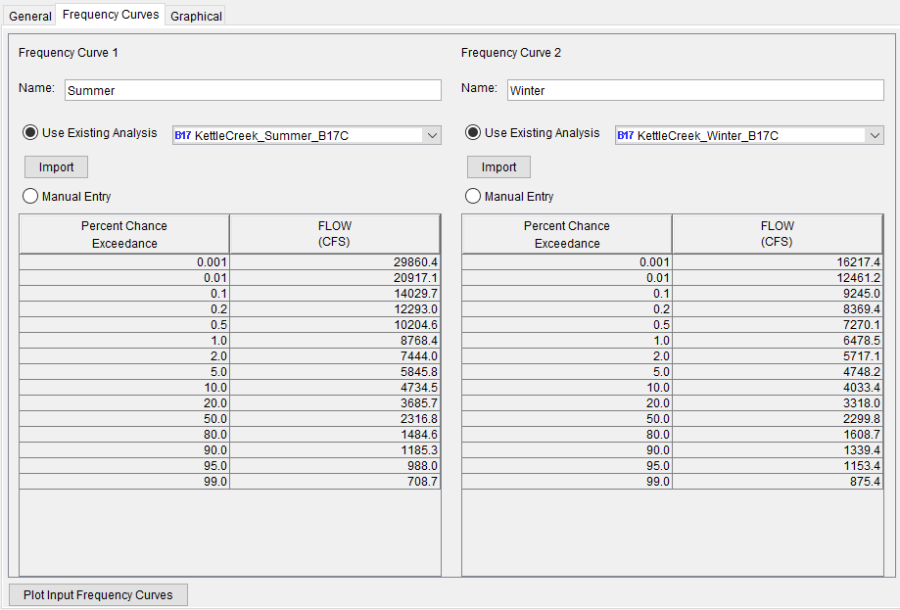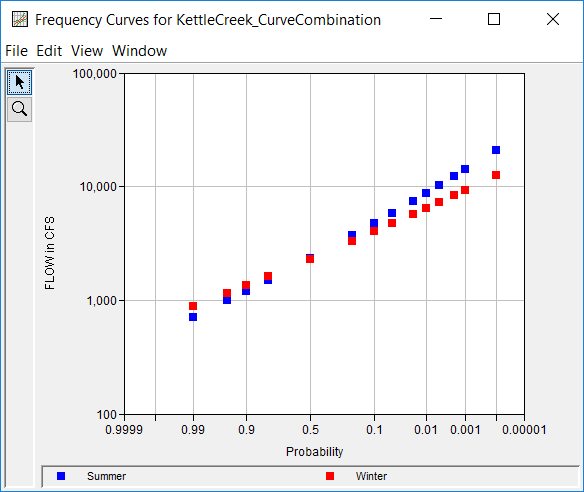The Frequency Curves tab is used to define the frequency curves used within the analysis. As shown in Figure 1, the Frequency Curves tab contains a panel for each frequency curve; the number of frequency curves is defined on the General tab.
The user has the option to enter the frequency curve manually or to import the results of an existing Bulletin 17 or General Frequency Analysis. If Use Existing Analysis is selected, an existing analysis is designated, and the Import button is clicked, the program will import the resultant frequency curve to populate the table. The program will NOT import the statistics from the selected analysis. If the selected Bulletin 17 or General Frequency Analysis is modified or recomputed after being imported, a red warning message will be shown near the top of the editor informing the user that the imported results are out of date. Also, the Import button will highlighted red. Upon clicking the Import button, the table will be updated, the message will disappear, and the button highlighting will be removed. When importing the results from an existing analysis, the frequency curve ordinates in the Percent Chance Exceedance columns will be the same as those in the Bulletin 17 or General Frequency Analysis.
If Manual Entry is selected, the frequency curve table will become interactive and editable. Initially, the Percent Chance Exceedance column will be populated with the Output Frequency ordinates which were specified on the General tab. The user may add/remove/modify these ordinates.
The Plot Input Frequency Curves button will open a graph showing all frequency curves defined on the frequency curves tab, as show in Figure 2.