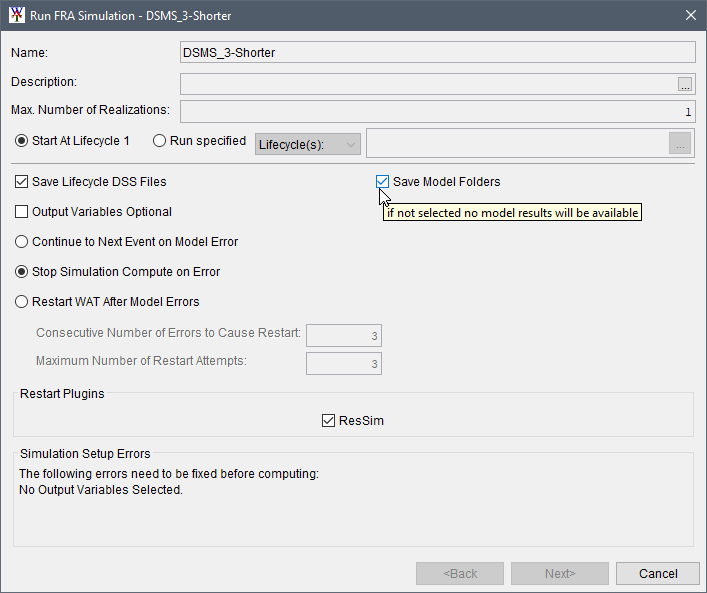Prerequisites
As a component of the HEC-WAT framework, the Hydrologic Sampler will generate hydrologic data for a Flood Risk Analysis (FRA) simulation. However, several steps are required before users can obtain and view Hydrologic Sampler results from the HEC-WAT main window.
This manual is supplemental to the HEC-WAT User's Manual. Review the HEC-WAT User Manual (available here: HEC-WAT Documentation) for a list of steps to create an FRA study.
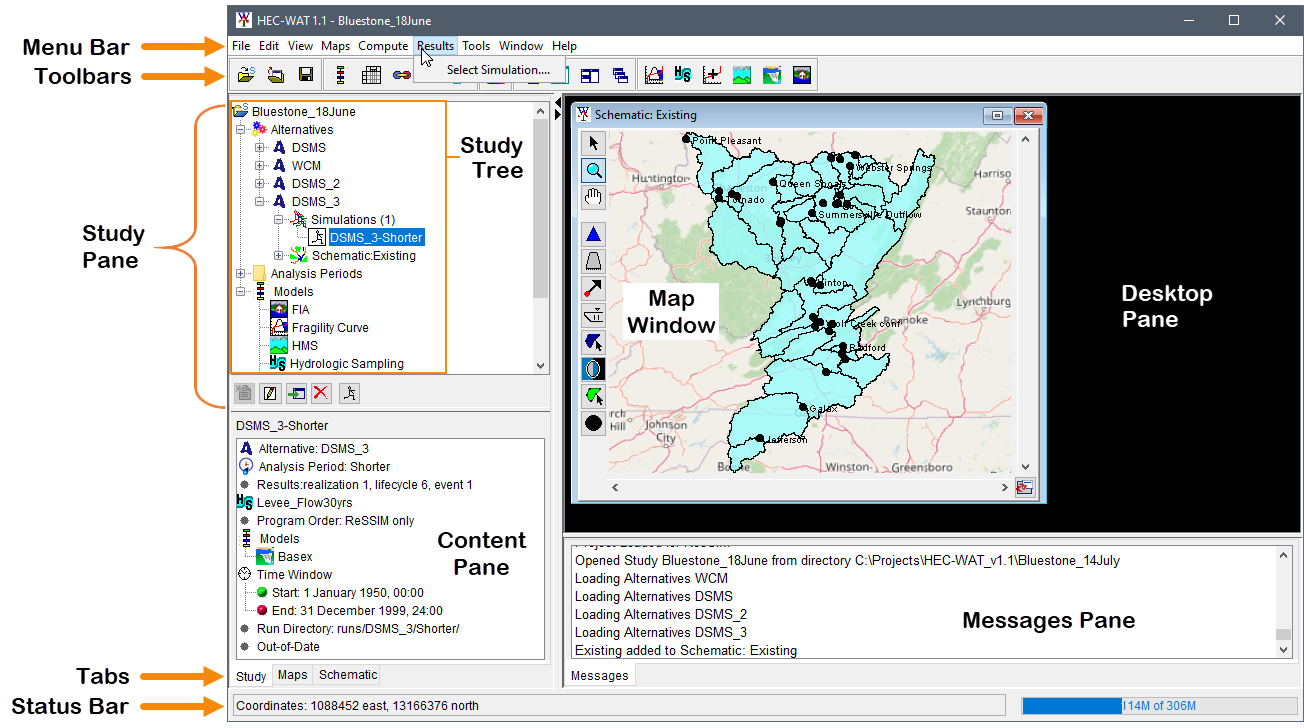
Overview
The specific steps are required prior to computing an FRA simulation in order to view the Hydrologic Sampler results options. During an FRA compute the Hydrologic Sampler output is stored in different files, as displayed in Table 1. The steps provided in the following section are required for obtaining all essential Hydrologic Sampler output files. These prerequisite steps are necessary because, by default, HEC-WAT automatically deletes all simulation output files during the compute to reduce computational storage demands.
Results | Stored in… |
|---|---|
Plot Hydrograph | The output for this results option is saved in the lifecycle DSS (*.dss) file, which is located in each lifecycle folder. |
Plot Event Distribution, Plot Maximum Flows, Correlation Table, and Plot Shape Set Frequency. | The output for these results options are saved in the *.hsx file, which is located in the Hydrologic Sampling folder contained within each lifecycle folder. |
Output Report | The output for this results option is saved in the *.hsr file, which is located in the Hydrologic Sampling folder contained within each the lifecycle folder. |
Save Model Folders
The simplest way to ensure that all Hydrologic Sampler results are available for an FRA simulation is to choose the option Save Model Folders from the Run FRA Simulation dialog box. If the user selects Save Model Folders, then all output information from all models in the compute sequence will be retained for each event. In this case, all lifecycle files and folders (which includes all event folders and the Hydrologic Sampler folder) will be retained during the compute and the results will be accessible from the HEC-WAT interface.
Compute time and storage may become an issue when using this option. For some model simulations, it might not be possible to save time series results due to storage limitations. The FRA simulation allows the user to compute all or specified lifecycle(s), which can be used to evaluate the size of the lifecycle DSS file.
The steps to ensure that Hydrologic Sampler results are available for an FRA simulation are as follows:
- From the HEC-WAT main window, from the Study Tree, from the Alternative node, from the Simulation folder, right-click on an FRA simulation of interest (e.g., DSMS_3-Shorter). From the FRA simulation's shortcut menu, point to Compute, and click Simulation (Ctrl to force).
- The Run FRA Simulation dialog box will open.
- Locate the Save Model Folders checkbox and click the checkbox to select that option. Note, model output files are not saved by default; if the user wishes to save all output data written (by all models in the compute sequence) for each realization, lifecycle and event, the Save Model Folders option must be selected.
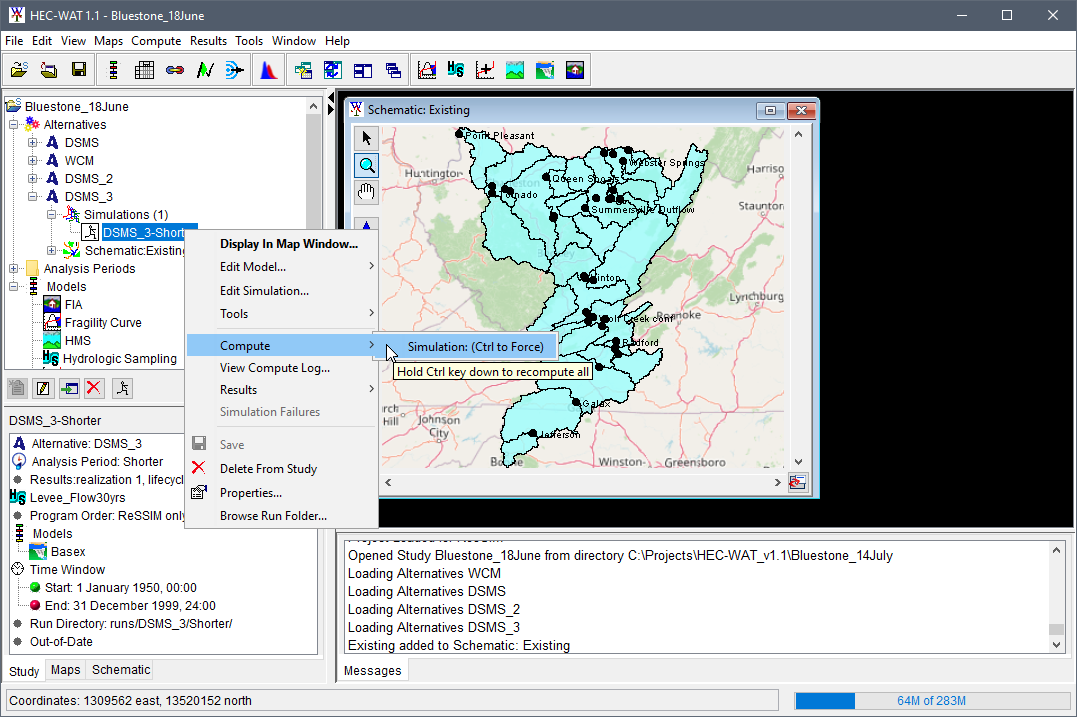
Note
The example Run FRA Simulation dialog box example the Simulation Setup Errors states "No Output Variables Selected". To fix this error the user would need to either click the Output Variables Optional checkbox or add Output Variables before the simulation could be computed. For further details on Output Variables or the Run FRA Simulation dialog, refer to the HEC-WAT User's Manual (available here: HEC-WAT Documentation).