The Distributed Compute Plugin provides the ability to horizontally scale the HEC-WAT Flood Risk Analysis (FRA) computes. The Distributed Compute Plugin is separated from the HEC-WAT instance for HEC-WAT version 1.1 or higher, the distributed compute is integrated with the HEC-WAT version 1.0 software.
The Controller Node and the Compute Nodes
The Distributed Compute consists of two major pieces, the controller node and the compute nodes. The controller node initiates the compute and sends jobs to the compute nodes. When the compute node is finished with its job, the compute node sends a message to the controller node indicating completion and the controller node pulls output results from the compute node for further post processing. The figure below is an example of one controller node with three compute nodes on the same port number.
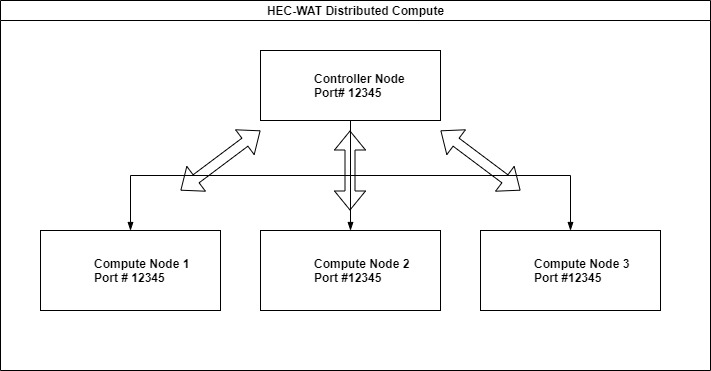
Controller Node
There is one controller node per WAT simulation and will need to be set up first. This node communicates with the distributed compute grid and facilitates assigning jobs to each compute node, presenting progress to the user, and organizing results received from the compute nodes. The user manages the controller node through the HEC-WAT interface. Click here to set up the distributed compute plugin for the Controller.
Compute Node
There can be many compute nodes per WAT simulation. These nodes receive jobs from the distributed compute grid, compute them, and send results back to the controller node. The compute node is initialized via a batch file (computenode.bat). This launches a compute node that becomes part of the distributed compute grid. When the controller node sends a message to compute a WAT simulation job, the compute node starts an instance of HEC-WAT, checks to see if all of the necessary files are present in the proper locations for the project, computes the job, and reports results or failure of the compute.
You must have access to multiple computers connected to a network or virtual machine (VM). Each Compute node also needs to have the same version of HEC-WAT installed as the Controller node. Once you have the Controller Node set up, click here to set up the distributed compute plugin for the Compute nodes.
Required Files
| Node | DC package | HEC-WAT personal.config |
|---|
| Controller |
|
|
| Compute |
|
|