Fragility Curve Editor
The Fragility Curve Editor provides the ability to edit a selected Fragility Curve alternative. The editor is divided into three components: navigation between alternatives, creation of structures, and finally a set of tabs to define and edit failure modes and fragility curves for each structure.
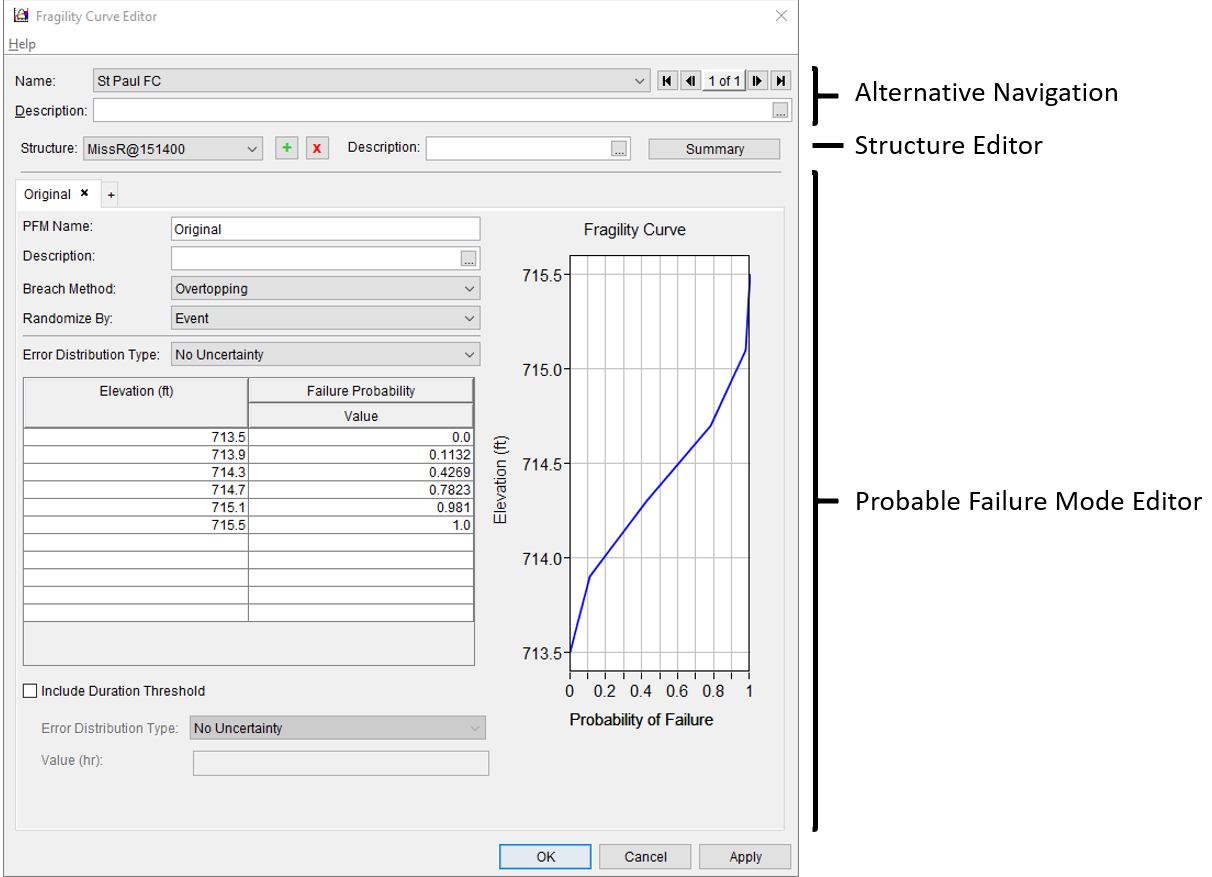
Navigation
Multiple fragility curve alternatives can be created for purposes of comparison of the impact of fragility curves on the behaviors and outputs of a system. The top of the editor allows the user to page through multiple Fragility Curve alternatives through two main ways, the Navigator Tool Bar or through a drop down box with a list of the available Fragility Curve alternatives.

The Navigator Tool Bar in the Fragility Curve Model Editor provides access to edit and view the multiple fragility curve alternatives.![]()
The ![]() symbol places the user at the start of the fragility curve alternative list
symbol places the user at the start of the fragility curve alternative list
The ![]() symbol places the user at the end of the fragility curve alternative list.
symbol places the user at the end of the fragility curve alternative list.
The ![]() (previous) symbol and the
(previous) symbol and the ![]() (next) symbol moves the user back one and forward one in the fragility curve alternative list, respectively.
(next) symbol moves the user back one and forward one in the fragility curve alternative list, respectively.
The center of the navigation button indicates the number of fragility curve alternatives in the list and displays the index of the currently selected fragility curve alternative.
Adding and Editing Structures
A structure in the Fragility Curve Plugin represents a point in the watershed at which a breach can occur, typically part of a dam or levee. A structure may have multiple potential failure modes (PFMs) associated with it, each with their own fragility curve.
Below the Navigation Tool Bar is a dropdown and a series of buttons to add, edit, and select structures.
Clicking the green plus icon opens the Add Structure dialog. clicking the red x icon removes the selected structure.
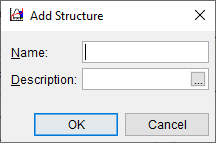
Structure Name
The name given to the structure should match that used in the model that will be consuming the failure elevation sampled. This will make it easier to link the Fragility Curve output data location to the correct structure in the model.
Once more than one structure has been defined, the Structure: drop down menu can be used to switch between them.
The Summary button opens a list of all curves defined for the selected structure. This window is used to define the probability of each PFM that can be sampled.
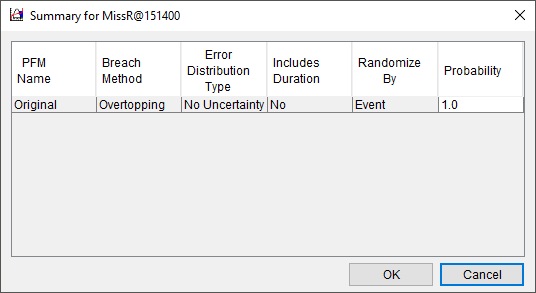
Probability
The probability assigned to each failure mode at a given location must sum to 1.
Defining a Potential Failure Mode and Fragility Curves
For each structure one or more potential failure mode (PMF) can be defined. For each PMF a fragility curve can be defined. To define a new PMF, click the + tab. A name is required for each fragility curve, a description is optional.
The chosen breach method (either overtopping or piping) is provided to consuming plugin, and can be used by the consuming plugin to determine breach progression. The selected breach method does not have an impact on the sampling process.
The failure elevation can be randomized by event, lifecycle, or realization. If randomize by event is selected, a different failure elevation will be sampled for every event in the FRA compute. If lifecycle or realization is selected, the failure elevation for the PFM will only be sampled once for each lifecycle or realization, and kept constant for each event within.
Sampling Approach
Refer to the Sampling Approach page to find out more about the difference between the randomize by options.
When multiple failure modes are defined for a structure, only one will be selected during the sampling process using the probability defined in the structure's Summary window.
Finally, define the fragility curve. To add uncertainty around the fragility curve, select the appropriate distribution. A fragility curve is defined as a cumulative distribution function (CDF) where the probability of failure must start at zero (0.0) and span to a probability of one (1.0). Both elevation and probability of failure must be monotonically increasing.
The distributions that may be used to define uncertainty in the fragility curve are:
- No Uncertainty - the fragility curve will not be re-sampled during each realization.
- Normal - requires a mean and standard deviation for failure at each defined elevation.
- Uniform - requires a minimum and maximum probability at each elevation.
- Triangular - requires a most likely failure probability, as well as a maximum and minimum.
Optionally, a duration threshold may be defined and a probability distribution for that duration may be entered. The duration threshold may have a single value or be sampled from a probability distribution. This value does not impact the sampled failure elevation, but may be passed to the consuming model (e.g. HEC-RAS) as an additional criteria for a breach to occur.
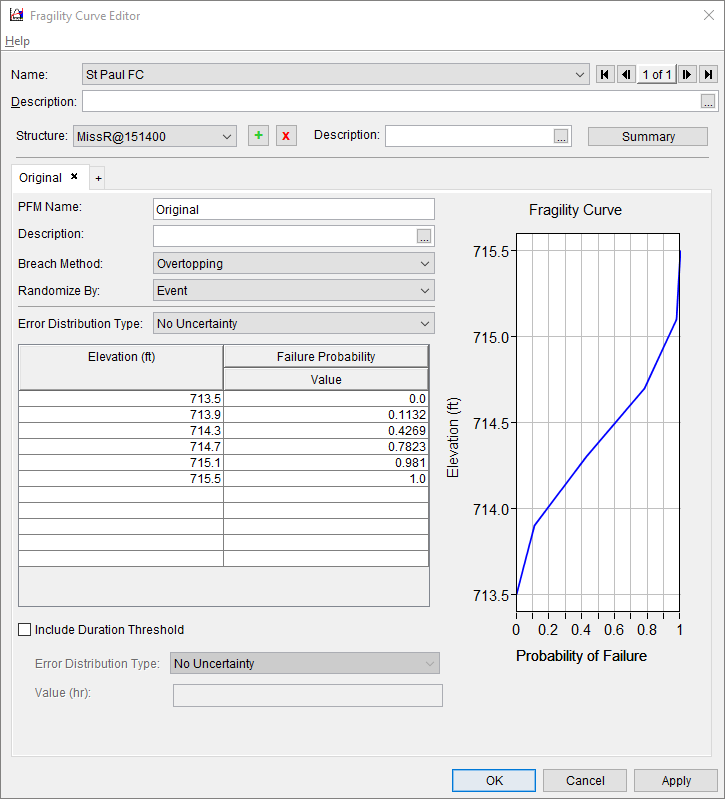

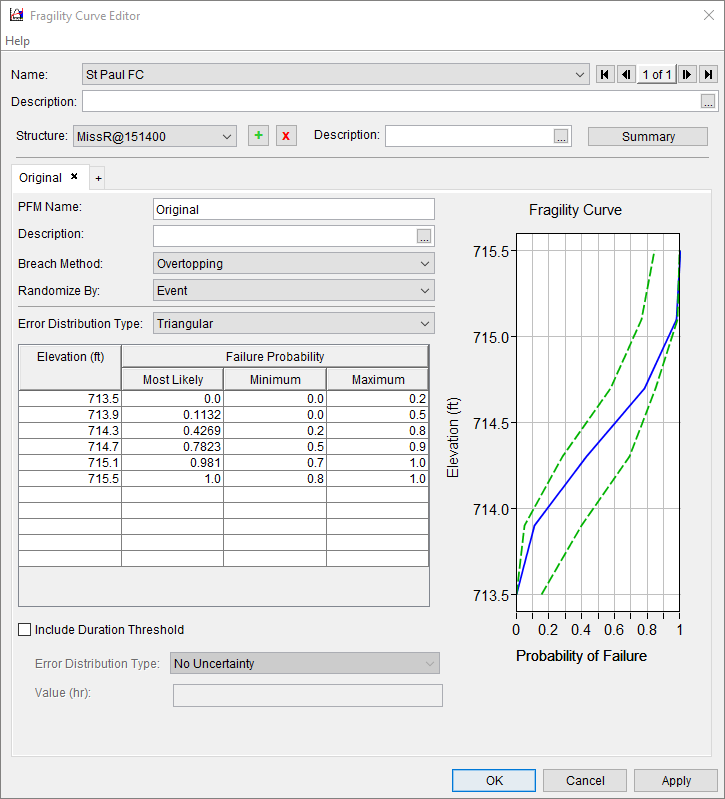
Standard Table Editing Options
The standard table editor options are available when entering data in the fragility curve editor. Right-clicking on the table that defines fragility curves, displays the shortcut menu show below. This shortcut menu provides cut/copy/paste items; clear selected cells; select all cells; delete rows; print the table; and the option to export the table.
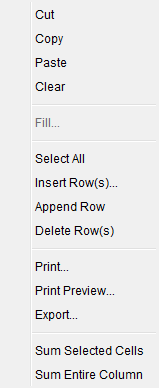
To fill selected cells click Fill to elicit the Table Fill Options dialog box. The following options are provided:
● Linear Fill - for Linear Fill, the first and last rows must have data. Click OK, the Table Fill Options dialog box will close and the table will be filled with linearly interpolated data.
● Repeat Fill - for Repeat Fill select a row that contains the data that will be repeated in the other selected rows. Click OK, the Table Fill Options dialog box will close and the table will be filled with repeated data.
● Add Constant - for Add Constant select rows that contain data intended to be increased by a constant value. Enter a value in the box next to Add Constant. Click OK, the Table Fill Options dialog box will close and the rows selected in table will be filled with data that has been increased by the constant value provided.
● Multiple Factor - for Multiple Factor select rows that contain data intended to be increased by a multiplier. Enter the multiplier in the box next to Multiple Factor. Click OK, the Table Fill Options dialog box will close and the rows selected in table will be filled with data that has been increased by the multiplier provided.
The Sum Selected Cells or Sum Entire Column options from the shortcut menu elicit a Sum window providing the sum of selected cells or sum of the entire column.
Once the user has entered all of the information for the fragility curve, click OK, the Fragility Curve Editor will close.