Time Window Interval Generator Plugin
The Time Window Interval Generator plugin is only used during deterministic simulations; it is not appropriate for use in a Flood Risk Analysis (i.e. Monte Carlo) simulation. During a deterministic simulation, models run for the full time window defined in the Analysis Period component. An analysis period can range from one year to 100 or more years, based on the user's specification, and results are aggregated across all of the years in the analysis period. Sometimes, however, a user may want to evaluate results separately for each year of the analysis period. For example, a user may want to identify the peak flow for each year within the analysis period, rather than the single highest peak flow within the entire analysis period. The Time Window Interval Generator (TWIG) plugin was created to support this use case, and when applied in the Program Order, divides the full time window from the Analysis Period into separate years. Note that a year is defined as 365 days from the simulation start date, and is adjusted for leap years.
Time Window Interval Generator Limitation
The Time Window Interval Generator Plugin only participates in Deterministic HEC-WAT computes.
During the simulation compute, any model alternatives listed before the TWIG alternative in the program order for the simulation will run for the entire analysis period. However, any model alternatives listed after the TWIG alternative in the compute sequence will run independent simulations that are broken up by years. Results produced by plugins after a TWIG alternative in the Program Order are stored for each individual year within the analysis period in the results DSS file.
Note that while a TWIG alternative creates separate years within an analysis period as part of a deterministic compute, the Time Window Modifier plugin can be used to further reduce the time window from a full year to a shorter time period. For example, a user may be interested in results that span one week before and one week after a peak annual flow. Adding the Time Window Modifier plugin to the program order enables this type of time window modification.
To leverage the TWIG plugin, the user must create a Time Window Interval Generator Alternative and add the alternative to a program order for an HEC-WAT deterministic simulation.
Create a Time Window Interval Generator Alternative
To create a new TWIG alternative, right-click on the Time Window Interval Generator from the Models tree node in the Study Pane of HEC-WAT. Click New from the resulting context menu.
The Create New Time Window Interval Generator Alternative dialog box will open.
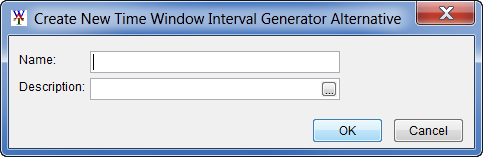
Enter a name for the TWIG alternative in the Name text box. Enter an optional description in the Description text box.
Click OK to create the alternative. The Time-Window Interval Generator Editor will open. The newly created TWIG alternative will be listed in the Content Pane of the HEC-WAT main window.
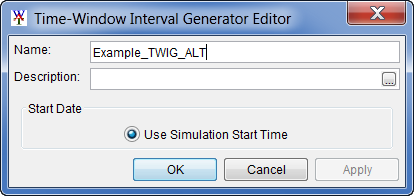
The Time-Window Interval Generator Editor currently has one option for the Start Date which is Use Simulation Start Time. If the analysis period begins on October 1, then the event time windows would line up with the standard water year. If the analysis period begins on January 1, then the event windows would line up with the calendar year. When a TWIG alternative is included in a simulation, the simulation time window passed to subsequent model alternatives in the compute sequence is discretized into a series of annual events, with the start date of the first event set equal to the Start Date of the analysis period associated with the simulation. If the user is considering applying a time window modifier alternative to further shorten the annual time windows, place the time window modifier alternative after the time window interval generator alternative in the compute sequence.
Click OK, the Time-Window Interval Generator Editor will close.
Simulation Editor
To add an existing Time Window Interval Generator alternative to a simulation, the user must use a Program Order containing the Time Window Interval Generator Plugin. Place the Time Window Modifier below any programs in the Program Order that need to compute for the entire simulation time window. As noted above, the Time Window Interval Generator creates Annual Time Windows for use by plugins in the Program Order below the Time Window Interval Generator. Note that only one time window interval generator alternative should be defined within a simulation. Note that multiple time window interval generator alternatives can be defined within one simulation, and conversely, multiple model alternatives can reference the same time window interval generator alternative.
When the simulation in the Simulation Editor image below computes, the HEC-HMS and HEC-ResSim model alternatives run using the defined simulation time window. The time window interval generator alternative then creates annual time windows which are further modified by the time window modifier alternative (i.e.,AnnualPeaks_POR). The HEC-RAS and HEC-FIA model alternatives below the time window modifier alternative then run for the shortened time window within each year in the analysis period. 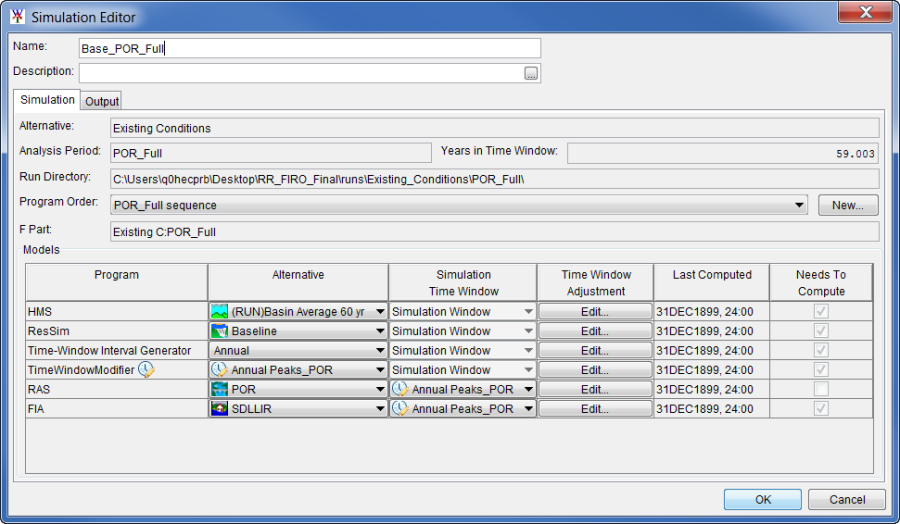
Simulation Editor – Simulation with Time Window Interval Generator Alternative
Note about order
When using a time window interval generator alternative and a time window modifier alternative, the sequence should always place the time window interval generator alternative first and the time window modifier alternative second.