Download PDF
Download page Alternative Editor.
Alternative Editor
Each alternative represents the combination of a reservoir network, a selection of one operation set per reservoir, the specification of the initial conditions of each reservoir, and the selection of inflows and other input time-series datasets needed by your model. An Alternative consists of a Reservoir Network (previously created from a Configuration), Run Control specifications, an Operation Set for each Reservoir in the network, a Storage Balance Operation Set for each Reservoir System in the network (if applicable), a definition of initial (Lookback) conditions, and a mapping of all Time-Series records to identified local inflows. To develop an Alternative, you use the Alternative Editor to name the Alternative and give it a description, define the Time Step and Flow Computation method, select Reservoir Operation Sets, select System Operation Sets (if applicable), select a Lookback Type, associate time-series data with locations, associate observed data with locations, and save the Alternative you have created. This chapter will guide you through these steps.
Updates to the Alternative Editor in ResSim 3.5
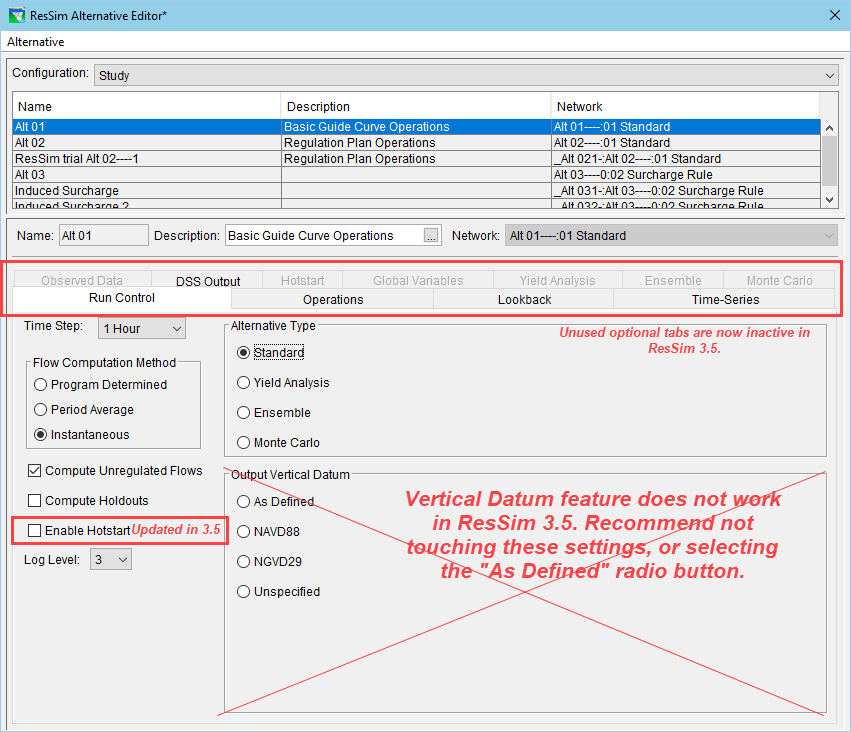
Accessing the Alternative Editor
To access the Alternative Editor ("Figure: Alternative Editor"), choose Edit from the Alternative menu in the Reservoir Network Module.
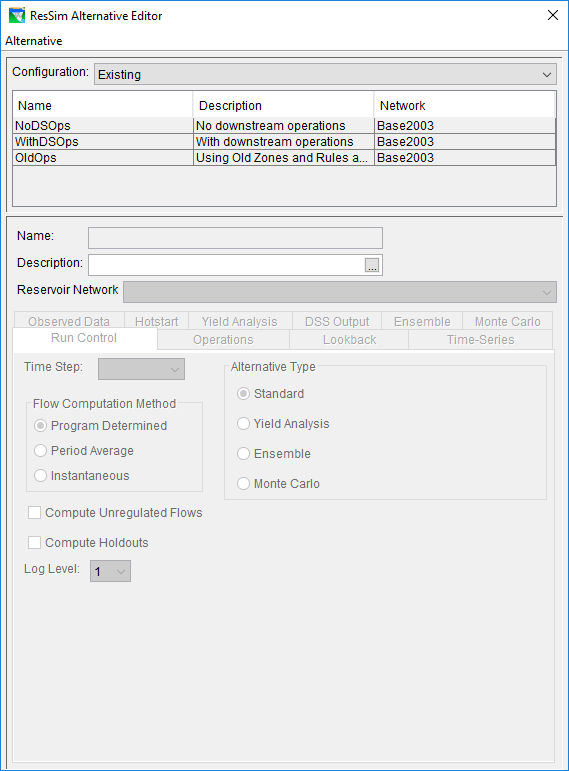
Figure: Alternative Editor
Creating An Alternative
The first step in creating an Alternative is to give it a Name and Description, and then select the reservoir Network you want to use.
To create a New Alternative:
From the Alternative menu of the Alternative Editor, select New. The New Alternative dialog will open ("Figure: New Alternative").
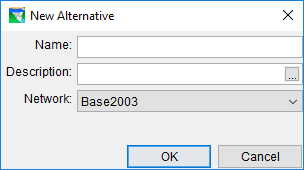
Figure: New Alternative
- Enter a Name and Description. Use the
 button to open a larger editing window for the description.
button to open a larger editing window for the description. - Select a Network by choosing from the list of available networks.
Click OK to close the New Alternative dialog. The name and description you entered will now appear in the Name and Description fields of the Alternative Editor ("Figure: Alternative Editor - Name and Description Fields").

Figure: Alternative Editor - Name and Description Fields
Settings on Alternative Editor Tabs
| Alternative Editor Tabs | Tab Name | Purpose/Notes |
|---|---|---|
Primary tabs These tabs are mandatory to set up any alternative for simulation with ResSim. | Run Control | setting control specs such as the alternative type, time step, etc. |
| Operations | selection of operating sets, storage balance sets, and water account sets | |
| Lookback | setting initial conditions | |
| Time-Series | identifying input time series | |
Secondary tabs These tabs are optional for setting up a standard ResSim alternative for simulation. | Observed Data | identifying observed data time series |
| DSS Output | dialing down the writing of output time series | |
| Hotstart | using results from a previous run to set the initial conditions (tab only available when "Enable Hotstart" is selected on the Run Control tab) | |
Special Alternative Type tabs Each of these tabs only become available when that is the selected Alternative Type. | Yield Analysis | tab only available when alternative is of type Yield Analysis |
| Ensemble | tab only available when alternative is of type Ensemble | |
| Monte Carlo | tab only available when alternative is of type Monte Carlo |
The following subpages walk through setting up all but the special alternative type tabs.
Saving an Alternative
When you have finished defining an alternative, save it by selecting Save from the Alternative menu of the Alternative Editor, as shown in "Figure: Reservoir Network Module - Network Menu - Save Network".

Figure: Reservoir Network Module - Network Menu - Save Network
You may then close the Alternative Editor. It is a good idea to save your Network and Watershed after creating a new Alternative. To do this, select Save from the Network menu "Figure: Reservoir Network Module - Network Menu - Save Network", and then select Save Watershed from the File menu ("Figure: File Menu - Save Watershed").

Figure: File Menu - Save Watershed