Task 2: Model Runs
For the rest of the workshop there will be no detailed instructions. You should be repeating tasks you performed earlier in the class for different forecast time windows. Refer to your earlier workshop instructions or your instructors for guidance if you get stuck.
Create a New Forecast
Create a new forecast for the time window you selected in the previous task.
- Select the Future Rain and Rain on Ground forecast runs.
- The image below is just an example.
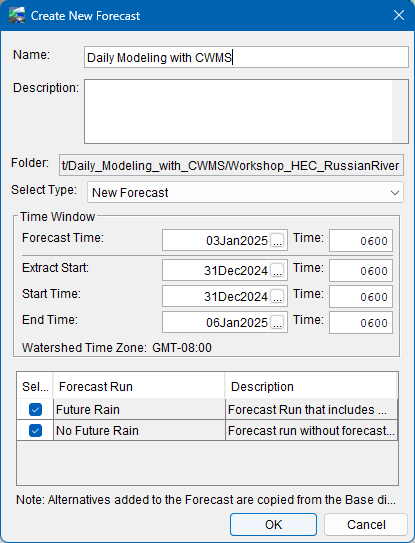
- The image below is just an example.
Run a Forecast through HEC-HMS
- Starting with the No Future Rain Forecast, run the forecast through HEC-HMS.
- Check the gridded precipitation processed using HEC-MetVue.
- Compare the HEC-HMS model results to the observed data. Look at results at the Coyote Inflow, Coyote Outflow, and Hopland Gage junctions.
- Adjust the baseflow and loss parameters of the subbasins contributing to the reservoirs to calibrate the model.
- Ensure you are looking at results from the No Future Rain forecast run!
- If there is no precipitation in the lookback period, then you are matching baseflow. You can use the Baseflow: Recession zonal editor to set the initial baseflow and recession constant that performs well for the simulation window (the Initial Baseflow editor within the Combined Parameter Editor is also a useful tool for setting the initial baseflow).
- Make sure to use the Reservoirs editor within the CAVI's HMS Combined Parameter Editor to set the initial reservoir elevation using the Coyote and Warm Springs elevation gages and make sure the option to replace missing discharge time-series in the forecast period with the last valid value is set.
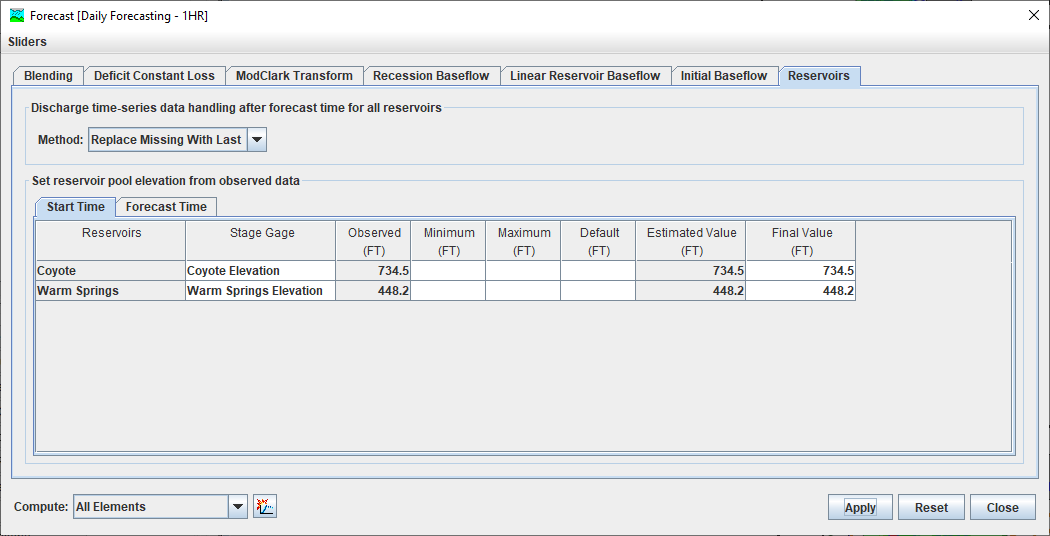
Run HEC-ResSim to create a new operating plan
- Run the Future Rain alternative through HEC-ResSim.
- Analyze the reservoirs' release operations during the forecast period by reviewing results from the HEC-ResSim model run. Develop a new release plan for each reservoir. You may use the table below to help define your new plan.
Date/Time | Release (cfs) |
Finalize the Reservoir Operating Plan
- Use release overrides at both reservoirs to represent the releases you want to make over the next 24-hour period.
- Recompute the forecast through HEC-ResSim.
- Analyze the effects of your new plan on the reservoir pools and the flows at the downstream control points.
Bonus Task - Shift a Storm in Time
Run Another Model Sequence to Test Your Operating Plan Against a Forecasted Precipitation Event
- Close the forecast and then open HEC-MetVue from the Setup module.
- Create a new map window under the QPF Session called Historic_QPF.
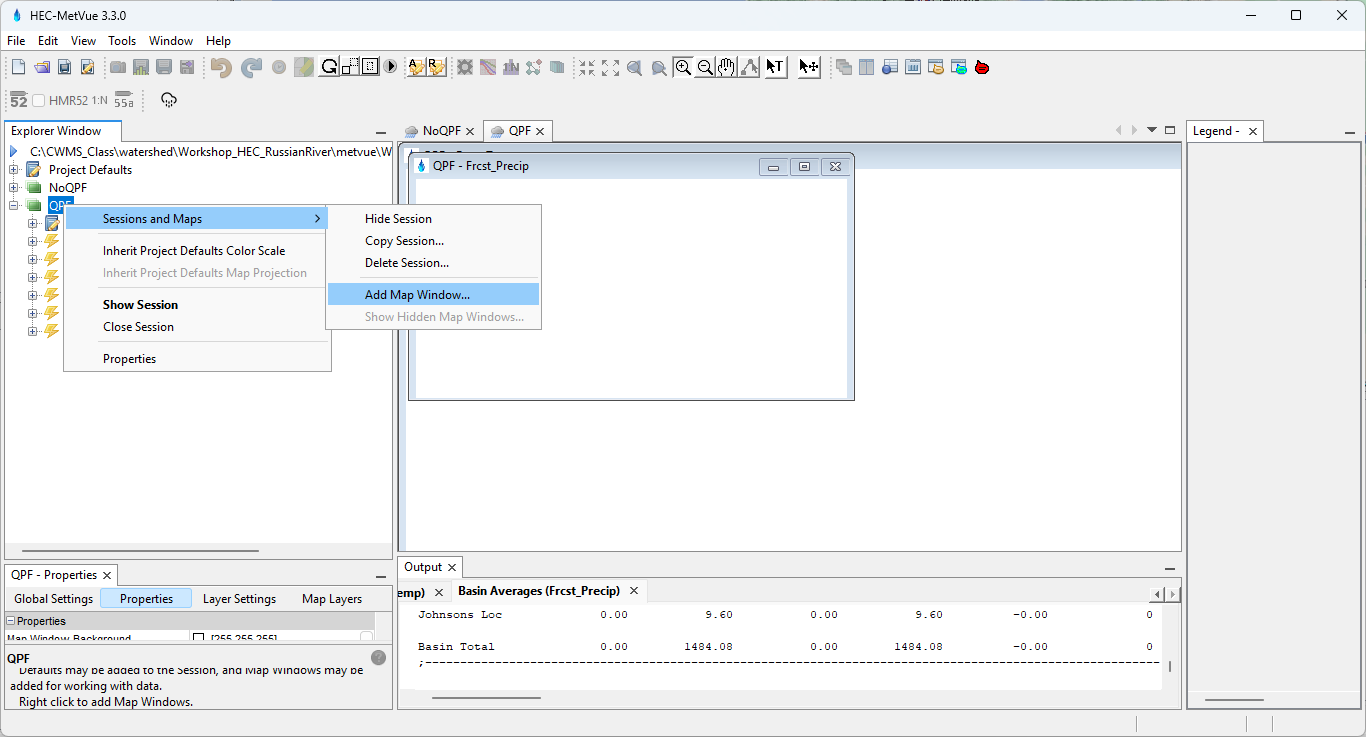
- Add the historic QPF from the February 2024 event in the WPC Forecast Feb 2024.dss file located in the C:\CWMS_Class\watershed\Workshop_HEC_RussianRiver\metvue\data folder.
- Use the save TIN tool
 to time shift the February 2024 event to start at the current forecast time.
to time shift the February 2024 event to start at the current forecast time.- Select Save to: DSS : SHG 2000.0 meter grid in DSS file from the drop down menu.
- Use the default pathname naming so the grids have the same pathname parts that HEC-MetVue will be looking for in the forecast.
- Save the grids to a file name called WPC Forecast Feb 2024 Shifted.dss under C:\CWMS_Class\database.
- As shown below, use the Explicit start time option and enter a start time near your time of forecast. Make sure you shift the data to start at either 0600, 1200, 1800, or 2400.
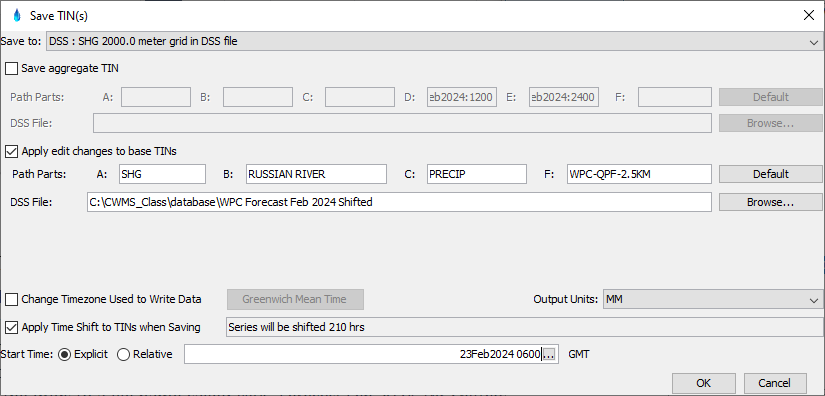
- Create a new Gridded Data extract called Historic_QPF. Point to the data saved in the WPC Forecast Feb 2024 Shifted.dss file you just created. Make sure to set the Start to Forecast Time and End to End of Simulation.
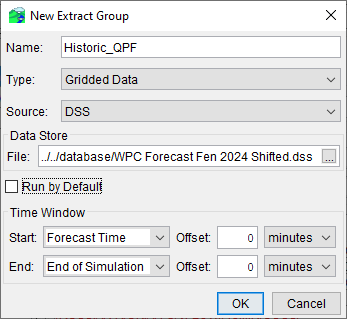
- Uncheck the run by default option.
- Add the shifted historic QPF grids to the extract list.
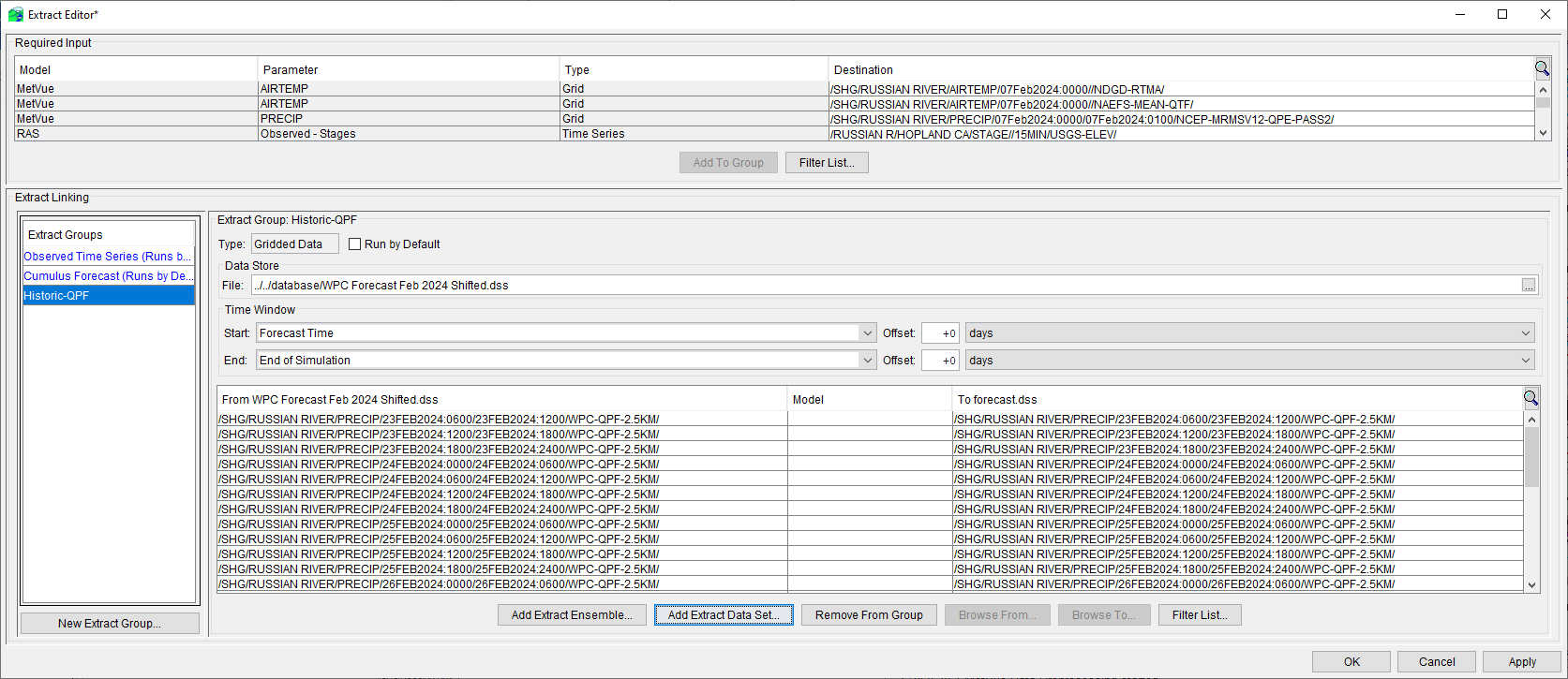
- Return to the Modeling tab, re-open the forecast, and run the extract you just created (select the Extract option from the Forecast menu).
- Make sure you uncheck all of the other extracts and only run the Historic_QPF extract.
- Run the Future Rain Forecast Run and compare results to the Rain on Ground scenario.
- You should notice precipitation in the forecast period for the Future Rain simulation. The figure below shows results for the Calpella subbasin. You should see the same precipitation pattern in the forecast period regardless of when you began the simulation (prior to shifting the precipitation forecast grids, there was no future precipitation for the time window shown below). Depending on the soil moisture state set at the beginning of the simulation, you might or might not see any runoff from the forecasted precipitation.
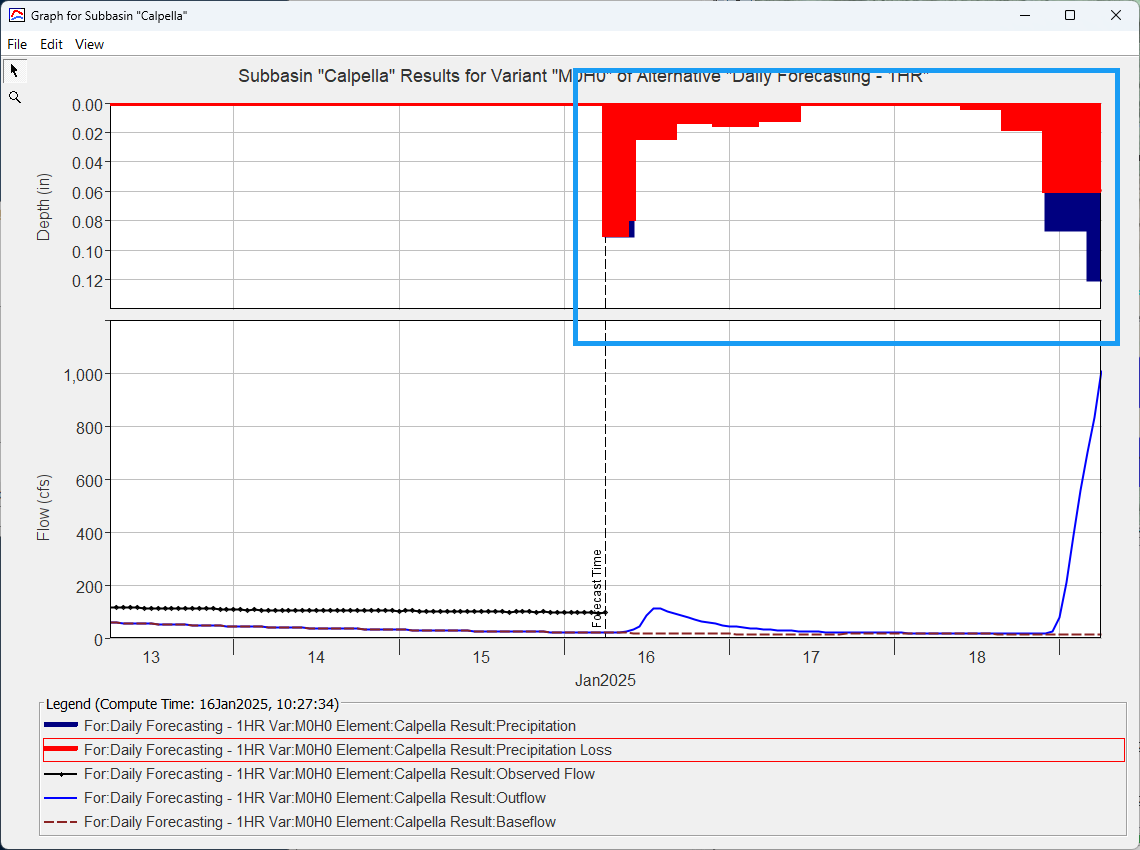
- You should notice precipitation in the forecast period for the Future Rain simulation. The figure below shows results for the Calpella subbasin. You should see the same precipitation pattern in the forecast period regardless of when you began the simulation (prior to shifting the precipitation forecast grids, there was no future precipitation for the time window shown below). Depending on the soil moisture state set at the beginning of the simulation, you might or might not see any runoff from the forecasted precipitation.