Download PDF
Download page Tabular Data Area.
Tabular Data Area
The tabular data area is a table that allows you to do text-entry data editing.
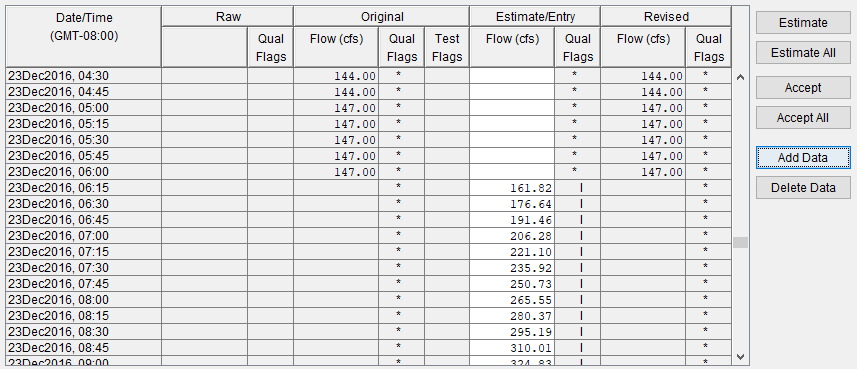
The following columns are available from the table:
- The Date/Time column specifies the time zone for the data and lists the specific date and time for each data point.
- The Raw column displays the data received directly from the data streams, along with any quality flags.
- The Original column contains the validated/transformed data that you are reviewing, again along with any quality flags.
- The Estimate/Entry column allows you to modify data values. When cells in this column are white, you may edit the data. When cells in this column are gray, the rows are protected (having passed validation testing). To allow editing, check the box next to Edit All Data or select Edit All Data from the Options menu.
- The Revised column displays the values you have accepted. The corrected values appear in this column, along with quality flags.
Quality Flags for Data Validation
Quality Flag | |
* | no quality (data has not been validated) |
Q | Questionable |
P | Protected |
K | keyboard entry |
E | estimate (graphical) |
I | interpolated estimate |
NI | negative incremental (rate of change) |
R | Rejected |
M | set to missing |
A | explicit form of blank for manual entry of quality |
+ | inserted value |
blank; indicates value passed all tests |
Inserting Values
To add data values in the tabular data area, from the Data Validation Editor, select the Options menu, and then select Edit All Data. When selected, the Add Data and Delete Data buttons become visible. To insert a data value, click Add Data. The Extend Data Set dialog opens.
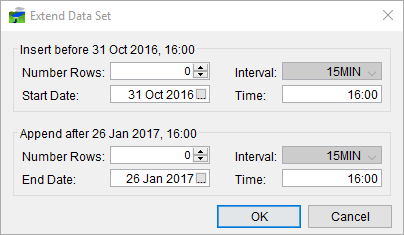
Through the Extend Data Set dialog you can insert and append data to the time window.
| Insert Before | In the Insert before section of the dialog, select the number of rows you would like to insert using the Number Rows selector. The Start Date and Time fields will adjust their values according to the number of rows you select to enter. Click OK, the dialog closes and your new rows will be generated and added to the beginning of the table. You may then enter values in the table for the added time periods. |
| Append After | In the Append after section of the dialog, select the number of rows you would like to append after the time window end date using the Number Rows selector. The End Date and Time fields will adjust their values according to the number of rows you select to enter. Click OK, the dialog closes and your new rows will be generated and added to the end of the table. You may then enter values in the table for the added time periods. |
Deleting Values
If you wish to delete a data value, select a row from the table, click Delete Data, the row will no longer appear in the table. When deleting you will not be warned, so be sure you know that you want to delete the data value before clicking Delete Data.
Other Editing Commands
For selected rows, clicking on the Accept button will accept the changes for those selected rows and copy the information to the Revised column of the tabular data area. Your changes are stored in memory and are not yet saved to the CWMS database. Additionally, you can use the Accept All button to save and accept all applicable data within the table.
Estimate will automatically compute a data value for selected rows based on acceptable surrounding data in the Original column. You can also multi-select rows (tabular editing) or data values (graphical editing) for estimation, provided that the selected rows are bracketed by acceptable values. Additionally, you can use the Estimate All to estimate all missing data within the table.