Download PDF
Download page Hotstart Tab.
Hotstart Tab
The Hotstart Tab is used to create or use initial conditions based on a prior run.
UPDATED IN RESSIM 3.5 As of ResSim 3.5, the Hotstart option must be enabled on the Run Control tab of the Alternative Editor.
Hotstart Options
Typically, the Lookback period is used for warming-up the state of the watershed. However, instead of using the Lookback period and associated data for determining the system state, you can save (and subsequently use) the data from one simulation to another simulation by using the Hotstart options. In other words, you can use the Hotstart as a way of assigning a previously simulated watershed state to another simulation.
To use the Hotstart option, you must first run a simulation that saves system state data to "Hotstart" files. You may create one or multiple Hotstart files from a single simulation, differentiated by the dates saved in the hotstart files. Each of those files can be used to inform an alternative of starting state data, but only one Hotstart file can be used by an alternative. The Hotstart file used is selected by setting the using alternative's simulation start date to correspond to the Hotstart date. The alternative then uses a Hotstart file, rather than Lookback data to determine initial conditions.
To define the Hotstart Options:
In the Alternative Editor, select the Hotstart tab ("Figure: Alternative Editor - Hotstart Tab"). The Hotstart editor is divided into two panels:
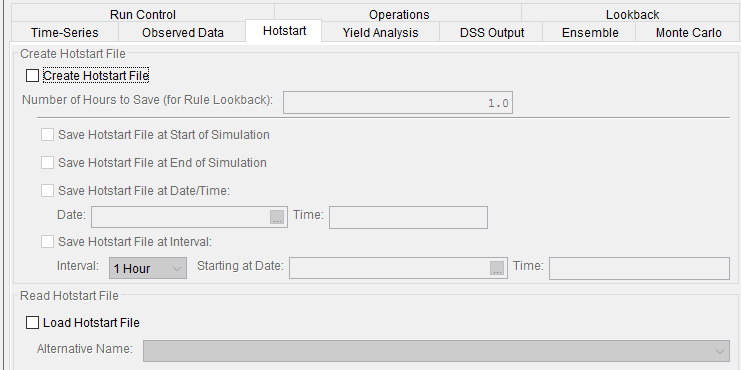
Figure: Alternative Editor - Hotstart Tab
- Create Hotstart File
Read Hotstart File
 Check the box labeled "Create Hotstart File".
Check the box labeled "Create Hotstart File". Enter an appropriate value for the "Number of Hours to Save (for Rule Lookback)". Because some rules or other operations may rely on data from previous timesteps, the Hotstart feature will save the appropriate number of timestep values (based on the number of hours you enter into this text field) for all its computed time series. This puts the responsibility on you, the modeler, to determine how many hours should be saved.
Enter an appropriate value for the "Number of Hours to Save (for Rule Lookback)". Because some rules or other operations may rely on data from previous timesteps, the Hotstart feature will save the appropriate number of timestep values (based on the number of hours you enter into this text field) for all its computed time series. This puts the responsibility on you, the modeler, to determine how many hours should be saved.Check one or more of the Hotstart options for saving the Hotstart files. You can choose to write the Hotstart files at the "Start of Simulation", at the "End of Simulation", at a specific "Date/Time", or you can choose the "Save Hotstart File at Interval" option and then select the Interval from the available list and specify the Date and Time to start writing the recurring interval Hotstart files. Caution should be used when selecting the Interval option since many Hotstart files can be written, depending on the interval you select and the length of the simulation used when saving the Hotstart files.
The "Save Hotstart File at Interval" option can write many, many Hotstart files. Therefore, use caution when selecting the recurring Interval with Starting Date and Time option.
"Figure: Alternative Editor - Create Hotstart File" shows an example portion of the Alternative editor where Create Hotstart File is being invoked. Hotstart options for an alternative named "HotStart" are being used to save Hotstart files at a specific Date/Time (27Nov1993 at 1400 hours). Since this example indicates that the number of hours to include in the Hotstart files (prior to the saved Hotstart Date/Time) is 1 hour, the Hotstart files will contain system state data from 27Nov1993 at 1300 hours through 20Oct1999 at 1400 hours.
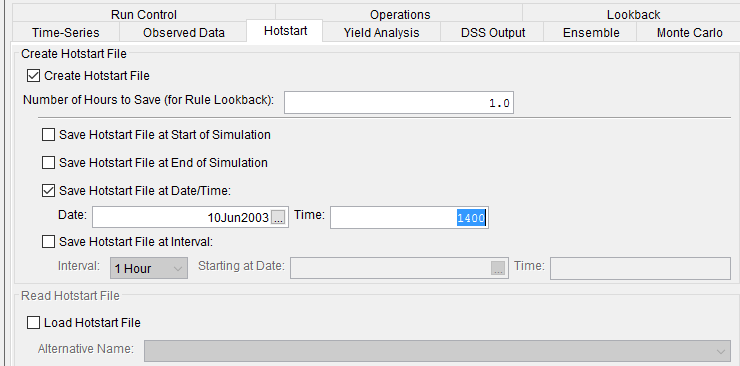
Figure: Alternative Editor - Create Hotstart File
After simulating an alternative (e.g., "HotStart") that creates Hotstart files, a hotstarts folder is created in the rss folder of the watershed and contains two types of files corresponding to the selected Hotstart options: These files have extensions of "dss" and "nhs" and are named based on the selected Hotstart option(s). "Figure: Hotstart Files" shows the watershed folder's file system after a folder named hotstarts was created that contains two files whose names are based on the options shown in "Figure: Alternative Editor - Create Hotstart File" (for this example, the Hotstart files reflect a Date and Time of 27Nov1997 at 1400 hours).
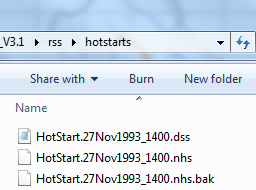
Figure: Hotstart Files
 For the alternative that uses (or loads) Hotstart files, check the box labeled "Load Hotstart File" (to use the system state from a previously simulated alternative). The simulation starting date of an alternative that uses a Hotstart file must correspond to the save date for one of the Hotstart files saved in the alternative that created the Hotstart files. For the above example, a Hotstart file has been created for 27Nov1993 at 1400 hours, so this must be the starting date and time for any simulation using the alternative that Loads that Hotstart file.
For the alternative that uses (or loads) Hotstart files, check the box labeled "Load Hotstart File" (to use the system state from a previously simulated alternative). The simulation starting date of an alternative that uses a Hotstart file must correspond to the save date for one of the Hotstart files saved in the alternative that created the Hotstart files. For the above example, a Hotstart file has been created for 27Nov1993 at 1400 hours, so this must be the starting date and time for any simulation using the alternative that Loads that Hotstart file.Once you have checked the Load Hotstart File checkbox, then you need to select the Alternative Name to indicate which alternative was used in creating the Hotstart files ("Figure: Alternative Editor - Load Hotstart File").
Figure: Alternative Editor - Load Hotstart File