There are three main ways to view HEC-HMS model results within HEC-RTS:
- By right-clicking HEC-HMS elements in the map window
- Through the Reports tab in the Modeling module
- By opening HEC-HMS standalone
Viewing Results via the Map Window
When the Modeling module is active, the map window displays icons for each model element included in the forecast alternative (e.g., subbasins, reaches, and junctions). Right-click an HEC-HMS element and choose from one of the output options (graph, time-series table, or summary table).
Graph
A plot will appear, showing the model's forecast results alongside observed data (if available). This view is helpful for calibration and performance evaluation.

Time-Series Table
This displays tabular forecast results for the selected element.

Summary Table
This provides summarized results for the forecast period.

Viewing Results via the Reports Tab
Alternatively, you can access the same graphical and tabular results through the Reports tab by selecting the model element of interest from the Forecast Tree (e.g., subbasin WB_Susq_ab_Mahaffey) and choosing the desired output type (Graph, Time-Series Table, or Summary Table) from the Reports tab.

Viewing Results in HEC-HMS Standalone
Some result types are not directly accessible from HEC-RTS but can be viewed in HEC-HMS. Click the HEC-HMS icon in the toolbar (available when the Modeling tab is active). This opens the HEC-HMS project associated with the forecast alternative.

Viewing Spatial Results in HEC-HMS
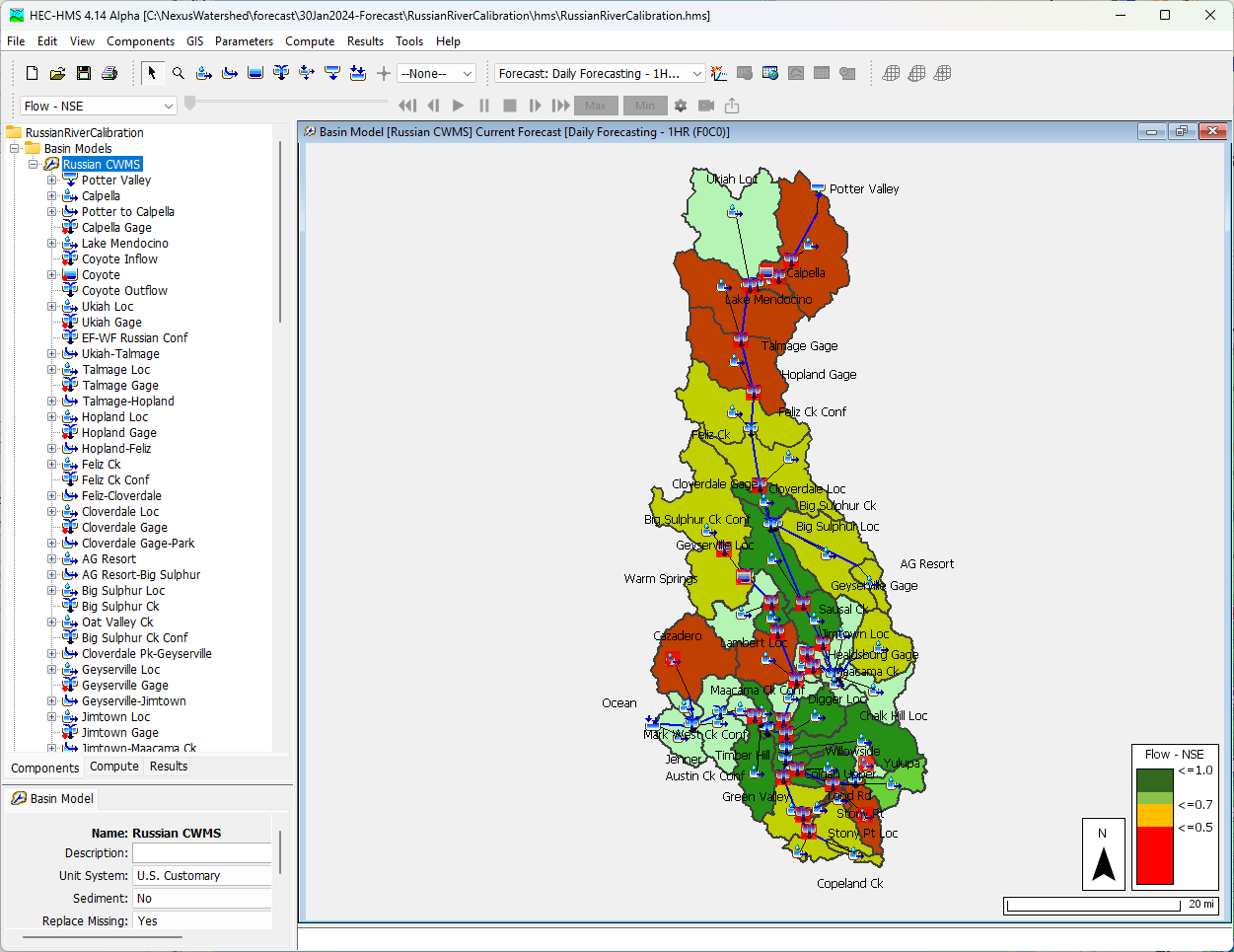

Refer to the HEC-HMS documentation for more details:
Calibration Summary Table
To evaluate model calibration, open the Calibration Summary Table from the Results menu in HEC-HMS.

This table displays performance statistics (e.g., Nash-Sutcliffe Efficiency (NSE)) for all computational points. Focus calibration efforts on elements with lower NSE values. Elements with high NSE values (e.g., above 0.9) typically require less adjustment.
