Structure Inventory – Map Window
The structure inventory can be manipulated from the active map window. To open a structure inventory in a map window, from the structure inventory shortcut menu, click Display in Map Window. From the map window tools, select the Structure Tool ![]() , right-click on a structure, and the structure's shortcut menu opens. From the structure's shortcut menu the user can edit, copy, delete, and view information about the structure.
, right-click on a structure, and the structure's shortcut menu opens. From the structure's shortcut menu the user can edit, copy, delete, and view information about the structure.
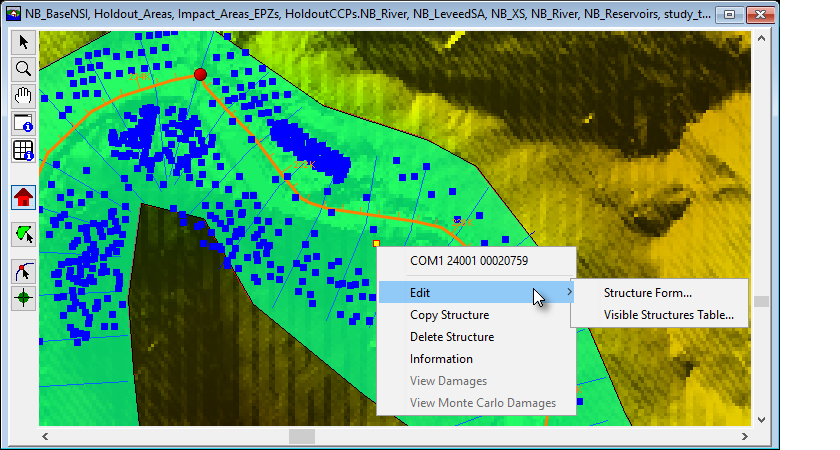
Figure: Map Window - Structure Tool - Structure Shortcut Menu Commands
To edit a structure selected from the map window, from the shortcut menu, point to Edit and click Structure Form. The Structure Editor (Form) will open for only the structures visible in the map window; further, the form will automatically open to the selected structure.
From the structure shortcut menu, point to Edit, and click Visible Structure Table, to open the Structure Editor (Table) for only the structures visible in the map window. Editing of structures in the Structure Editor (Form) was covered previously, and the rest of the editing structure inventory capabilities are covered in the following sections.
Select Multiple Structures at Once
From the map window tools, select the Structure Tool ![]() and while holding the CTRL key left-click and hold in the map window. Move the cursor to draw a polygon, and release the left-click to select multiple structures at once. Right clicking on any selected structure will then bring up Edit and Delete Structures menu options. Further the Edit menu will all the user to edit the selected Structures Globally, or view the Visible Structures Table.
and while holding the CTRL key left-click and hold in the map window. Move the cursor to draw a polygon, and release the left-click to select multiple structures at once. Right clicking on any selected structure will then bring up Edit and Delete Structures menu options. Further the Edit menu will all the user to edit the selected Structures Globally, or view the Visible Structures Table.
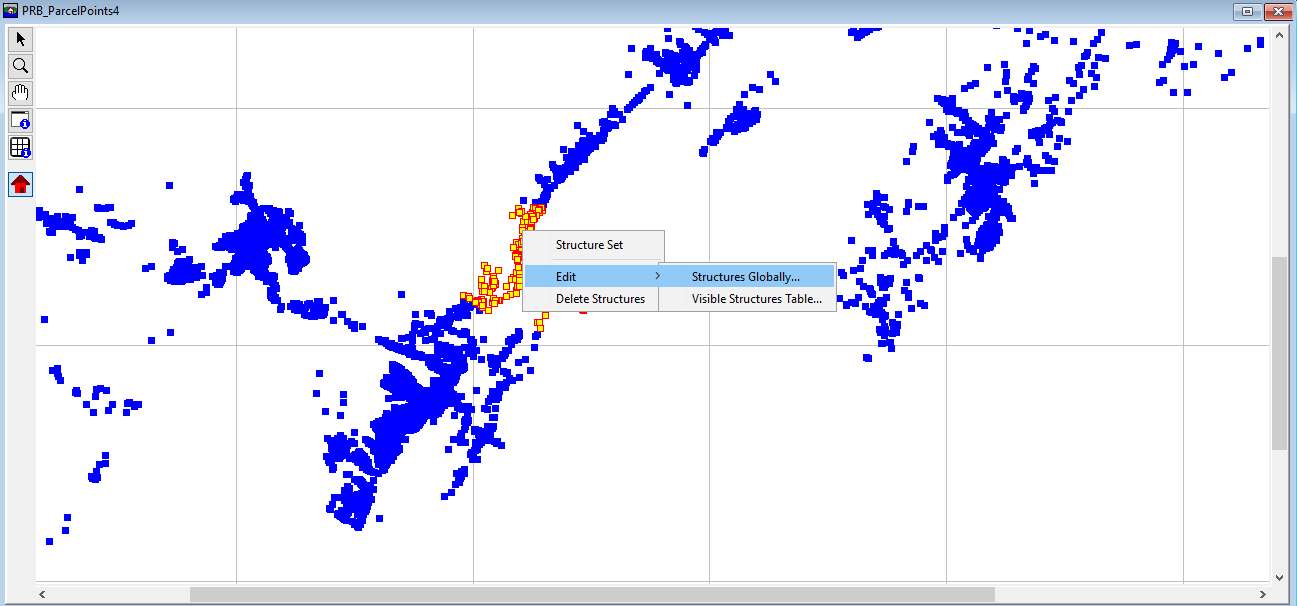
Figure: Map Window - Select Multiple Structures at Once
New/Copy/Paste/Delete Structure
To create a new structure in the map window, select the Structure Tool and while holding the CTRL key left-click in the map window at the location for the new structure. A structure is added with a default name. Note, the user can also create a new structure from the Structure Editor (Form) by clicking New from the Structure menu.
To copy a structure, right-click on a structure in the map window, from the structure shortcut menu, click Copy Structure. On the map window, find the location where the new structure belongs, right-click, from the shortcut menu click Paste Structure. The structure appears with a new name, but with all the same attributes as the original.
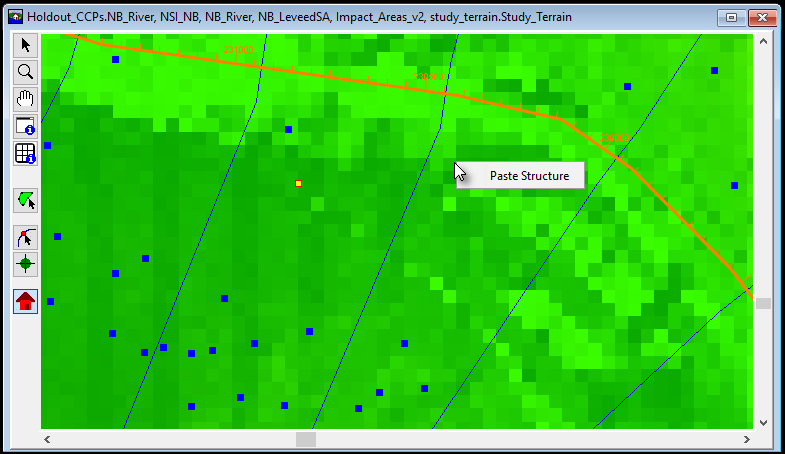
Figure: Map Window - Structure Tool - Paste Copied Structure
To delete a structure, right-click on a structure, from the structure shortcut menu, click Delete Structure. A Warning message dialog opens. Click Yes, the structure is deleted from the structure inventory and is removed from the map window. Note, the user can also delete selected structures from the Structure Editor (Form) by clicking Delete from the Structure menu.
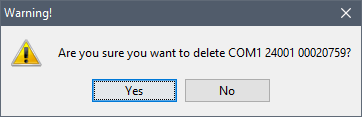
Figure: Warning Message Dialog - Delete Selected Structure
Information
To get general information about the selected structure inventory, from the structure shortcut menu, click Information; the Individual Structure Information Report dialog
box opens. The Individual Structure Information Report dialog box provides general information about the selected structure.
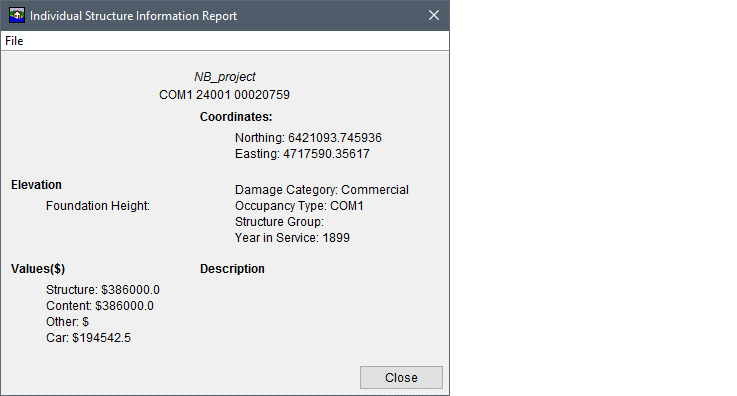
Figure: Individual Structure Information Report - Example