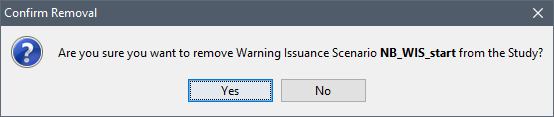Once a warning issuance scenario has been created, the user can perform various functions on the created warning issuance scenario using the shortcut menu. From the Study Tree, under the Warning Issuance Scenario folder, right-click on the created warning issuance scenario name (e.g., NB_WIS_Rule). From the shortcut menu the user can edit the warning issuance scenario, save/save as, rename, delete from the HEC-FIA project, remove from the HEC-FIA project, and review properties of the warning issuance scenario file
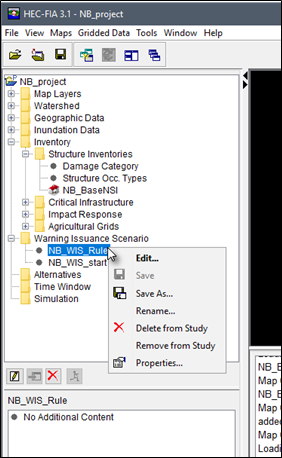
To edit a warning issuance scenario, from the warning issuance scenario shortcut menu, click Edit, the Edit Warning Issuance Scenario dialog box opens. The user can edit the selected warning issuance scenario following the instructions provided in the previous section.
To create a copy of the warning issuance scenario, from the warning issuance scenario shortcut menu, click Save As, the Save Warning Issuance Scenario As dialog box opens. In the Name box enter the name of new warning issuance scenario. The user can enter a description of the warning issuance scenario in the Description box. Click OK, the Save Warning Issuance Scenario As dialog box closes, and the new warning issuance scenario is created.
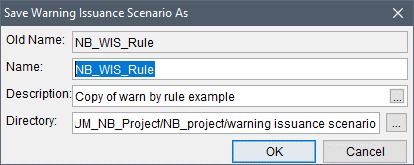
To rename the warning issuance scenario, from the warning issuance scenario menu, click Rename, the Rename Warning Issuance Scenario dialog box opens. In the Name box enter the new name of the warning issuance scenario. The user can enter a description of the warning issuance scenario in the Description box. Click OK, the Rename Warning Issuance Scenario dialog box closes, and the warning issuance scenario has been renamed.
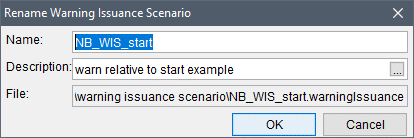
To delete the warning issuance scenario and its associated files from the HEC-FIA project, from the warning issuance scenario shortcut menu, click Delete from Study, a Confirm Manager Delete message window opens. By clicking Yes, the Confirm Manager
Delete message window closes, and the warning issuance scenario and its associated files are deleted from the HEC-FIA project.
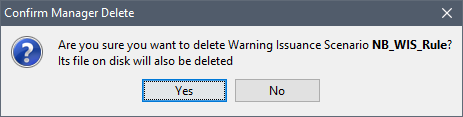
To remove the warning issuance scenario from the HEC-FIA project (does not delete files), from the warning issuance scenario shortcut menu, click Remove from Study; a Confirm Removal window opens. By clicking Yes, the Confirm Removal window closes, and the warning issuance scenario is removed from the HEC-FIA project.