Download PDF
Download page Option 1. Gridded Temperature Index: Upper Truckee River.
Option 1. Gridded Temperature Index: Upper Truckee River
Return to: Introduction to Gridded Snowmelt Calibration
Last Modified: 2024-06-20 05:30:41.514
The simplest snowmelt/accumulation modeling approach within HEC-HMS, which has been available for several years, is the Temperature Index method. This method is based upon SNOW-17 (Anderson, 2006). Within this method, air temperature is used as a proxy for the energy available for heating or melting the snowpack. While this method is relatively simple, it is incredibly flexible, easily adjusted through model calibration, and has seen wide use throughout the U.S. to design and operate water supply and flood risk management infrastructure (USACE, 1998). The temperature index snow model within HEC-HMS requires temperature data at each time step, as well as initial snow conditions at the first time step of the model. Precipitation data is not required at every timestep, but it is recommended. Snow observations are useful for calibration of the snow meteorological model. These data may come from multiple sources and may require development prior to incorporation into the models. Precipitation in the form of rainfall or snowfall is determined by the HEC-HMS model based on the precipitation discrimination (PX) temperature. Temperature data are used as an index for all of the energy fluxes into the snowpack and they are used to determine whether precipitation falls as rain or snow, whether snow melts, and the rate at which melting occurs.
Create Paired Data Components
To parameterize the Temperature Index snow model, you will create two Paired Data Components. These components will represent (1) the ATI-Meltrate Function that is used to describe the Dry Melt Rate and (2) the ATI-Coldrate Function.
- Select Components | Paired Data Manager.
- From the Data Type drop-down menu, select ATI-Meltrate Functions and click the New... button.
- Enter ATI-Meltrate as the name and click Create.
- From the Data Type drop-down menu, select ATI-Coldrate Functions and click the New... button.
- Enter ATI-Coldrate as the name and click Create.
- Close the Paired Data Manager window.
- In the Watershed Explorer, expand the Paired Data folder.
- Expand the ATI-Meltrate Functions folder and click the ATI-Meltrate node.
- In the Paired Data tab, make sure that the Units are set to DEG F-DAY: IN/DEG F-DAY.
- Click the Table tab and enter the values from the table below.
ATI-Meltrate Function
ATI (DEG F-DAY)
Meltrate (IN/DEG F-DAY)
0 0.02 25 0.05 9999 0.11 - Click Save.
- Expand the ATI-Coldrate Functions folder and click the ATI-Coldrate node.
- In the Paired Data tab, make sure that the Units are set to DEG F-DAY: IN/DEG F-DAY.
- Click the Table tab and enter the values from the table below.
ATI-Coldrate Function
ATI (DEG F-DAY)
Coldrate (IN/DEG F-DAY)
0
0.01
10
0.02
9999
0.02
- Click Save.
Parameterize the Gridded Temperature Index Snow Method
- Right click on the WY2017 Basin Model and click Create Copy....
- Enter WY2017_TI as the name and click Copy.
- Expand the WY2017_TI node and click the UpTruckeeRv_S10 subbasin node.
- In the Component Editor, select the Subbasin tab.
- Change the Snow Method to Gridded Temperature Index.
- Click on the Snow tab.
Enter the following parameter values:
Initial Values: Default
The initial snow states can be set to zero because the simulation will start at the beginning of the WY when there is no snowpack.
- PX Temperature (F): 32
- Base Temperature (F): 32
- ATI Coefficient: 0.98
- Wet Melt Method: Constant Value
- Wet Meltrate (IN/DEG F-DAY): 0.1
- Rain Rate Limit (IN/DAY): 0.1
- Dry Melt Method: ATI Function
- ATI-Meltrate Function: ATI-Meltrate
- Cold Limit (IN/DAY): 0.2
- ATI-Coldrate Function: ATI-Coldrate
- Coldrate Coefficient: 0.35
- Water Capacity (%): 3
- Groundmelt Method: Fixed Value
- Groundmelt (IN/DAY): 0
Create and Compute a Simulation Run
- Select Compute | Create Compute | Simulation Run....
- Enter WY2017_TI as the name and select Next.
- Select WY2017_TI Basin Model, the WY2017 Meteorologic Model, and the WY2017 Control Specifications.
- Click the Finish button.
- In the Toolbar, select the WY2017_TI simulation from the drop-down menu and click the Compute button.
- When the simulation is complete, navigate to the Results tab.
- Expand the WY2017_TI node and then expand the UpTruckeeRv_S10 subbasin node.
- Select the Observed SWE and Snow Water Equivalent time series nodes.
Click the View Graph button, as shown in the figure below. Alternatively, select the Snowmelt Graph to view Precipitation, Air Temperature, Observed SWE, and Snow Water Equivalent in the same window.

You can edit the line style (e.g. color, symbol, etc) of a time series by clicking Edit | Plot Properties.
As you calibrate in the next task, be cognizant of the impact each change has on the computed runoff at the South Lake Tahoe gage location. As such, also plot the computed and observed flow at the SouthLakeTahoe junction.
Question 1: Using the initial parameter values, how does your simulated SWE compare with the observed SWE? How will you use the preliminary results to inform your calibration approach?
The initial results are promising. However, the computed peak SWE is too low when compared against the observed SWE, as shown below:
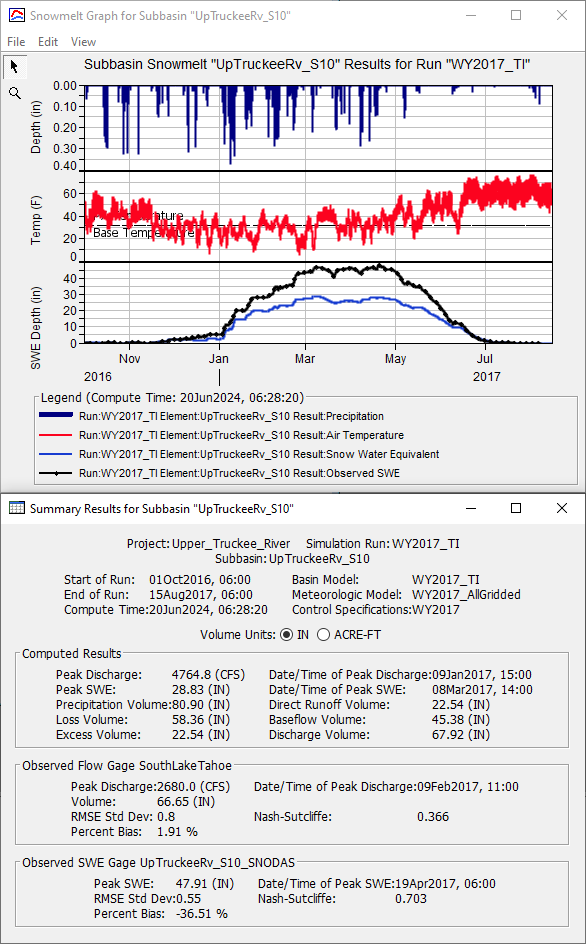
As such, parameters related to the accumulation of snow (as opposed to melting snow), should be modified first.
Calibrate the Gridded Temperature Index Parameters
Revisit the Gridded Temperature Index parameters that you defined in the previous task. Modify the parameters in a systematic way and keep track of the effect of the parameter modifications on the simulated SWE. To assist with calibration, plot the Precipitation, Air Temperature, Observed SWE, and Snow Water Equivalent time series using the Snowmelt Graph.
Attempt to increase the peak SWE by modifying the PX Temperature and Base Temperature.
Recall that the PX Temperature is used to discriminate between precipitation falling as rain or snow. Increasing the PX Temperature will cause more precipitation to fall as snow, resulting in a deeper snowpack.
When the air temperature is higher than the Base Temperature, snowmelt occurs. Increasing the Base Temperature will cause the snowpack to last longer since higher temperatures are required to melt the snow.
- Try increasing the PX Temperature to 34 deg F and rerun.
- Try increasing the Base Temperature to 34 deg F and rerun.
- Continue modifying to best match the peak SWE.
- Attempt to improve the rate at which snow melts and melt out date by modifying the Melt Rate ATI function.
- Try increasing the meltrates within the ATI-Meltrate function.
- Try decreasing the meltrates within the ATI-Meltrate function.
- Try adding additional ordinates within the ATI-Meltrate function to better describe the accumulated energy in the snowpack earlier in the season.
- Continue modifying the ATI-Meltrate function to best match the rate at which SWE melts along with the computed melt out date.
- Modify the Coldrate ATI function by increasing and decreasing the coldrate.
- Continue modifying the remaining parameters (e.g. Wet Meltrate, Cold Limit, etc) and note their impact on the computed results.
- Iteratively adjust all impactful parameters to best match peak SWE magnitude, SWE melt rate, the melt out date, and runoff at the South Lake Tahoe gage.
Question 2: Which parameters had the largest impact on the computed SWE? How well does the computed SWE compare against the observed SWE?
Changes to the PX Temperature, Base Temperature, and ATI-Meltrate function resulted in the largest changes in computed results. Wet meltrate affected the computed SWE in/around times in which rain was falling (e.g. early February). During calibration, these parameters should be changed to afford better agreement between computed and observed results. Also, when assessing model uncertainty, these parameters should be analyzed and attempts made to minimize their contributions to the overall project risk.
Minor changes in computed results were achieved through changes in the ATI-Coldrate function. All in all, with a few parameter modifications, the computed SWE matches the observed SWE very well:
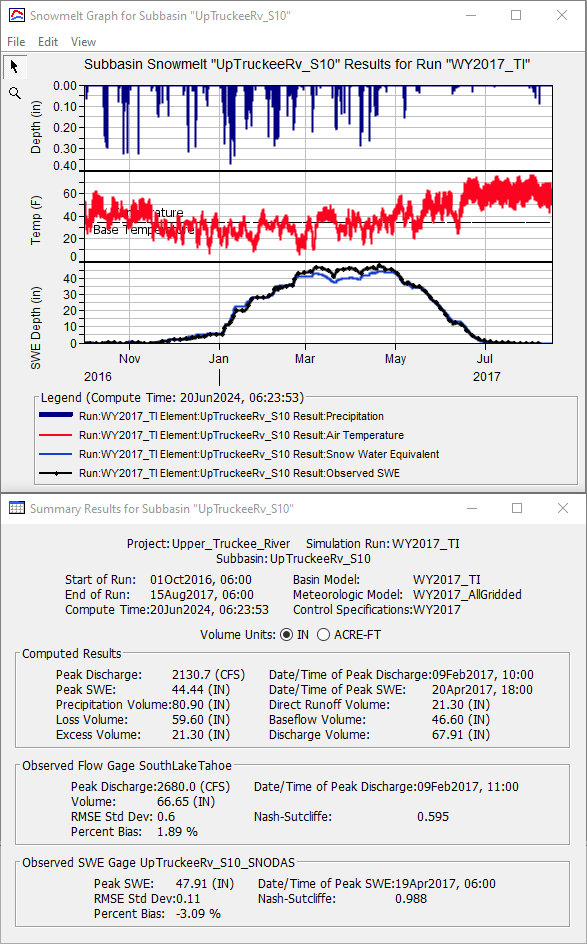
Question 3: How well does the computed runoff at the SouthLakeTahoe junction compare against the observed data?
The computed runoff matches the observed discharge fairly well. However, further improvements could be made for the large period of runoff in early Feb 2017 as well as the sustained period of runoff in the May-June-July 2017:
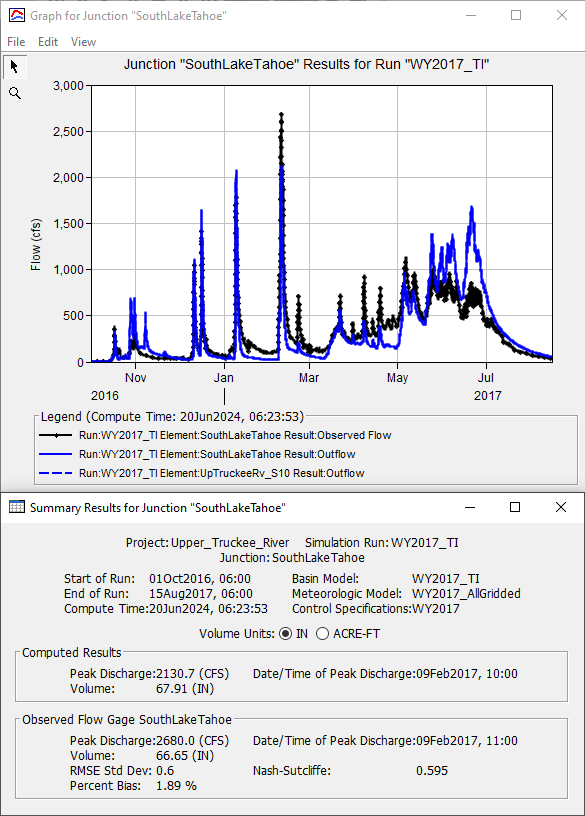
Question 4: What were your final Gridded Temperature Index parameters for the Upper Truckee River subbasin?
The PX Temperature, Base Temperature, ATI-Meltrate, and ATI-Coldrate functions needed to be slightly changed:
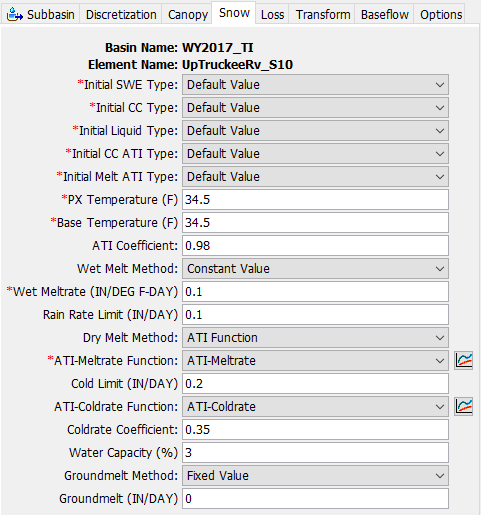
ATI-Meltrate Function
ATI (DEG F-DAY) | Meltrate (IN/DEG F-DAY) |
|---|---|
| 0 | 0.02 |
| 25 | 0.10 |
| 9999 | 0.11 |
ATI-Coldrate Function
ATI (DEG F-DAY) | Coldrate (IN/DEG F-DAY) |
|---|---|
0 | 0.01 |
10 | 0.02 |
9999 | 0.03 |
Continue to: Option 2. Gridded Hybrid: Upper Truckee River or Option 3. Gridded Energy Budget: Upper Truckee River.