Download PDF
Download page Correlation Analysis Location Information.
Correlation Analysis Location Information
The Location Information tab is used to define the input information pertinent to each location that was identified on the General tab, as shown in Figure 1. Options within this tab consists of Transformations, Replace Zeroes and/or Negative Values, Typical Event Length, Output Labeling, Frequency Curve information, and a plot of the data and any frequency curve information.
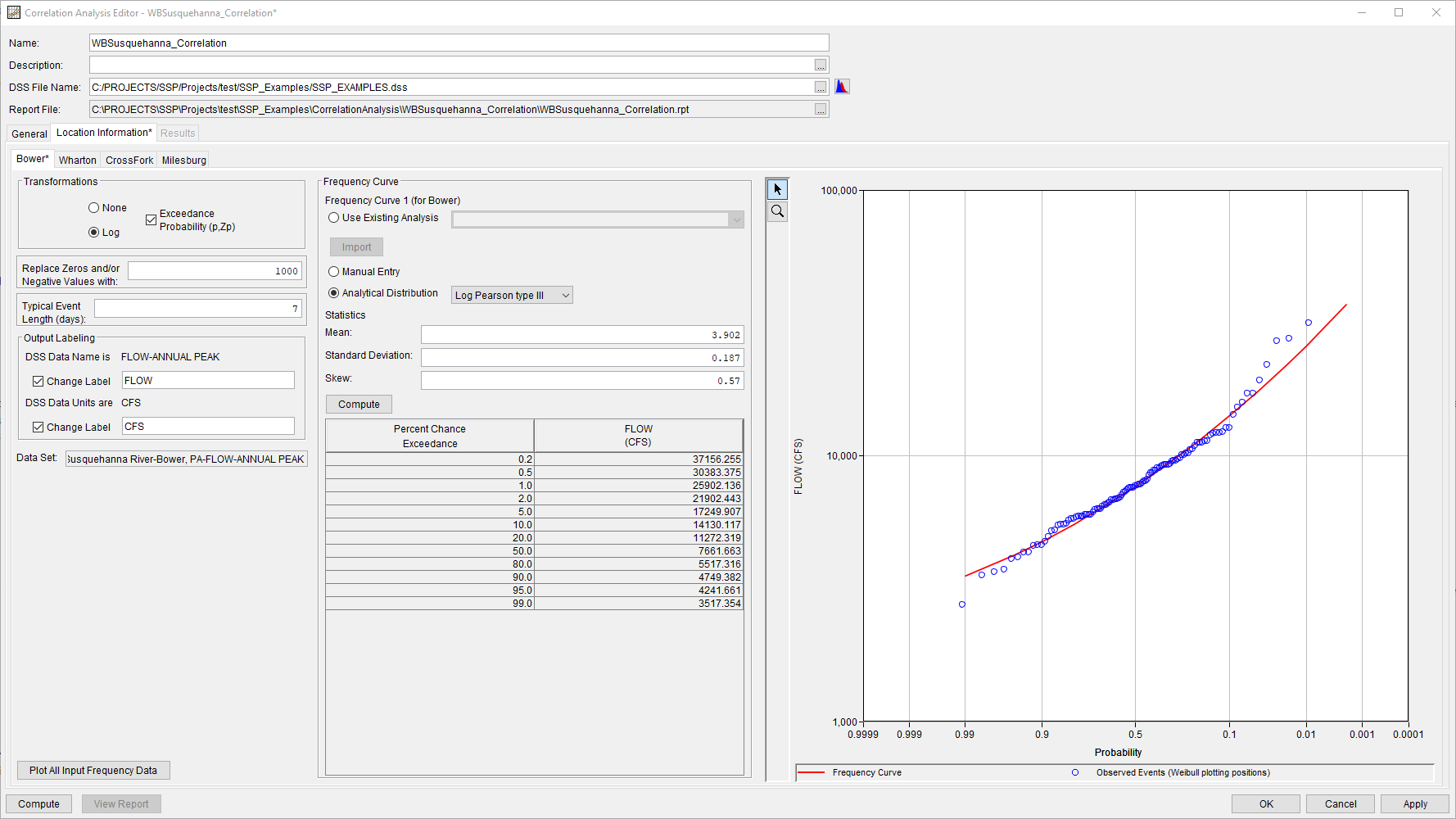
Transformations
The Transformations panel allows users to designate the variable transformations for which correlation coefficients will be computed, as shown in Figure 2. The user must choose between None (i.e. no transformation) and Log, with radio buttons being provided allowing only one or the other to be selected. The default choice is None. Additionally, a checkbox for Exceedance Probability (p, Zp) is provided (which is an optional choice). By default, this check box will be unchecked. If the Exceedance Probability checkbox is selected, then the Frequency Curve panel will become active for the user to define a frequency curve to be used in computing the exceedance probability of each value in the selected data set. If the Exceedance Probability checkbox isn’t selected, then the frequency curve panel will be greyed out. If the user has selected the Exceedance Probability transformation and attempts a compute without specifying an appropriate frequency curve, the compute will fail and a message will be issued.
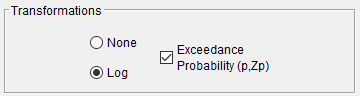
Replace Zeroes and/or Negative Values
This option is used to replace zero and/or negative values within the selected data set, as shown in Figure 3. This option is only enabled if the Log transformation is selected. If zeroes and/or negative values are encountered during a compute and no value is entered within this field, these values will be ignored in the computations. If a value is entered within this field and zeroes/negative values are encountered, they will be replaced.
![]()
Typical Event Length
This option is used to define time windows when extracting pairs of data, as was previously described here: Time Series | Coincident Events Computation Method. This option is only used/required if the Time Series | Coincident Events computation method was selected on the General tab. When this entry field is enabled, it will resemble Figure 4. If any other computation method was selected on the General tab, this entry field will be greyed out. If the user selected the Time Series | Coincident Events computation method on the General tab, did not enter a value within this table, and attempts to compute, the compute will fail and a message will be displayed.
![]()
Output Labeling
This option, shown in Figure 5, allows the user to enter labels for data contained in the output tables and plots. The user can enter the name of the data as well as the data units. The output labeling does not result in the conversion of data from one unit system to another; it only affects what is displayed on table headings and the y-axis of the results plot.
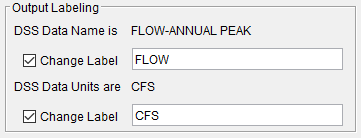
Frequency Curves
The information within this panel consists of frequency curves that will be used to compute exceedance probability information if the Exceedance Probability checkbox was selected. As shown in Figure 6, the Frequency Curves panel contains three options to define these flow-frequency curves. First, the user can select an existing Bulletin 17 or General Frequency Analysis and import the results of said analysis. Second, the user can input the frequency information for all of the required ordinates. Third, the user can select either Log Normal (base 10), Generalized Extreme Value, or the Log Pearson III distribution, define their required inputs, and compute the resultant frequency curve. Users can use one or more forms of input within any Correlation Analysis.
If Use Existing Analysis is selected, an existing analysis is designated, and the Import button is clicked, the program will import the resultant frequency curve to populate the table. The program will NOT import the statistics from the selected analysis. If the selected Bulletin 17 or General Frequency Analysis is modified or recomputed after being imported, a red warning message will be shown near the top of the editor informing the user that the imported results are out of date. In addition, the Import button will be highlighted red. Upon clicking the Import button, the table will be updated, the message will disappear, and the button highlighting will be removed. When importing the results from an existing analysis, the frequency curve ordinates in the Percent Chance Exceedance columns will be the same as those in the Bulletin 17 or General Frequency Analysis, which may or may not match the Output Frequency ordinates for the Correlation Analysis that were defined on the General tab.
If Manual Entry is selected, the frequency curve table will become interactive and editable. Initially, the Percent Chance Exceedance column will be populated with the Output Frequency ordinates that were specified on the General tab. The user may add/remove/modify these ordinates. However, if the program cannot find one or more probability ordinates (which were entered on the General tab), the compute will attempt to interpolate the required information.
If Analytical Distribution is selected, the drop down menu will become interactive and allow the user to select one of three probability distributions: Log Normal (base 10), Generalized Extreme Value, or Log Pearson III.
The required inputs must then be entered and the Compute button (located immediately above the frequency curve table) pressed to fill out the frequency curve table. The Percent Chance Exceedance column will be populated with the Output Frequency ordinates that were specified on the General tab. The user cannot add, remove, or modify these ordinates except through changes to the General tab.
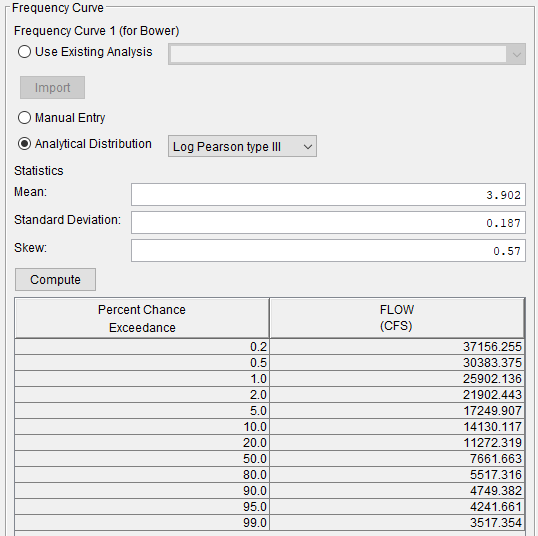
Clicking the Plot All Input Frequency Data button will open a graph showing all of the data sets as well as their frequency curves defined on the Frequency Curves tab, as shown in Figure 7.
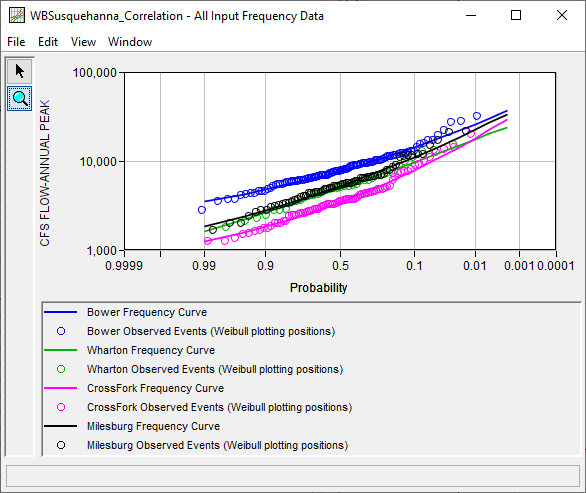
If the Exceedance Probability Transformation wasn't selected and/or no Frequency Curve information was entered for at least one location, this button will be greyed out. Only those sites for which Frequency Curve information has been entered will be displayed.
Plot
A plot of the current Location's selected data set as well as Frequency Curve information is shown on the right-hand side of the Location Information tab, as shown in Figure 8. The y-axis of the plot will correspond to the chosen transformation. If the user selected None Transformation, a linear y-axis scale will be used. If the user selected the Log Transformation, a log y-axis will be used.
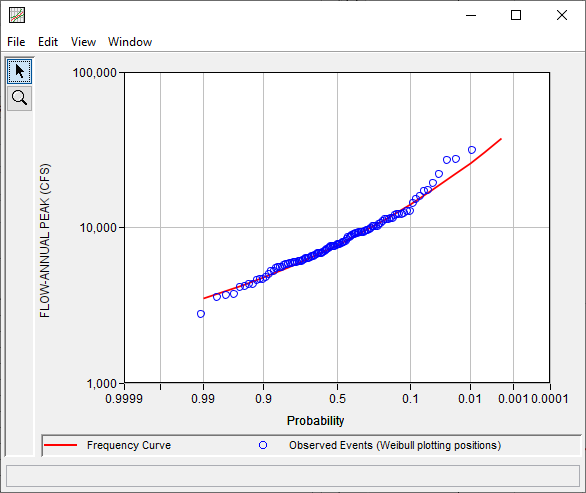
Users can double left-click within the grey space around the plot to open it within a stand-alone window. Line styles can then be edited and plot properties can be changed.