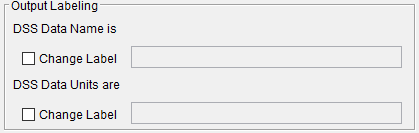Download PDF
Download page General Settings for Record Extension Analysis.
General Settings for Record Extension Analysis
Once the analysis name has been entered, the user can begin defining the analysis. Contained on the Record Extension Analysis editor are three tabs. The tabs are labeled General, Data, and Record Extension. The first tab contains general settings for performing the Record Extension Analysis. These settings include:
- Computation Method
- Data Type
- Locations
- Time Window Modification
- Year Specification
- Output Labeling
Computation Method
This option lets the user choose which computational method will be used as shown in Figure 1. Two Maintenance of Variance Extension (MOVE) computational methods are available: MOVE.1 and MOVE.3 (Bulletin 17C).
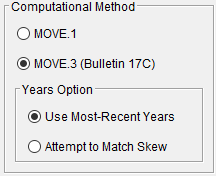
MOVE.1
The MOVE.1 method is documented within Hirsch (1982).
This method is intended for use when extending a daily average streamflow. This method should not be used when extending an annual maximum series of streamflow.
MOVE.3 (Bulletin 17C)
The MOVE.3 (Bulletin 17C) method contained within the Record Extension Analysis is documented within Appendix 8 of Bulletin 17C (England, et al., 2019).
This method is intended for use when extending an annual maximum series of streamflow. This method should not be used when extending daily average streamflow.
The "original" MOVE.3 method was originally published within Vogel and Stedinger (1985). This method allowed for an extension to be performed for every non-concurrent value of the long-term site (N2). However, a negative consequence of this assumption can be realized when the long-term site has many more years than the short-term site. When this occurs, the information content of the extended record is overestimated. Thus, during development of Bulletin 17C, the maximum number of years allowable for record extension was redefined as ne. In general, the higher the correlation between the short- and long-term site, the greater ne. The differences between N2 and ne are visualized within Figure 2.

Two options are included for use when extending the short record: Use Most-Recent Years and Attempt to Match Skew.
Use-Most Recent Years
This option will use the most recent years when extending the Secondary (short record) data set. This is the default option and is visualized in Figure 2.
Attempt to Match Skew
This option will perform multiple record extension iterations using contiguous blocks of ne years and the skew of the extended record that most closely resembles that of the N2 record extension will be chosen, as shown in Figure 3.
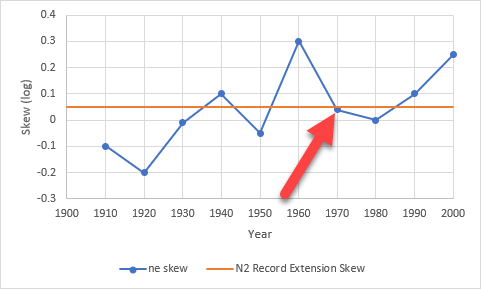
More information describing the MOVE.3 (Bulletin 17C) method can be found here:
Data Type
This option lets the user designate which type of data will be used within this analysis. Two selections are available: Annual Maxima (One Per Year) and Regular (Many Per Year), as shown in Figure 4.
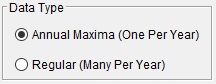
The MOVE.1 method is intended for use when extending a daily average streamflow. The MOVE.3 (Bulletin 17C) method is intended for use when extending an annual maximum series of streamflow.
Locations
This panel allows the user to define an optional Name and select a time series for the Primary (Long Record) and Secondary (Short Record) locations, as shown in Figure 5. The Name entry field will be automatically filled with “Primary” and “Secondary” upon creation of a new analysis. If the user enters a valid string within the Name entry field, it will be used in all subsequent computations, plots, tables, and reports.
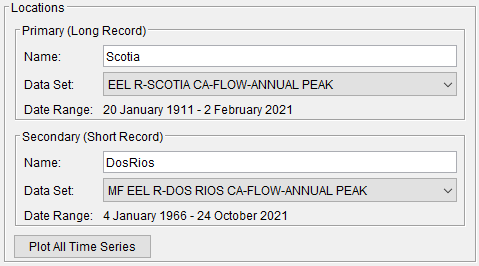
When the Annual Maxima (One Per Year) Data Type is selected, only Irregular time series will be available for selection. When the Regular (Many Per Year) Data Type is selected, only Regular time series will be available for selection.
When the Plot All Time Series button is pressed, all time series will be plotted in the same dialog, as shown in Figure 6.
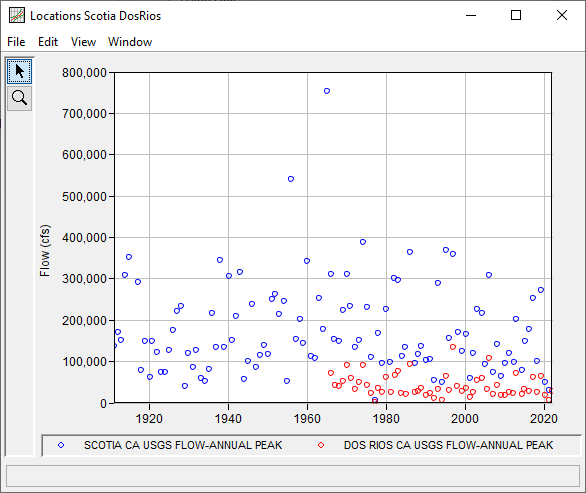
Time Window Modification
This option, as shown in Figure 7, allows the user to narrow the time window used for the analysis. The default is to use all of the data contained in the selected data sets. The user can enter either a start date for the analysis, an end date, or both a start and end date. If a start and/or end date are used, they must be dates that are encompassed within the data stored in the selected data sets.
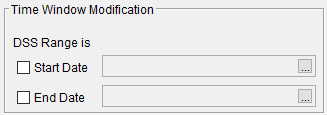
Year Specification
This option allows the user to define the beginning and ending date for what will be considered as the analysis year. There are three options contained in the Year Specification section, as seen in Figure 8. If Water Year is selected, the program uses a starting date of October 1 and an ending date of September 30. If Calendar Year is selected, the program uses a starting date of January 1 and an ending date of December 31. The Other option lets the user define the starting date. The default is Water Year.
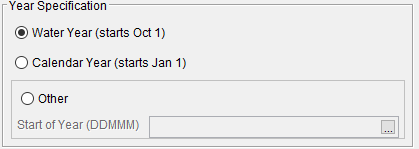
Output Labeling
This option, as shown in Figure 9, allows the user to change the default labels for data contained in the output tables and plots. The user can change both the name of the data and how the units of the data are labeled.