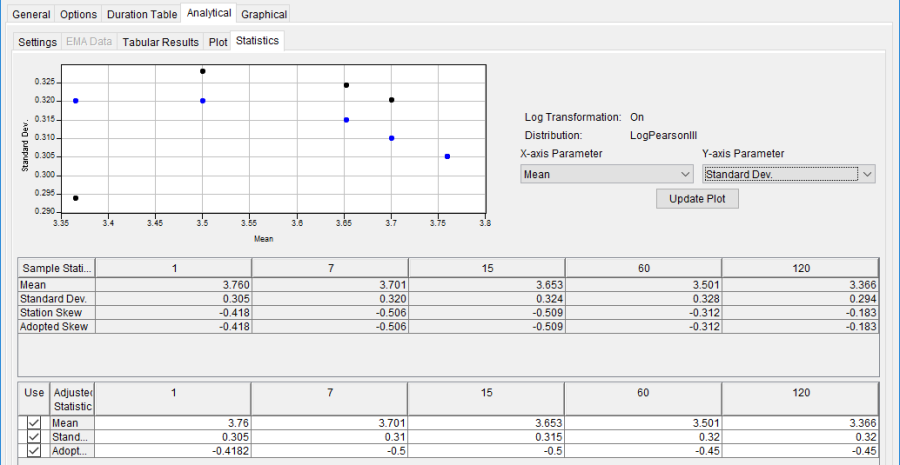Download PDF
Download page Analytical Frequency Analysis - Volume Frequency Analysis.
Analytical Frequency Analysis - Volume Frequency Analysis
The user can choose between performing an Analytical Frequency Analysis or a Graphical Frequency Analysis once settings have been defined on the General and Options tabs. The duration data must be extracted before computing an analysis. If the duration data is out of date, a red warning message will be shown near the top of the editor. Also, the Extract Volume-Duration Data button will be highlighted in red. Clicking this button to re-extract the volume-duration data will remove the red warning message and reset the button. This section of the manual describes how to compute and view results for an Analytical Frequency Analysis.
When the user selects the Analytical tab on the Volume Frequency Analysis editor, the window will appear as shown in Figure 1. As shown, four additional tabs will appear on the screen: Settings, Tabular Results, Plot, and Statistics.

Settings
In addition to settings on the General and Options tabs, there are more options on the Analytical | Settings tab the user must define in order to perform an Analytical Frequency analysis on the volume-duration data. These settings include:
- Distribution
- Expected Probability Curve
- Low Outlier Test
- High Outlier Test
- Skew
Distribution
This option allows the user to select from a list of available fitting methods and analytical distributions to perform the frequency analysis. The current version of HEC-SSP contains multiple choices, depending upon whether the Use Log Transform or Do Not Use Log Transform option was selected on the General tab.
The fitting method | analytical distribution combinations available when the Use Log Transform option was selected (also shown on Figure 2) include:
- None
- Product Moments | LogNormal
- Product Moments | LogPearsonIII
- EMA | LogPearsonIII
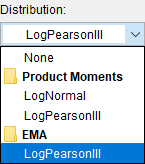
The fitting method | analytical distribution combinations available when the Do Not Use Log Transform option was selected include:
- None
- Product Moments | Normal
- Product Moments | PearsonIII
See the Distribution Fitting and Parameter Estimation section for a description of the aforementioned fitting methods and analytical distributions.
Expected Probability Curve
This setting has three options, as shown in Figure 3: Do Not Compute Expected Probability Curve, Compute Expected Probability Curve using B17B Procedures, and Compute Expected Probability Curve using Numerical Integration (EMA).
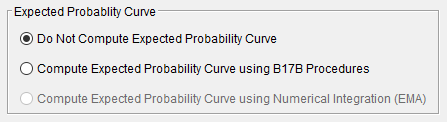
The default setting is Do Not Compute the Expected Probability Curve. When using the B17B method to compute statistics and confidence limits, the expected probability curve can be computed using the Compute the Expected Probability Curve using B17B Procedures option. The expected probability curve will be computed using procedures described within Appendix 11 in Bulletin 17B. When using the 17C EMA method to compute statistics and confidence limits, the expected probability curve can be computed using the Compute Expected Probability Curve Using Numerical Integration (EMA) option. The expected probability curve will be computed using procedures described within Margo and Bartles (2022). When an expected probability curve is computed, this curve will be detailed within the Report file.
The expected probability adjustment is a correction for bias in the computed frequency curve. The bias is caused by uncertainty due to the shortness of the data record. The method of moments estimation of the Log Pearson III parameters produces a median estimate of each frequency curve quantile, and the adjustment changes to a mean (unbiased) estimate, which is different from the median because of the skewness of the uncertainty distribution. The use of the expected probability curve is a policy decision. The expected probability curve is most often used in establishing design flood criteria. When use of the frequency curve includes uncertainty analysis, the expected probability adjustment is made implicitly. Therefore, the computed flood frequency curve without the expected probability adjustment is the curve used in computation of confidence limits, risk analysis, and in obtaining weighted averages of independent estimates of flood frequency discharge (Interagency Advisory Committee on Water Data, 1982).
Low Outlier Test
This option allows the user to choose the test that is performed to identify low-value data points that depart significantly from the trend of the remaining data and inappropriately affect the extreme quantiles in the upper tail of the frequency curve. There are three options for testing low outliers within this analysis, as shown in Figure 4: None, Multiple Grubbs-Beck, Single Grubbs-Beck.
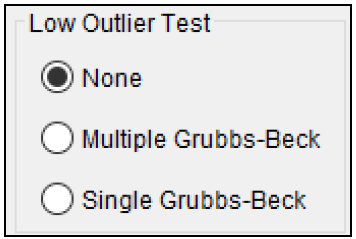
When using Product Moments | LogPearsonIII, the default test is the Single Grubbs-Beck test. When using EMA | LogPearsonIII, the default (and only) test is the Multiple Grubbs-Beck test. When using any other fitting method | distribution choice, the default selection is None. The selected low outlier test will be used to analyze the annual maxima/minima for each duration.
High Outlier Test
This option allows the user to choose whether a high outlier test will be performed to identify high outliers. The None option, shown in Figure 5, is the default (and only) test available with any fitting method | analytical distribution except Product Moments | LogPearsonIII. The 10% Significance test is only available for use when using Product Moments | LogPearsonIII and is outlined within Bulletin 17B (Interagency Advisory Committee on Water Data, 1982). If a high outlier is identified in the data set, the user should try to incorporate historical period information to extend the time period for which the high outlier(s) is considered to be the maximum value(s). The selected high outlier test will be used to analyze the annual maxima/minima for each duration.
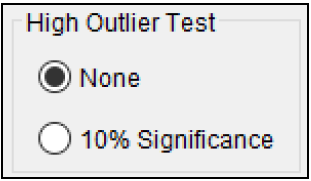
Skew
This option allows the user to incorporate regional skew information when the PearsonIII or LogPearsonIII distribution will be used, as shown in Figure 6. This panel will be disabled when any other distribution is selected for use. When using the PearsonIII or LogPearsonIII distribution, there are three options contained within the generalized skew setting: Use Station Skew, Use Weighted Skew, and Use Regional Skew.
The default skew setting is Use Station Skew. The Use Station Skew option will use the computed station skew for each duration. The Use Weighted Skew option requires the user to enter a generalized regional skew and a mean-square error (MSE) of the generalized regional skew for each duration. This option weights the computed station skew with the generalized regional skew. The Use Regional Skew option requires the user to enter a generalized regional skew and a mean-square error (MSE) of the generalized regional skew. The program will ignore the computed station skew and use only the generalized regional skew.
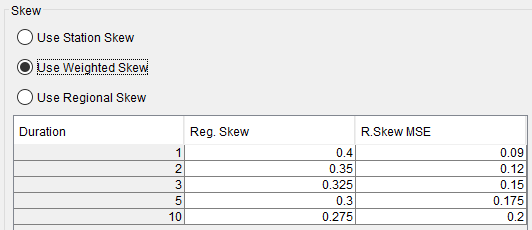
EMA Data
When using the EMA | LogPearsonIII fitting method | distribution choice, additional data is required for each duration. This additional information includes perception thresholds and flow ranges. Every year in the analysis period must have perception thresholds and a flow range specified. The additional data that is required for use is accessed/input within the EMA Data | duration tabs. For further detail, see the EMA Data section within the Bulletin 17 Analysis chapter.
Tabular Results
The Tabular Results tab contains a table of results for the analytical frequency analysis. An example of the results table is shown in Figure 7. The top portion of this table contains the analytical frequency curves for each duration. Data in the frequency curves can be re-sorted. Click the Percent Chance Exceedance column header (two mouse clicks are required the first time). The percent chance exceedance ordinates, along with the frequency curves, will sort so that the lowest values are on top or the highest values are on top. The statistics of the analytical frequency curves are contained below the frequency curve ordinates. The statistics include the mean, standard deviation, station skew, regional skew, weighted skew, adopted skew, number of years of record, and number of years with zero or missing flow.
User-adjusted statistics can be defined by the user on the Statistics tab. If the user has not entered statistics on the Statistics tab, then the results table will look similar to Figure 7. If the user does enter statistics on the Statistics tab, then the results table will include the adjusted mean, adjusted standard deviation, and adjusted skew. If specified by the user, the program will use the user-adjusted statistics when computing the analytical curves.
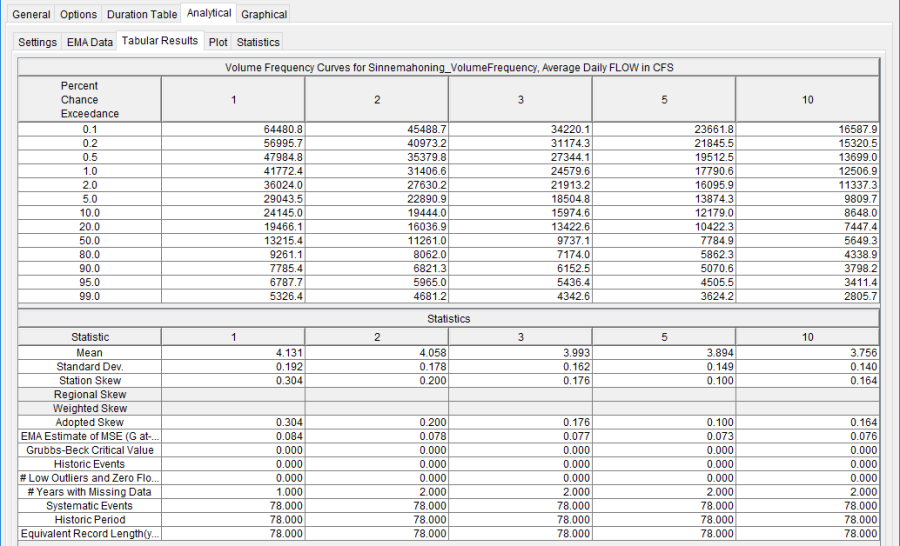
Plot
In addition to tabular results, a Plot tab is available for viewing results, as shown in Figure 8. The results graph includes the systematic annual maximum/minimum volumes, plotted using the specified plotting position method, and the analytical frequency curves. The analytical frequency curves are based on the computed statistics or user-adjusted statistics if they are defined on the Statistics tab.
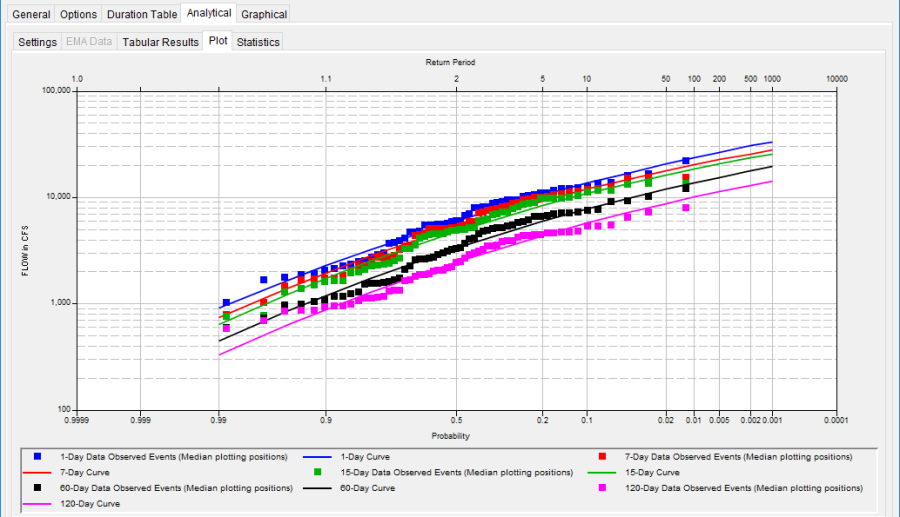
Statistics
As discussed in EM 1110-2-1415, a necessary step in a volume-frequency analysis is to make sure the analytical frequency curves are consistent across all durations (USACE, 1993). In some situations, frequency curves from different durations might cross one another. The Statistics tab contains tools allowing the user to modify the mean, standard deviation, and skew to make sure frequency curves do not cross one another.
When the user selects the Statistics tab, the window will appear as shown in Figure 9. The upper portion of the Statistics tab contains a plot of the computed and user-adjusted statistics. The user has the option of choosing the parameter to be plotted in the comparison graph. Computed statistics are plotted as black data points and user-adjusted statistics are plotted as blue data points. The first table, Sample Statistics, contains the statistics computed from the systematic data. In addition, the adopted skew value in this table can be the station skew, weighted skew, or regional skew. The adopted skew is set by the user on the Settings tab. The lower table is where the user enters the adjusted statistics. Before entering adjusted statistics, the user must check the box in Column 1. User-adjusted statistics entered in this table are used when the program computes the analytical frequency curve.