Individual Hydrologic Sampling Alternatives
Right-clicking on a hydrologic sampling alternative (e.g., Ex_Bootstrap_ForecastsCopy), from the Content Pane in the HEC-WAT user interface displays a shortcut menu for the alternative.

The shortcut menu provides access to various functions on hydrologic sampling alternatives. Available options include:
- Edit an existing hydrologic sampling alternative
- Save a hydrologic sampling alternative;
- Create a copy of an existing hydrologic sampling alternative (Save As);
- Rename a hydrologic sampling alternative; and,
- Delete a hydrologic sampling alternative.
Edit a Hydrologic Sampling Alternative
From the HEC-WAT interface, several ways are available to access the Hydrologic Sampling Editor.
- One way is from the HEC-WAT main window, from the Programs toolbar, click
 . Note, this option only opens the Create New Hydrologic Sampling Alternative dialog box when no existing hydrologic sampling alternatives are available; otherwise, the Hydrologic Sampling Editor will open with the first hydrologic sampling alternative automatically selected.
. Note, this option only opens the Create New Hydrologic Sampling Alternative dialog box when no existing hydrologic sampling alternatives are available; otherwise, the Hydrologic Sampling Editor will open with the first hydrologic sampling alternative automatically selected. - Another way, is from the HEC-WAT main window, from Edit menu, point to Hydrologic Sampling, click Open Hydrologic Sampling, the Hydrologic Sampling Editor will open with the first hydrologic sampling alternative automatically selected.
Another way to access the Hydrologic Sampling Editor is:
- From the HEC-WAT main window, from the Study Tree, from the Models node, select Hydrologic Sampling. The Content Pane will display a list of all available hydrologic sampling alternatives for the study.
- From the Content Pane, right-click on a hydrologic sampling alternative (e.g., Ex_Bootstrap), from the shortcut menu, click Edit. The Hydrologic Sampling Editor will open for the selected hydrologic sampling alternative.
Alternatively, from the HEC-WAT main window, from the Programs toolbar, click ![]() . Note, this option only opens the Create New Hydrologic Sampling Alternative dialog box when no existing hydrologic sampling alternatives are available; otherwise, the Hydrologic Sampling Editor will open.
. Note, this option only opens the Create New Hydrologic Sampling Alternative dialog box when no existing hydrologic sampling alternatives are available; otherwise, the Hydrologic Sampling Editor will open.
- Enter a name in the Name field (e.g., Test_HS). Enter a description (optional, but recommended) in the Description field. Click OK, the Create New Hydrologic Sampling Alternative dialog box closes.
- The Hydrologic Sampling Editor opens. From the Data to be Sampled list select the appropriate data that will be sampled (default – flow sampling). From the Sampling Method list; select the appropriate sampling method to be used for the hydrologic sampling alternative (default – Correlated Flow Frequency Curves).
- The HEC-WAT study now contains a hydrologic sampling alternative (e.g., Test_HS). In the study directory, under the hs folder, an *.hs file (e.g., Test_HS.hs) has been created. Hydrologic Sampling Editor Interface provides an overview of the Hydrologic Sampling Editor structure, navigation, and various shortcut options. Users can edit, save, copy, rename, and delete existing hydrologic sampling alternatives.
Another way to access the Hydrologic Sampling Editor is:
- From the HEC-WAT main window, from the Study Tree, from the Simulations folder, select a simulation of interest (e.g., DSMS-Base). The simulation needs to be a flood risk analysis (FRA) simulation.
- In the Content Pane, information about the selected simulation is provided, including the hydrologic sampling alternative that is part of the selected simulation.
- Right-click the hydrologic sampling alternative of interest (e.g., FullSampling), from the shortcut menu, click Edit Model. The Hydrologic Sampling Editor will open.

Save a Hydrologic Sampling Alternative
Select the Save shortcut menu item to save a hydrologic sampling alternative.
Automatic Backups
The Save command creates a new backup or updates an existing backup (*.hs.bak) file for the selected hydrologic sampling alternative in the HEC-WAT study directory.Copy an Existing Hydrologic Sampling Alternative
The Save As shortcut menu item creates a copy of an existing hydrologic sampling alternative:
- Select Save As from the right-click shortcut menu item on a Hydrologic Sampling alternative to elicit the Save Hydrologic Sampling As dialog box. The Old Name box contains the name of the selected hydrologic sampling alternative.
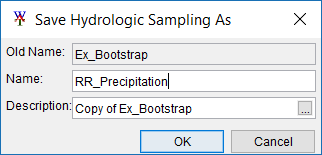
- In the Name field, enter the name of the new hydrologic sampling alternative (e.g., RR_Precipitation).
- In the Description field, a default description has been provided (e.g., Copy of Ex_Bootstrap), optionally override this with a new description.
- Click OK to save the new alternative that is a copy of the selected alternative and close the Save Hydrologic Sampling As dialog box.
Rename an Existing Hydrologic Sampling Alternative
To rename an existing hydrologic sampling alternative:
- From the HEC-WAT main window, from the Study Tree, from the Models node, select Hydrologic Sampling. The Content Pane will display a list of all available hydrologic sampling alternatives for the study.
- From the Content Pane, right-click on a hydrologic sampling alternative of interest (e.g., Ex_Bootstrap), from the shortcut menu, click Rename. The Rename Hydrologic Sampling dialog box opens.
- By default, in the Name field, the selected hydrologic sampling alternative name will display. The user will enter a new name for the existing hydrologic sampling alternative (e.g., Ex_Bootstrap Rename).
- Enter a description (optional, but recommended) in the Description field. Click OK, the Rename Hydrologic Sampling dialog box closes, and the selected hydrologic sampling alternative will now display a new name.
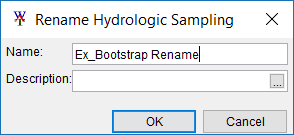
Delete an Existing Hydrologic Sampling Alternative
To delete an existing hydrologic sampling alternative:
- From the HEC-WAT main window, from the Study Tree, from the Models node, select Hydrologic Sampling. The Content Pane will display a list of all available hydrologic sampling alternatives currently in the study.
- From the Content Pane, right-click on a hydrologic sampling alternative of interest (e.g., Ex_Bootstrap Rename), from the shortcut menu, click Delete. A Confirm Delete message dialog opens.
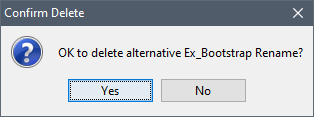
- Click Yes, the Confirm Delete message dialog closes, and the selected hydrologic sampling alternative will be deleted.