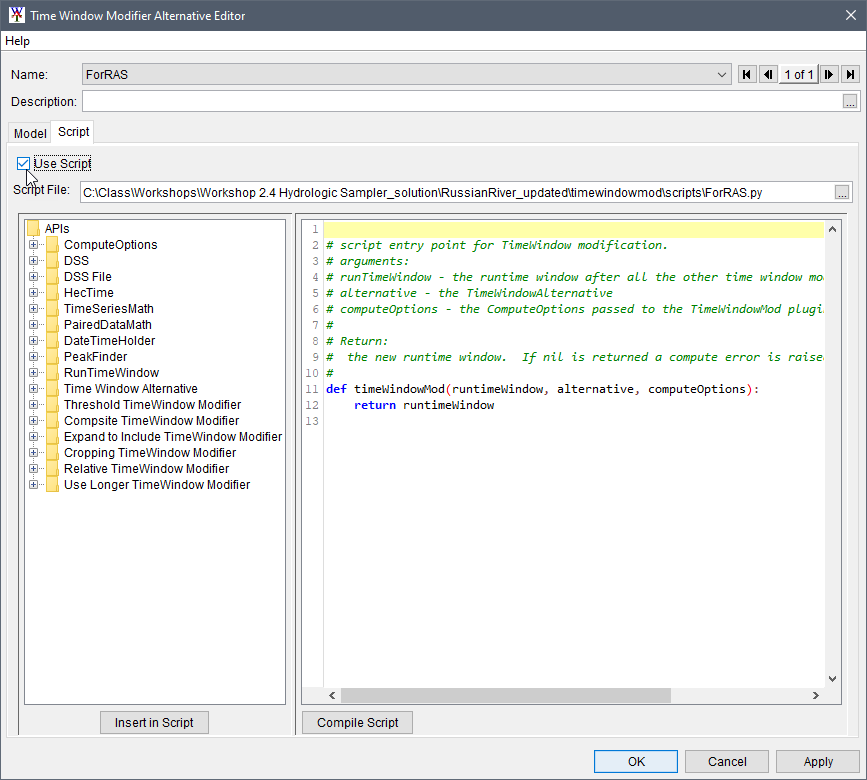Creating A Time Window Modifier Alternative
Create New Time Window Modifier Alternative
Select the Time Window Modifier plugin from the Models tree node of the Study Tree in the HEC-WAT main window. Rick-click on TimeWindowModifier plugin and select New. The Create New Time Window Modifier Alternative appears.

Define Time Window Modifier Alternative
Model Tab
From Create New Time Window Modifier Alternative dialog box, enter a name (required) in the text box with the label Name. Optionally enter a description in the Description box. Press the OK button and the Create New Time Window Modifier Alternative dialog box will close and the Time Window Modifier Alternative Editor will open.
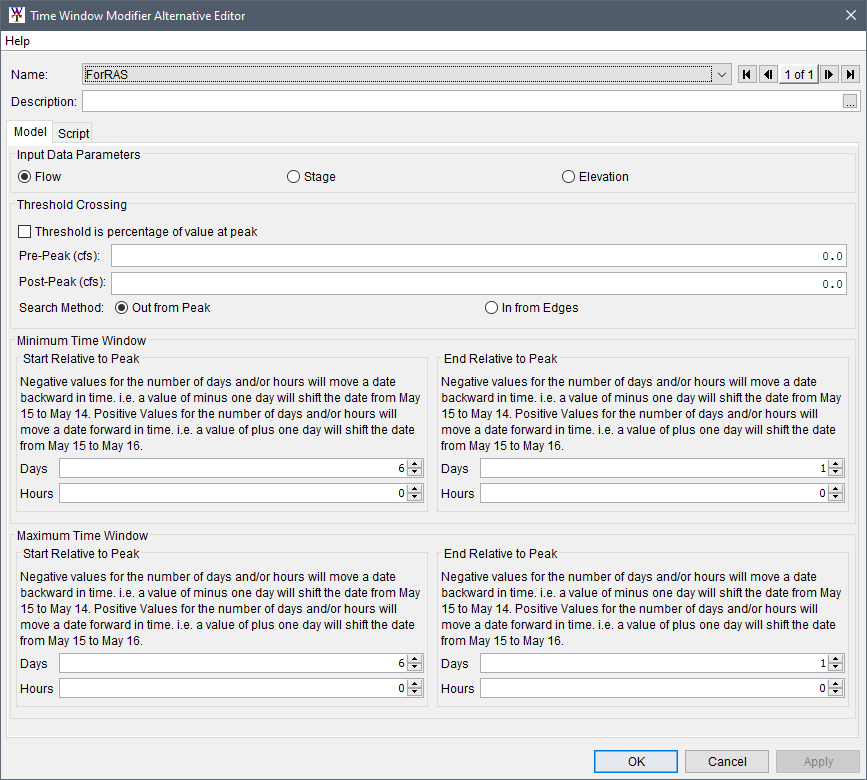
By default the Time Window Modifier Alternative Editor opens with the Model tab selected. From the Model tab, the user is given choices to adjust the simulation time window by either evaluating a threshold or by defining a time window relative to the peak of a time-series from within the HEC-WAT simulation. The Script tab allows the user to add a script that adjusts the simulation time window based on additional parameters and logic.
On the Model tab, the Input Data Parameter box contains three options: Flow, Stage, and Elevation. Flow is selected by default when a new time window modifier alternative is created. The selected parameter type is used to filter the list of model results available for selection when the user is defining model connections in the Model Linking Editor.
There are four options for modifying the time window:
- Threshold Crossing
- Minimum Time Window
- Maximum Time Window
- Script
Input information for the first three options is organized in separate boxes on the Model tab, and the Script option is presented as an additional tab. The time window modifier applies each option in the order listed above, meaning the threshold crossing is checked first, followed by minimum time window, maximum time window and finally script. As each option is applied, the time window is modified further. If input data has not been provided for one of the options, the time window modifier carries the existing time window forward to the next option without modification. The next option in the sequence is then checked for input data, and if input data is available, the time window is modified accordingly. This process continues until all four options have been checked for input data and the final modified time window is applied to the current simulation.
Threshold Crossing
The Threshold Crossing adjustment shortens the analysis period time window based on user-defined thresholds relative to the peak value of a time-series. The user can define both a pre- and post-peak threshold using either absolute values or a percentage of the peak value. The user can also choose to define only one threshold, either pre- or post-peak. If percentage-based thresholds are desired, the user must select the checkbox for Threshold is percentage of value at peak.
A Search Method must also be specified. The default search method is Out from Peak, which searches backwards in time from the peak when a pre-peak threshold is set, and forward in time from the peak when a post-peak threshold is set. The In from Edges search method searches forward in time from the start of a time-series when a pre-peak threshold is set, and backwards in time from the end of a time-series when a post-peak threshold is set. In all cases, the time window is modified to match the time at which the designated threshold(s) are first crossed. If the user-specified threshold(s) are never crossed, the original time window is passed forward without modification.
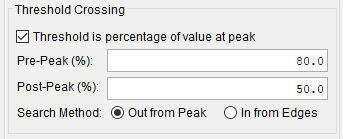
Minimum Time Window
The Minimum Time Window adjustment is applied after the Threshold Crossing adjustment, and will further modify the simulation time window if the user has provided input data. It is used to define a minimum simulation time window relative to the peak. For example, a user may want to evaluate a time window that includes a minimum of six days before and one day after the peak. If the incoming time window includes six or more days before the peak and one or more days after the peak, no adjustment will be made. However, if the incoming time window is shorter than the minimum specified, the time window would be expanded to include six days before the peak and one day after the peak to match the requirements specified in the Minimum Time Window option. In other words, the Minimum Time Window option will expand the time window to match the minimum pre- and post-peak simulation durations specified by the user.
The user can enter Minimum Time Window values in a combination of Days and Hours. Positive values for these inputs shift the date forward in time; e.g. a value of +1 for Days will shift the date from 15 May to 16 May. Conversely, negative values for these inputs will shift the date backward in time; e.g. a value of -1 for Days will shift the date from 15 May to 14 May.
Important: Because the Minimum Time Window option can expand a previously defined time window, there is a risk that subsequent model alternatives in the simulation that follow a time window modifier alternative in the HEC-WAT simulation program order will be passed a time window that is larger than the input data of those model alternatives, and the simulation will not complete due to lack of input data. The user must carefully check the logic defined for this option to ensure that it does not result in a modified time window that extends beyond the data limits of the following model alternatives in a compute sequence.
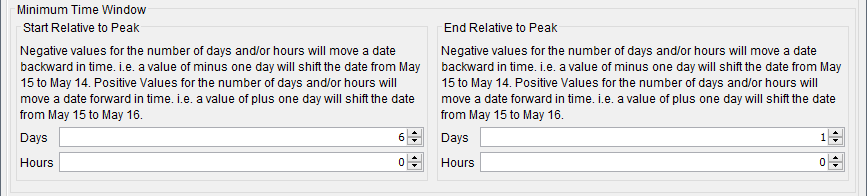
Maximum Time Window
Maximum Time Window is applied next and works in the opposite way of the Minimum Time Window option. It shortens the time window based on user-defined values for start and end times relative to the peak. The user can enter Maximum Time Window values in a combination of Days and Hours. For example, a user may specify a start relative to peak of four days and an end relative to peak of two days. If the time window passed to the Maximum Time Window option includes four or less days before the peak and two or less days after the peak, no adjustment will be made. However, if the initial time window includes ten days before the peak and five days after the peak, the time window would be shortened to include four days before the peak and two days after the peak to match the requirements specified in the Maximum Time Window option.
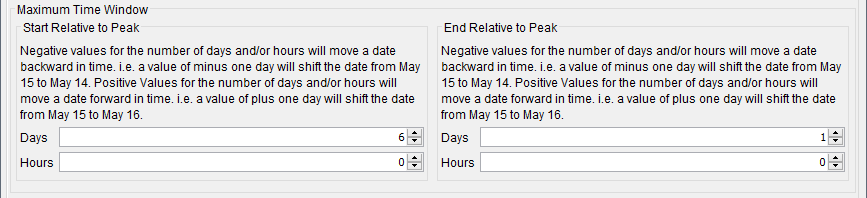
Script Tab
The script option (available from the Script tab) runs last. If the user is not applying the script option and the time window modifier setup is complete, click OK, and the Time Window Modifier Alternative Editor closes.