display geospatial information provided by the user. There are three types of map windows in HEC-WAT: standard, simulation, and schematic map windows. can be found in Managing Map Windows.
Standard Map Window
standard map window allows users to add relevant geospatial information (e.g., study terrain file, roads, subbasins, impact areas, etc.) to support the HEC-WAT study. The standard map window presents the user with the standard map toolbar items: select, zoom, and pan. The user is also provided with dropdown menus to select any valid alternative and simulation combination, but if the user selects an alternative and simulation, the map window will change from a standard map window to a simulation map window. The standard map window will show "Map Window" in the title bar.
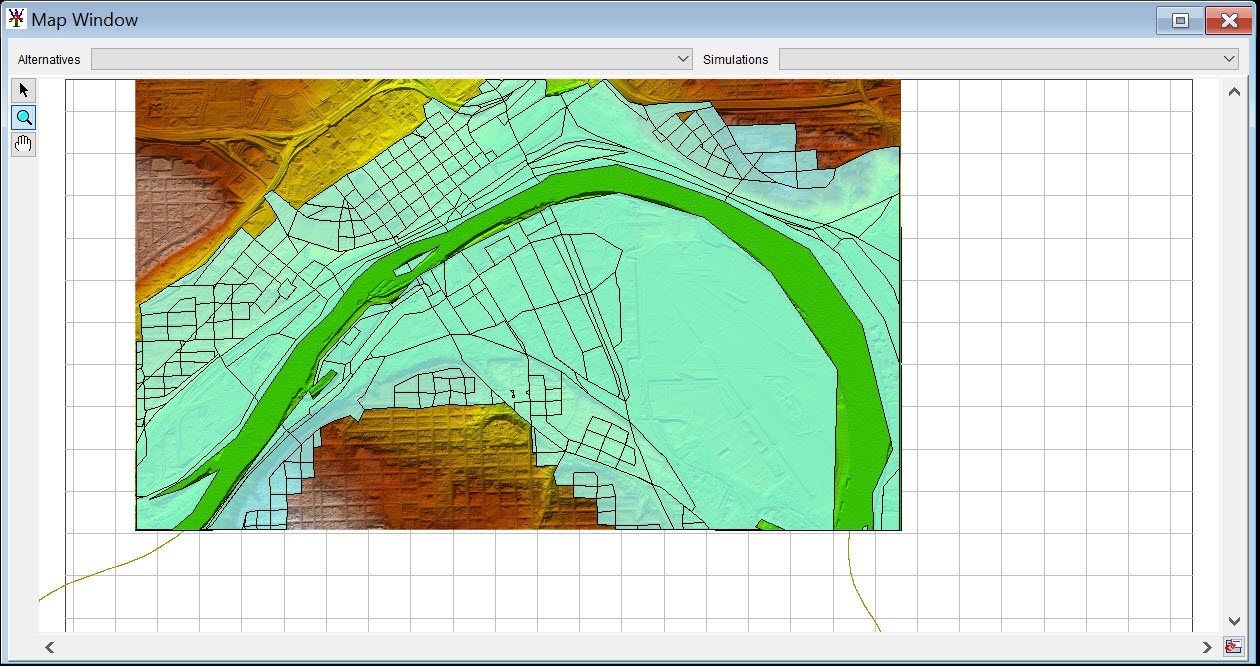
Simulation Map Window
If a user selects an Alternative and Simulation from the standard map window, the to a simulation map window. The simulation map window is where the user can edit individual model parameters and view results. The simulation map window will show "Simulation: Simulation name" in the title bar.
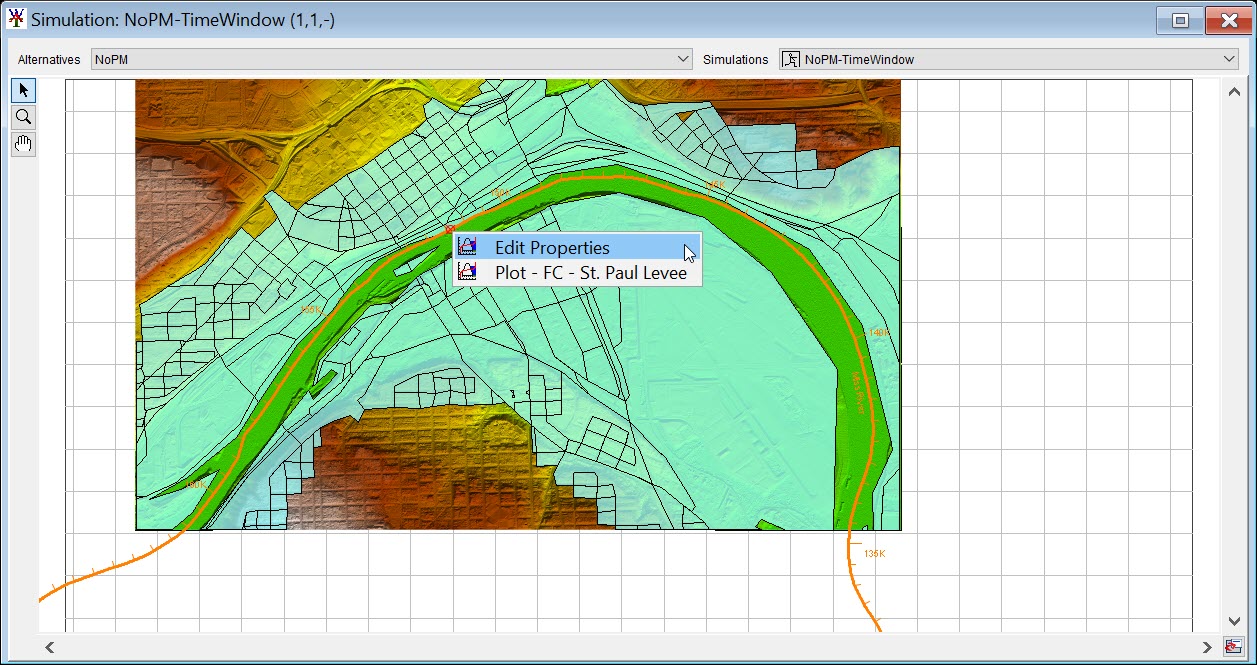
The user is then presented with context specific menus through right click interaction with simulation elements presented by the plugins that can allow for editing through the native model interfaces or presentation of results through the plugin (or its native application's) results viewers.
Schematic Map Window
schematic map window allows the user to edit, modify, and delete . Schematic map windows have "Schematic: <alternative name?>" in the title bar.
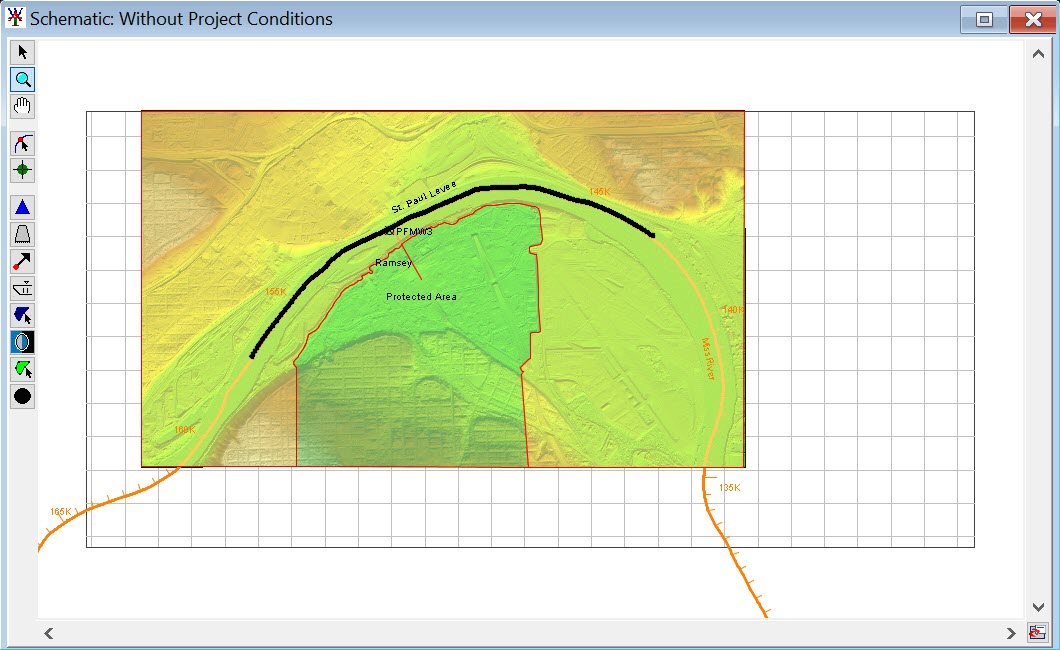
The map toolbar provides a list of tools to support editing the schematic elements. The toolbar is docked on the left side of the map by default, but it can be moved by clicking and dragging the toolbar. There are two different sets of map window tools provided in the map window toolbar. The first set - standard map tools - is available to all three map types; the second set - schematic map tools - is specific to the schematic map window. To return a wandering toolbar to its default location, click the X on the upper right corner.