The users to enter data, review data, create alternatives, run simulations, and view results. HEC-WAT also provides access to the editors and software applications provided through the plugin .
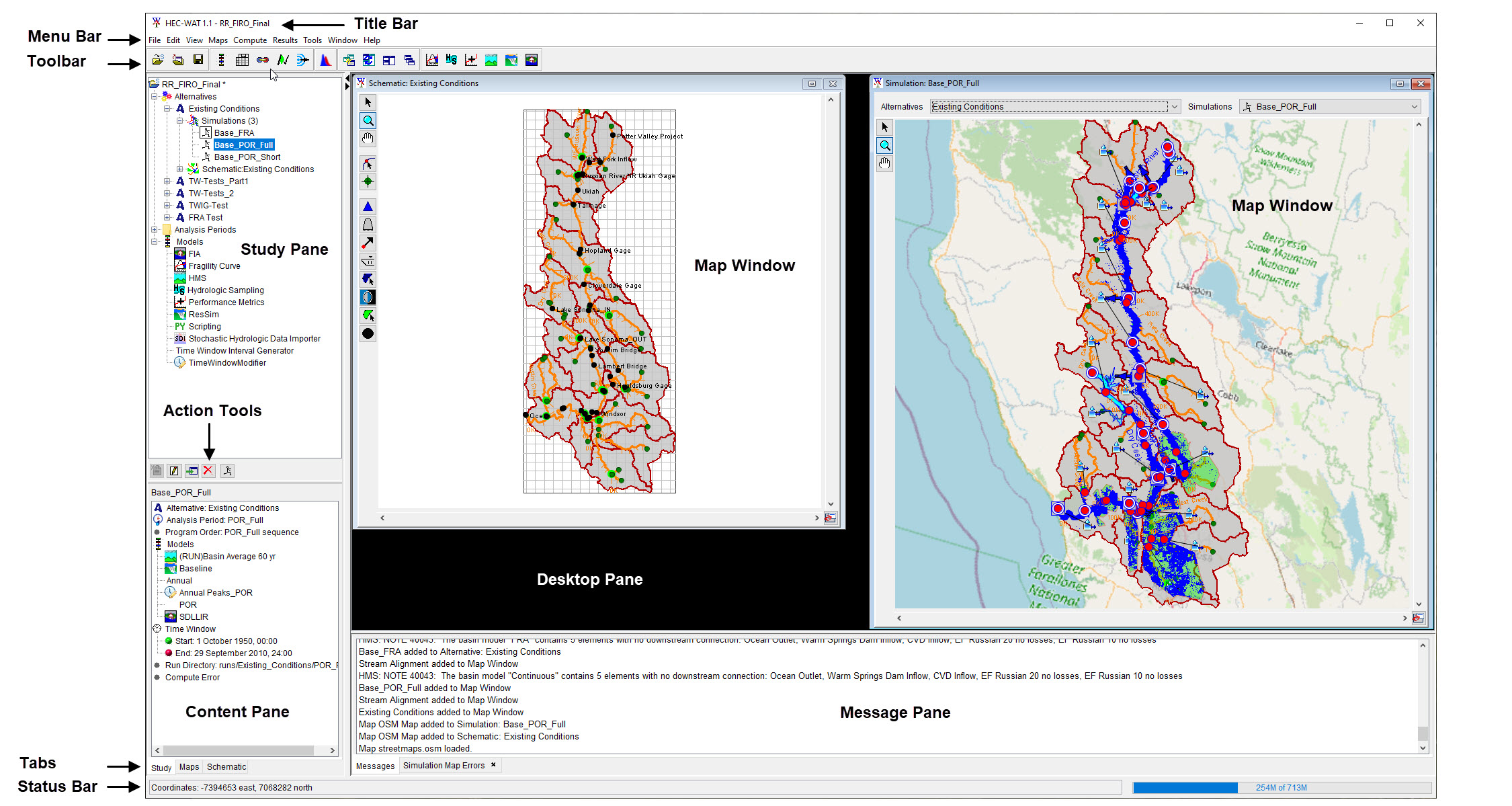
User Interface Components
Title Bar
The Title Bar displays the HEC-WAT study title once an existing study is opened or a new study is created.
The Menu Bar displays the menu items for HEC-WAT, including the File, Edit, View, Maps, Compute, Results, Tools, Window and Help menus.
The main Toolbar provides a default docking location for toolbars that provide commonly used actions to the user.
Panes
The HEC-WAT main window contains four main Panes, which include:
- The Study Pane displays the components of the study as tree nodes. This tree is termed the Study Tree and is one of the main ways of interacting with the HEC-WAT. The Study Pane also contains a bar of Action Tools, which display actions for the selected tree node in the Study Tree.
- The Content Pane displays content depending on the selected tree node in the study tree.
- The Desktop Pane displays the Map Window(s) opened by the user. The Map Window displays geospatial content provided by the user or added via the study tree.
- The Message Pane displays messages created by HEC-WAT (or any plugin) based on user actions.
Tabs
The Tabs change the view of the Study Pane and Content Pane to represent Study controls, Map controls or Schematic controls.
Status Bar
The Status Bar displays status of various elements to the user.