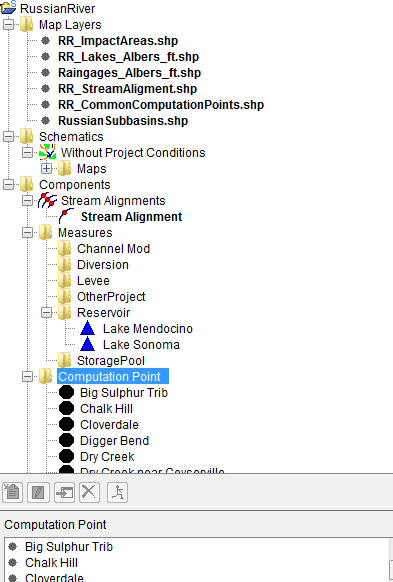provide different views of the available components of a study. Through these different views users can perform different operations for a study. The tabs change the content of the menu bar as well as the content of the Study and the Content panes. There are three tabs: the Study tab, the Maps tab, and the Schematic tab.

Study Tab
The default tab for HEC-WAT is the Study tab which provides a view of the study components in a tree (study tree) in the Study Pane. From the Study Tree a user can create, edit, and delete alternatives, analysis periods, and simulations. When the Study tab is active, the Content Pane presents information about items listed in the Study Tree. The Study tab view also affects the content of the HEC-WAT menu bar.
Maps Tab
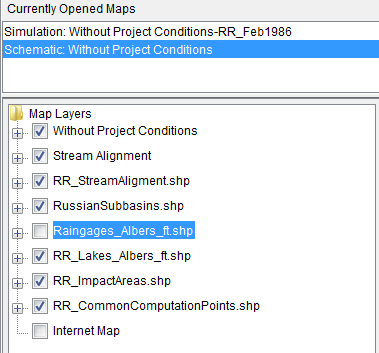
Schematic Tab
The Schematic tab provides the user access to schematic elements in the Study Pane. Schematic elements consist of stream alignments, measures (levees, reservoirs), common computation points, and impact areas. The Study Pane also contains a list of any Map Layers imported in the HEC-WAT study.
When the Schematic tab is active, the user can create, edit, delete, and modify the schematic elements. The Content Pane provides further information about the selected element in the Schematic Tree of the Study Pane. Activating the Schematic tab changes the HEC-WAT menu bar options.