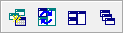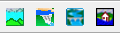The Toolbar area of the HEC-WAT main window provides quick access to many options for HEC-WAT. Note, from the HEC-WAT main window, from the the user can control the visibility of the following toolbars that are available in the HEC-WAT framework:

The Standard toolbar provides the ability to open, close, and save a study. These tools have the same function as the same items under the File menu.

The WAT Tools toolbar allows the user to manage the program order; alternatives, analysis periods, and simulations; model linking; skip rules; and output variables.
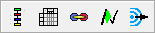
The Tools toolbar provides the ability to access DSSVue and . These plugins are typically simple plugins that do not participate in the compute sequence through the program order.

The Maps toolbar allows the user to create a map window and select one of three ways to display the active map windows: synchronize, tile, or cascade. These tools can also be found under the Window menu and function in the same way.