Dynamic Linking
The Model Linking Editor (Basic Model Linking section) addressed modeling linking for one simulation (e.g., the Model Linking Editor example below, HEC-RAS model alternative, Base for Real Time forecasting), but what happens when the HEC-WAT study contains many HEC-WAT simulations? Furthermore, what happens if the same model alternatives are used in other simulations? In these situations, there could be an issue when a model alternative in one simulation needs to be linked to a different model alternative in another simulation.
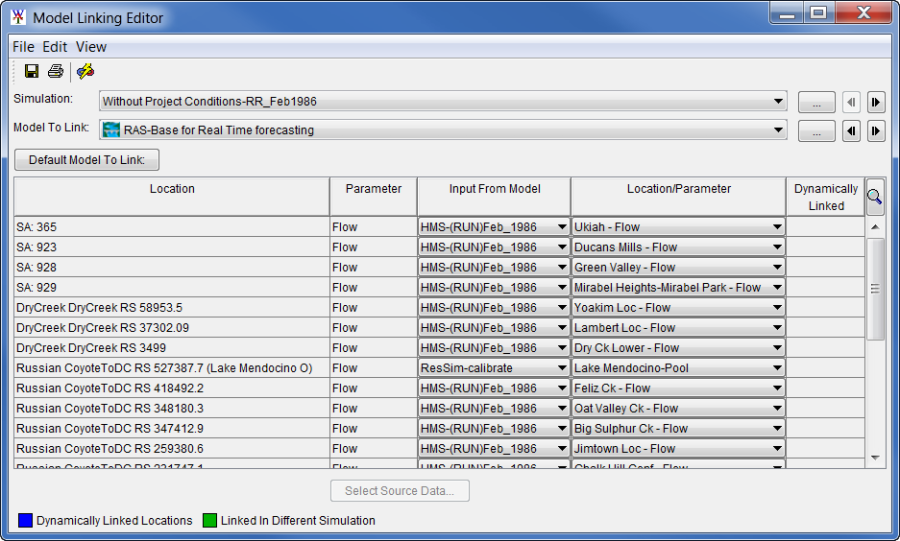
One example is where an HEC-RAS model alternative, Plan A, needs to be linked to an HEC-HMS model alternative, Plan A, in Simulation A; as well as linked to HMS model alternative, Plan B, in Simulation B. Dynamic linking was added to HEC-WAT to eliminate the need to create a new model alternative for each HEC-WAT simulation where a model alternative is 're-used'. Dynamic linking is not a requirement, but can save the user valuable time in instances like the Simulation A and Simulation B example below. In this example, HEC-ResSim model alternative Plan A is linked to both HMS model alternative Plan A and Plan B (green and blue arrows, respectively) via dynamic linking. The same is true of HEC-RAS model alternative Plan A (also shown with green and blue arrows, respectively); this HEC-RAS model alternative is dynamically linked to two different HEC-HMS model alternatives. Moving further down the program order, the HEC-FIA model alternative Plan A is linked in the traditional manner (shown with black arrows) to the HEC-RAS model alternative Plan A in both Simulation A and Simulation B. Dynamic linking is not needed in this case because the model alternatives for both HEC-RAS and HEC-FIA are identical in both simulations.
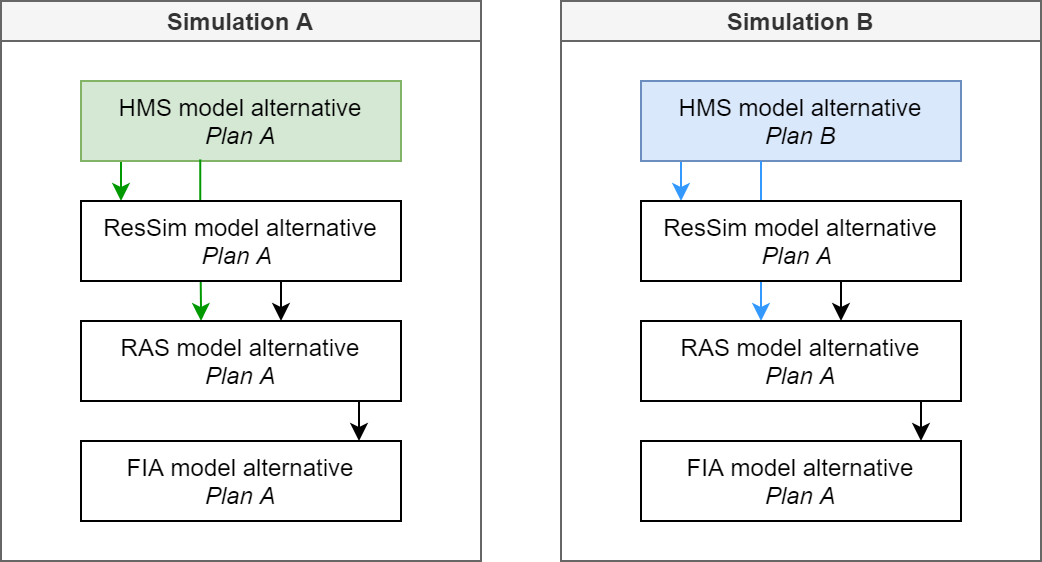
Dynamic Linking Example Application
Dynamic linking modifies the DSS pathname F-part such that a single model alternative can be applied to several HEC-WAT simulations. In the image below, the Without Project Conditions alternative contains two simulations with the same HEC-ResSim, HEC-RAS, and HEC-FIA model alternatives. For the purpose of describing dynamic linking, let's focus on the HEC-RAS model alternative, Base for Real Time forecasting, which is used in both the Without Project Conditions_Feb1986 and Without Project Conditions_Jan1995 simulations. The original linking displayed in the Model Linking Editor for the Base for Real Time forecasting model alternative was done in the Without Project Conditions_Feb1986 simulation. This simulation is linked to the HEC-HMS model alternative, (RUN)Feb 1986. The HEC-WAT simulation Without Project Conditions-RR_Jan1995 uses the (RUN)Jan_1995 HMS model alternative.

Furthermore, if dynamic linking was not used for the Without Project Conditions-RR_Jan1995 simulation, the HEC-RAS model alternative would look for results from the (RUN)Feb_1986 HEC-HMS model alternative during the Without Project Conditions-RR_Jan1995 compute. Dynamic linking allows the Base for Real Time forecasting HEC-RAS model alternative to be linked to additional HEC-HMS model alternatives with little additional effort. Without dynamic linking, a copy of Base for Real Time forecasting would have to be created in HEC-RAS for each simulation in the HEC-WAT study that used different HEC-HMS or HEC-ResSim model alternatives.
How to Setup Dynamic Linking
An example dynamic linking scenario is described in the following steps.
- In the Model Linking Editor example above, the linking for the HEC-RAS model alternative Base for Real Time forecasting for the simulation Without Project Conditions_Feb1986 has been completed. Now the user needs to do the linking for the HEC-RAS model alternative in the second HEC-WAT simulation: Without Project Conditions_Jan1995.
- From the Model Linking Editor, select Without Project Conditions_Jan1995 from the Simulation list.
- From the Model to Link list, select RAS-Base for Real Time forecasting.
- The Model Linking Editor updates and displays all of the locations for the HEC-RAS model alternative that need to be linked. As displayed in the image below, all of the locations are displayed in green (except for the two locations that are linked to the HEC-ResSim model alternative, calibrate), indicating the HEC-HMS model alternative has already been linked in a different HEC-WAT simulation.
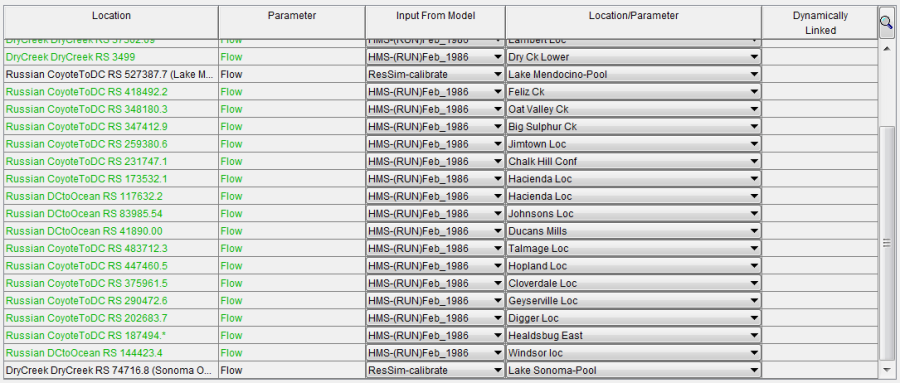
- To dynamically link, from the Toolbar on the Model Linking Editor, click
 ; alternatively, from the Edit menu, click Dynamic Linkage. From either method, the Dynamic Linkage Editor opens.
; alternatively, from the Edit menu, click Dynamic Linkage. From either method, the Dynamic Linkage Editor opens. 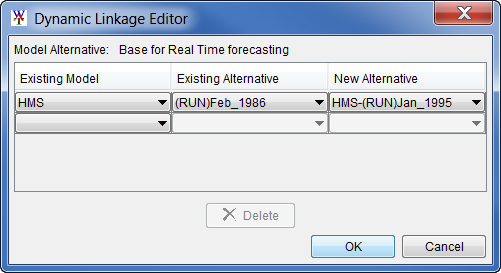
- Since the HEC-RAS model alternative Base for Real Time forecasting requires model results from multiple HEC-HMS model alternatives across multiple HEC-WAT simulations, dynamic linking needs to be applied for the HEC-RAS model alternative. The second simulation Without Project Conditions_Jan1995 requires a different HEC-HMS model alternative to be used, but not a different HEC-ResSim model alternative. Therefore, dynamic linking is only required for the locations requiring inputs from the HEC-HMS model alternative.
- To set dynamic linking for the HEC-HMS model alternative, from the table on the Dynamic Linkage Editor:
- In the Existing Model column, in the first cell, from the list, select HMS.
- In the Existing Alternative column, in the first cell, from the list, select (RUN)Feb_1986.
- In the New Alternative column, in the first cell, from the list select HMS-(RUN)Jan_1995.
- Click OK, the Dynamic Linkage Editor closes and the Model Linking Editor updates for all of the locations linked to the HEC-HMS model alternative and display in blue. This means all of the blue locations are dynamically linked, or linked to different model inputs in different HEC-WAT simulations. Also, the Dynamically Linked column will show a check mark for each row that is dynamically linked.
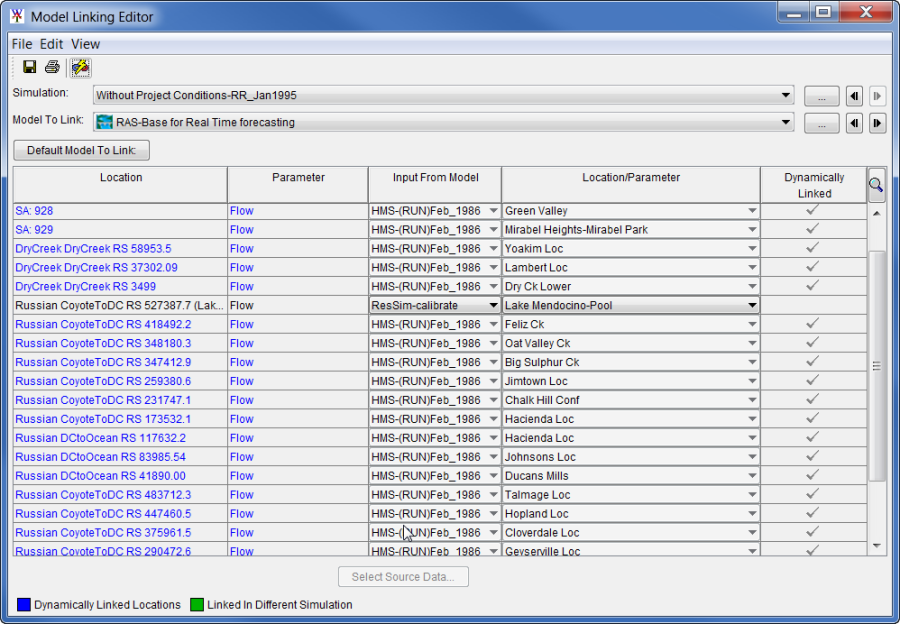
- Once the linking is finished for the HEC-RAS model alternative, from the MLE_DynamicallyLinked save the linking by clicking
 .
.
This example illustrates the application of the dynamic linking option for the a HEC-RAS model alternative included in two different HEC-WAT simulations.