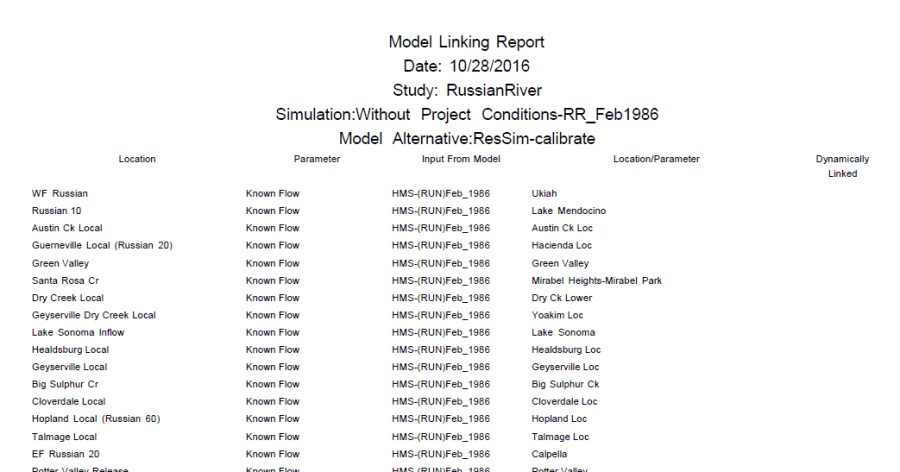The Model Linking Editor provides the capability to print the linking of a simulation or a model alternative to a document so that it can be included in a project report if desired.
To create the model linking report:
- From the File menu of the Model Linking Editor, click Print. Alternatively, from the Toolbar click
 .
. - Either way, the Select Report Type dialog box opens.
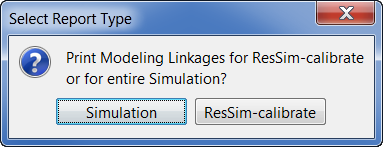
- The Select Report Type dialog provides the ability to report for a simulation or the model alternative.
- Select Simulation to print the model linking report for the selected simulation.
- Select the name of the selected model alternative (e.g., ResSim-calibrate) to print the model linking report for the selected model alternative.
- Either selection opens a print Properties dialog box, which gives the user options to format the Model Linking Report.
- Define the desired page, header or footer and table title properties for the report, and click Print.
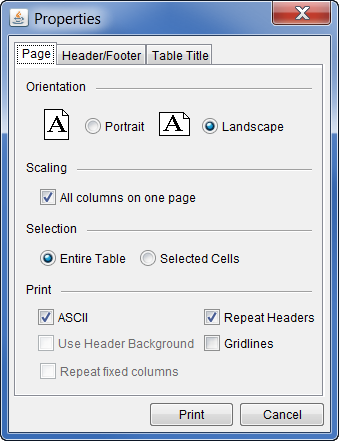
- A Print dialog box opens. From the Print dialog box, choose the printer and define printer properties.
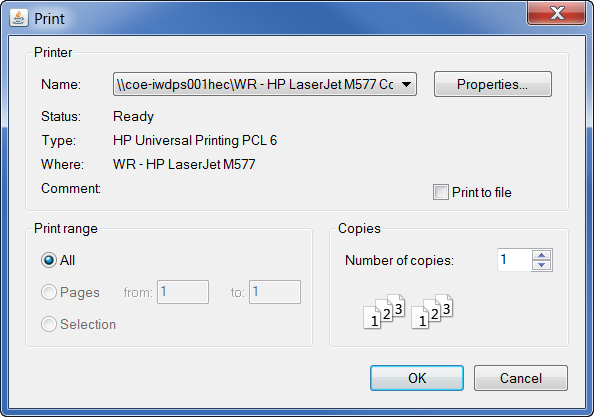
- Click OK. The Print dialog box closes and the Model Linking Report prints for the selected simulation or model alternative (e.g., ResSim-calibrate).