Time Window Adjustments
There are occasions when a user requires a static shift in the time window for certain plugins in the program order. This can happen if model alternatives have different computational timesteps within an HEC-WAT simulation. In these cases it is beneficial to modify the analysis period time window within a simulation. These changes usually make simulations more stable by adjusting the time window for each model that is part of an HEC-WAT simulation. The time window adjustment capability is available for simple modifications to time windows. For more complex time window modifications see the Time Window Modifier Plugin or the Time Window Interval Generator Plugin.
Time Window Adjustment
From the Simulation Editor (or Create New Simulation dialog box), the Time Window Adjustment option provides the user with simple methods to adjust the simulation time window for a specific model. The user can independently adjust the start and end dates and times of a simulation time window using one of two options: No Change and Relative. The time window adjustment modifies the simulation time window based on date shifts. The time window adjustment feature is available for both deterministic and FRA compute types, and can be used in conjunction with the Time Window Modifier Plugin. From the Simulation Editor, the user can apply time window adjustment options as follows:
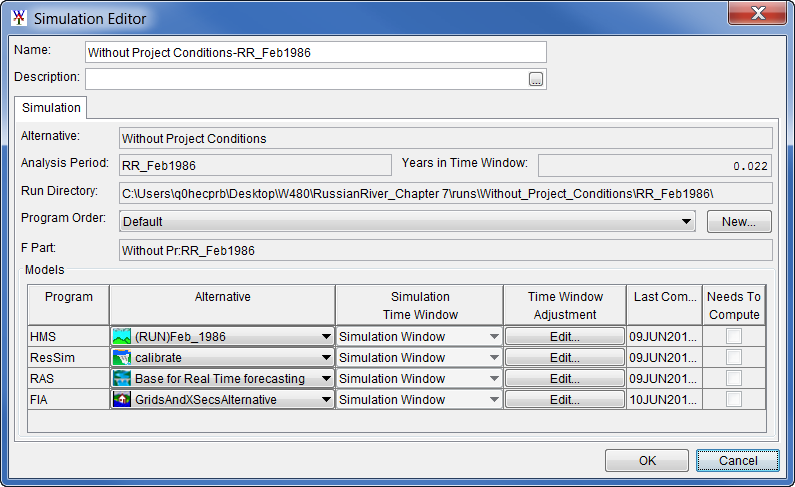
- From the Simulation Editor, Models table, Time Window Adjustment column, click Edit to open the Time Window Adjustment Editor.
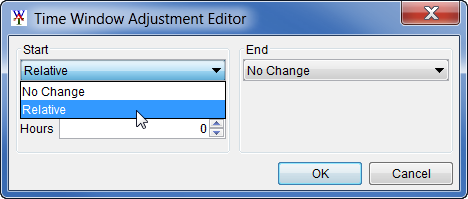
- The user can chose to change the Start or End of the time window, or both.
- To leave the Start or End unchanged, select the No Change option.
- To change a Start or End time, select the option Relative.
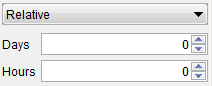
Once the selection has been made, adjust the Start or End date by adding or subtracting days and hours. For example, setting the end of the time window relative to positive 8 hours and negative 10 days, moves the start of the time window backward by 10 days, but then forward by 8 hours.
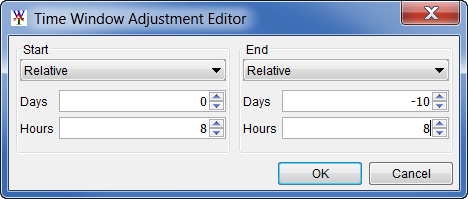
Negative values for the number of days and hours will move a date backward in time. For example, a value of minus one day will shift the date from May 15 to May 14.
Positive values for the number of days and hours will move a date forward in time. For example, a value of plus one day will shift the date from May 15 to May 16.
Important
The time window can be shortened or lengthened using the Relative option. If the time window is lengthened, however, there is a risk that subsequent model alternatives in the compute sequence will not have data for the entire time window and may fail to compute. The user should also be aware that it is possible to generate overlapping start and end times, through either an incorrect selection of dates for the relative Time Window Adjustment option or through a combination of a Time Window Modifier alternative and a Time Window Adjustment. A simulation will fail if the start and end times overlap.