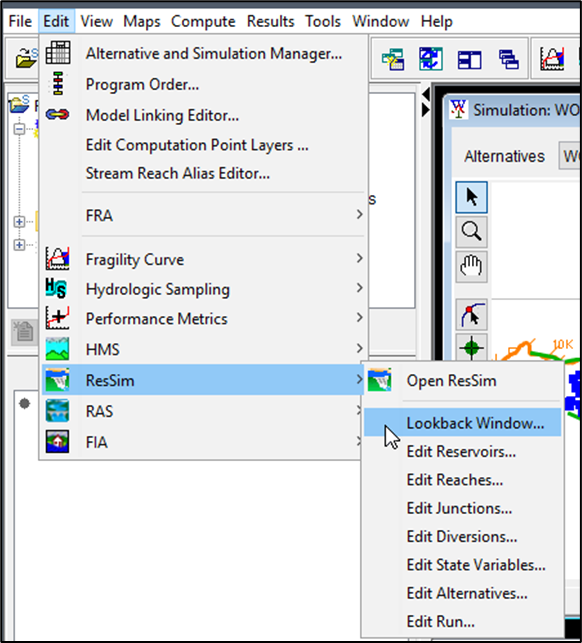Part 1 – Create a New HEC-ResSim Model Alternative
Open HEC-WAT Russian River Study
To open the HEC-WAT study (RussianRiver.sty):
1. Double-click the HEC-WAT shortcut ![]() icon to launch the HEC-WAT software. The HEC-WAT splash window opens followed by the HEC-WAT main window.
icon to launch the HEC-WAT software. The HEC-WAT splash window opens followed by the HEC-WAT main window.
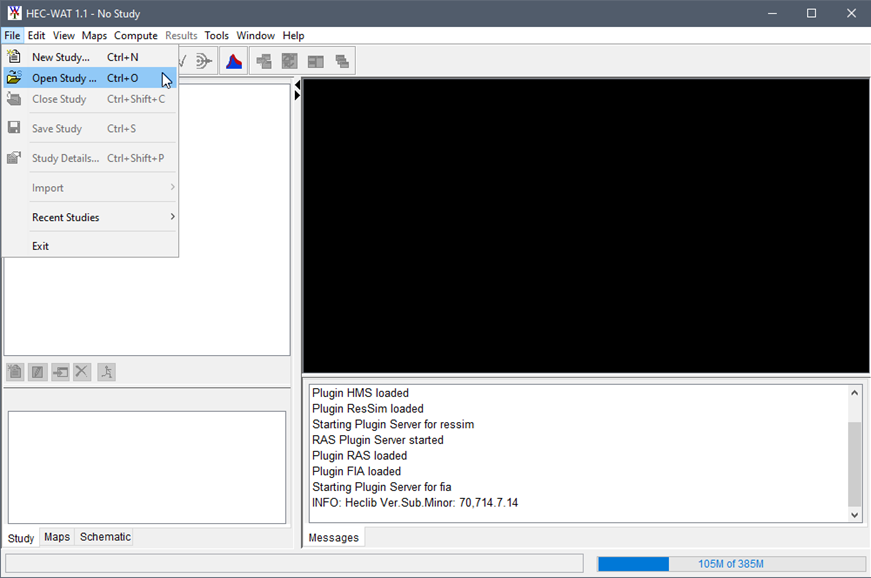
2. From the HEC-WAT main window, click File | Open Study. An Open Study browser window opens. Navigate to the HEC-WAT study (*.sty) file location NWO_Workshop_1.7\NWO_WS_1.7_start\RussianRiver, select the sty file, and click Open. The HEC-WAT study will load.

The previous workshop the HEC-WAT deterministic simulation was computed for the HEC-ResSim model alternative "RT-Normal2." For this workshop we will utilize the existing HEC-ResSim model alternative "RT-Normal2" in order to create a new "Baseline" HEC-ResSim model alternative.
Launch HEC-ResSim
1. From the HEC-WAT main window, from the Programs toolbar, click ![]() to launch the HEC-ResSim software. It is possible the HEC-ResSim main window will open behind HEC-WAT, use Alt+Tab to access the HEC-ResSim main window.
to launch the HEC-ResSim software. It is possible the HEC-ResSim main window will open behind HEC-WAT, use Alt+Tab to access the HEC-ResSim main window.
Copy Existing Alternative
2. From the HEC-ResSim main window, make sure the Reservoir Network is selected in the Module dropdown list. Click Network | Open and the Open Reservoir Network dialog opens. Select the Exercise network (do not select the “:Exercise” network), click Open, and the map window updates. From the HEC-ResSim main window, click Alternative | Edit, and the ResSim Alternative Editor will open.
3. From the list of alternative names, select the RT-Normal2 alternative. From the Alternative menu click, Save As. The Save {RT-Normal2} As dialog opens.
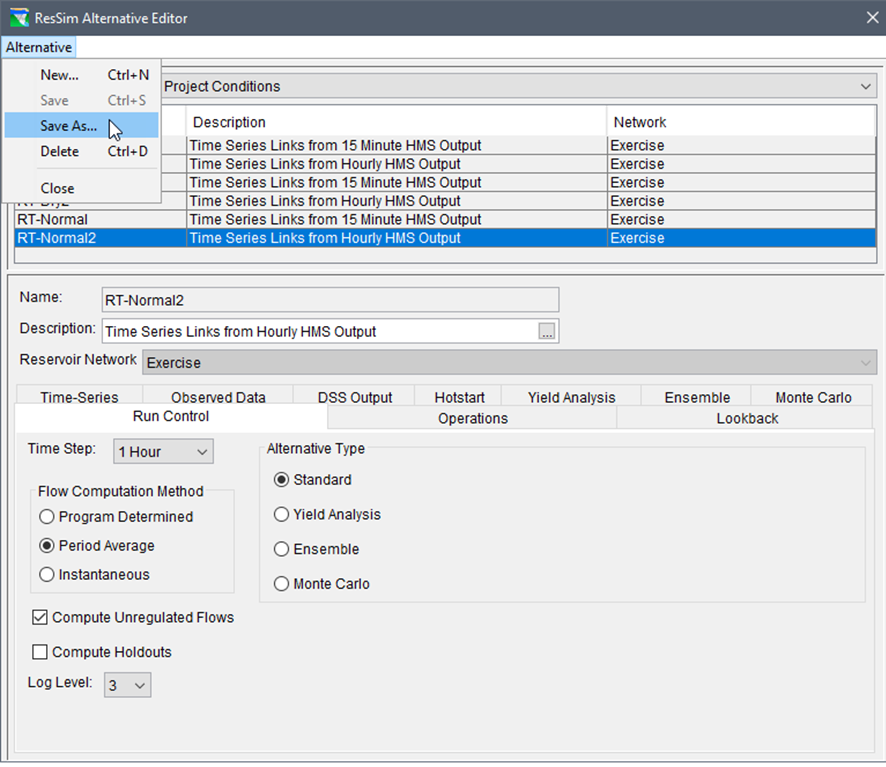
- In the Name box, enter "Baseline" and keep the Network selection to Exercise. Click OK, to close the dialog will close and add the copied alternative to the alternatives list.
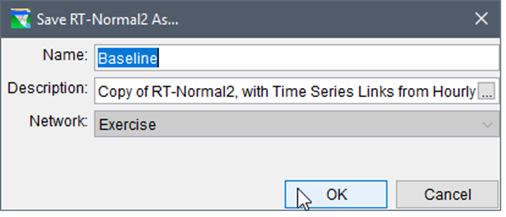
5. With the "Baseline" alternative selected, click on the Operations tab. The current selection for the Operation Set is Normal Operations select Baseline from the list for both reservoirs.
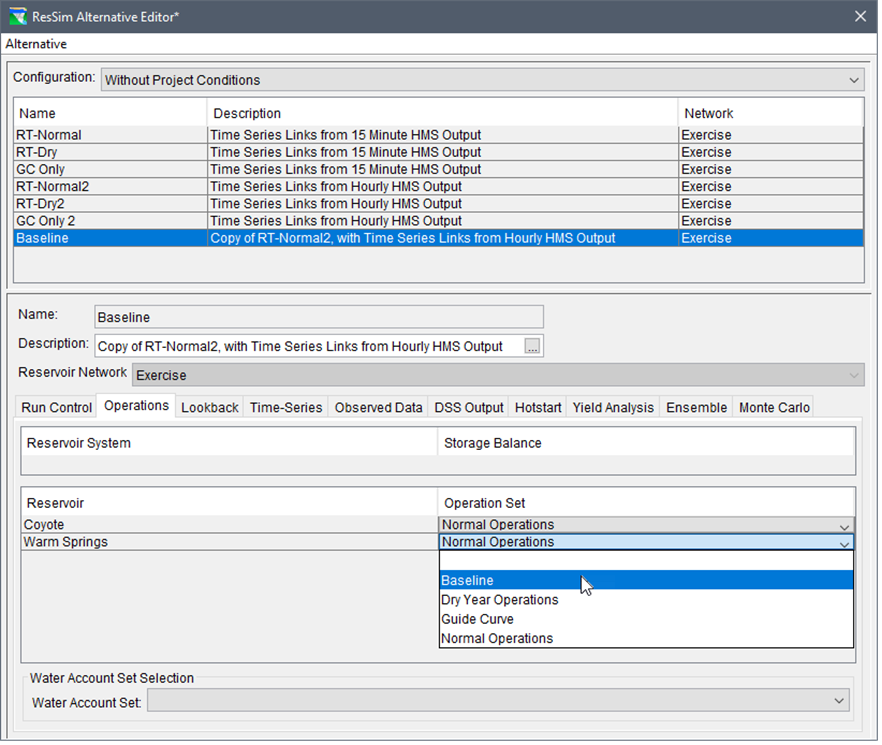
- Click Alternative | Save, to save edits made to the new "Baseline" alternative. Click Alternative | Close, to close the ResSim Alternative Editor.
Confirm that the New HEC-ResSim Model Alternative is in the HEC-WAT
1. From the HEC-ResSim main window, still from the Reservoir Network Module, from the File menu, click Save Watershed. Close HEC-ResSim and return to the HEC-WAT main window.
2. Confirm that the "Baseline" HEC-ResSim model alternative is in the HEC-WAT study. From the HEC-WAT main window, from the Study Tree, from the list of Models (expand the Models tree, if necessary) select ResSim. Note if the Baseline model alternative is listed in the Content Pane.
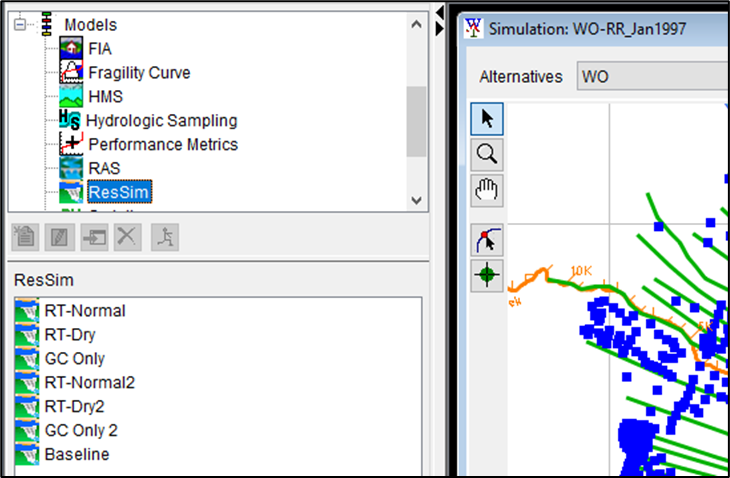
Setup HEC-WAT Lookback Window
1. From the HEC-WAT main window, click Edit | ResSim | Lookback Window. The Lookback Window dialog box will open.
2. The table displays the HEC-ResSim model alternatives that are available in the HEC-WAT study. For the Baseline HEC-ResSim model alternative, set the TimeStep to 1 Hour and enter "6" for the Lookback Steps. Click OK, and from the Missing Lookback Info window, click OK to close both the message window and the Lookback Window dialog box.