Part 2 – Make Adjustments to the HEC-RAS Alternative
Open the HEC-RAS Alternative
1. From the HEC-WAT main window, from the Programs toolbar, click on the ![]() icon to open the HEC-RAS interface.
icon to open the HEC-RAS interface.
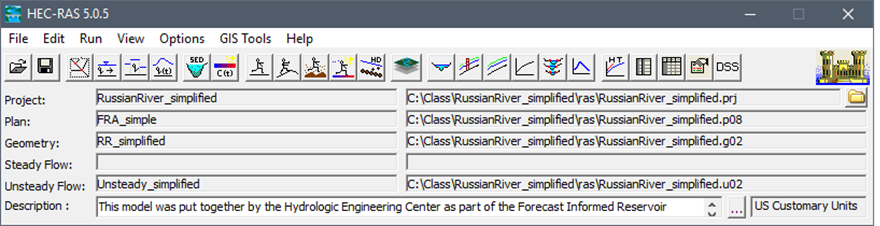
2. Within the HEC-RAS main window, click from the HEC-RAS toolbar to open the Unsteady Flow Analysis editor and ensure the FRA_simple plan is selected.
3. Close the Unsteady Flow Analysis editor.
Check the Unsteady Flow Data Linkage
4. From the HEC-RAS main window, from the toolbar click ![]() to open the Unsteady Flow Data editor for the Unsteady_simplified plan.
to open the Unsteady Flow Data editor for the Unsteady_simplified plan.
5. From the editor, click on the hydrograph button![]() to open a plot of all linked boundary conditions.
to open a plot of all linked boundary conditions.
6. Ensure that all time series are plotting correctly, and that there are no DSS broken link messages or missing values. Close the Unsteady Flow Data editor.
Simplify a Lateral Structure
7. From the HEC-RAS main window, from the HEC-RAS toolbar, open the Geometric Data editor by clicking on the ![]() button.
button.

8. From the list of Editors (left panel), click the Lateral Structure ![]() icon, to open the Lateral Structure Editor. Make sure that the River selected is Russian, the Reach is CoyoteToDC, and the HW RS is 99.50.
icon, to open the Lateral Structure Editor. Make sure that the River selected is Russian, the Reach is CoyoteToDC, and the HW RS is 99.50.

9. Click the ![]() button to open the Lateral Weir Embankment editor.
button to open the Lateral Weir Embankment editor.
10 Simplify the 99.50 Lateral Structure by removing unnecessary points. Maintain approximately the same shape.
- Before simplifying, copy the elevation-station data to an Excel workbook so you can always go back to the original data.
- Use the Filter option which can be accessed by clicking on the Filter button located above the Embankment Station/Elevation Table.
- This simplification should take approximately 30 seconds to complete.
11. Click OK to close the Lateral Weir Embankment editor, close the Lateral Structure Editor and save your modifications. Then from the Geometric Data – RR_simplified editor, from the File menu, click Save Geometry Data.
Enter Minimum Flow Data
12. Open the Unsteady Flow Data editor (opened from the HEC-RAS main window, from the toolbar by clicking ![]() ).
).
13. From the Unsteady Flow Data editor, from the Select Location table, select the Flow Hydrograph Boundary Condition. With the boundary condition selected, the Boundary Condition Types buttons are enabled, click the Flow Hydrograph. Open the Flow Hydrograph boundary condition which is linked to cross section station 99.93.

14. The Flow Hydrograph dialog opens. In the Min Flow textbox (located at the bottom left), enter a minimum flow of 500 cfs. Click OK.
15. Save the unsteady flow data by clicking File | Save Unsteady Flow Data command, from the Unsteady Flow Data editor. Close the editor.
Review Output Locations
16. Within the Unsteady Flow Analysis editor (opened from the HEC-RAS toolbar ![]() ), click Options menu | Stage and Flow Output Locations. The Stage and Flow Output Locations opens.
), click Options menu | Stage and Flow Output Locations. The Stage and Flow Output Locations opens.
17. Take note of the fact that only four cross sections have been selected for output. These locations correspond to gage locations and beginning/end of the modeling domain. When specifying output locations, they should correspond to those being used in the HEC-WAT simulation by HEC-FIA ![]() within consequences computations, or those that are either required as output variables
within consequences computations, or those that are either required as output variables ![]() (i.e., stage-frequency is required, etc). Close the Stage and Flow Output Locations editor, but keep the Unsteady Flow Analysis editor open.
(i.e., stage-frequency is required, etc). Close the Stage and Flow Output Locations editor, but keep the Unsteady Flow Analysis editor open.
18. From the HEC-RAS toolbar, click ![]() icon to open RAS Mapper.
icon to open RAS Mapper.
19. From the Layers Window (looks like the HEC-WAT Study Tree), take note of the stored Depth (Max) ![]() grid that will be generated for each simulation (listed under the Results tree, under POR_simple, and FRA_simple). This grid will be used by HEC-FIA within consequences computations. Close RAS Mapper.
grid that will be generated for each simulation (listed under the Results tree, under POR_simple, and FRA_simple). This grid will be used by HEC-FIA within consequences computations. Close RAS Mapper.
Adjust Output Intervals
20. Within the Unsteady Flow Analysis editor, from the Computation Setting panel, change the Mapping Output Interval and Detailed Output Interval to Max Profile and 1 Month, respectively, as shown in the figure below. From the menu click File | Save Plan.

Compute the HEC-RAS Alternative within the Base Directory
21. Within the Unsteady Flow Analysis editor, click the Compute button.
22. You will be prompted with a message indicating that either the geometric data is out of date (since a lateral structure was changed) or that it is missing. Click Yes to run the geometry preprocessor with the compute.
23. Ensure that the simulation completes successfully. Close the compute window.
24. Return to the Unsteady Flow Analysis. Uncheck the Geometry Preprocessor button and ensure the Floodplain Mapping button is checked.
25. From the menu click File | Save Plan. Click the Compute
26. To validate that results were successfully generated, open the open the Geometric Data editor (click ![]() ), from the map window left-click on any Cross Section, and select the Plot Profile option from the shortcut menu. This will generate a profile plot and display results at the specified detailed output interval.
), from the map window left-click on any Cross Section, and select the Plot Profile option from the shortcut menu. This will generate a profile plot and display results at the specified detailed output interval.

27. Save the HEC-RAS project (from the HEC-RAS main window, from the toolbar click the ![]() icon) and close HEC-RAS. Return to the HEC-WAT main window.
icon) and close HEC-RAS. Return to the HEC-WAT main window.
***All of these steps were meant to prepare the model and make it bulletproof prior to executing potentially hundreds of thousands of simulations.***