Part 3 - Compute Deterministic & Review Model Results
Part 3.1 – Compute Simulation
Now that a simulation has been defined, the linking of model alternatives has been completed for a simulation, and model alternatives have been imported into HEC-WAT, the user is now ready to compute the Russian River study.
1. From the HEC-WAT main window, from the Study Tree, extend Alternatives, extend WO, extend the Simulations folder and right-click WO-RR_Jan1997. From the shortcut menu point to Compute, hold down the Ctrl key, click Simulation.
 HEC-WAT Main Window - Compute
HEC-WAT Main Window - Compute
2. The Compute Progress dialog box will open and the compute starts.
Part 3.2 – Results
Now that a compute has completed, there are different results that you can display and review from the HEC-WAT main window.
1. From the HEC-WAT main window, from the Results menu, you can access the simulation (WO-RR_Jan1997) DSS file, and you can access individual results from the individual software application that are part of the simulation (WO-RR_Jan1997).
2. For example, to access an HEC-HMS report, click Results | HMS |Global Summary Table. The HEC-HMS Global Summary Results report will open.


3. From the Content Pane, you can also review individual results from the individual software application that are part of the simulation (WO-RR_Jan1997). For example, from the Content Pane, right-click on RT-Normal2 (HEC-ResSim model alternative). From the shortcut menu, point to Results, click Flow Summary.
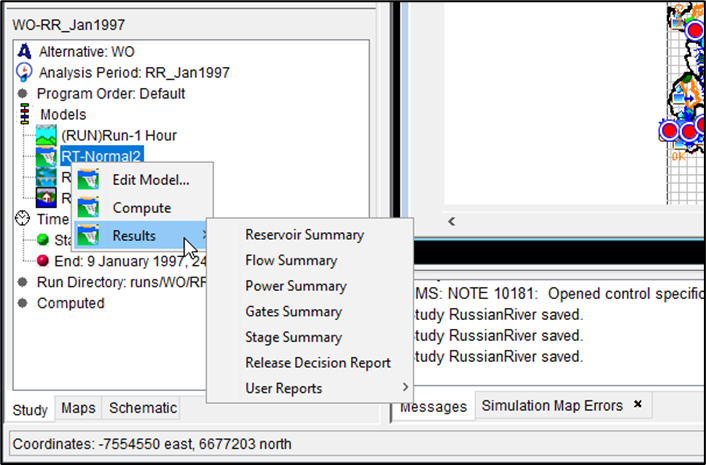
The HEC-ResSim Flow Summary Report will open.
Note: If the results do not display in the Flow Summary Report, right-click on RT-Normal2 (HEC-ResSim model alternative) from the Content Pane and click Compute. Once the compute has completed, try to open the Flow Summary Report again.

4. From the Simulation Map Window, you can also review individual results from the individual software application that are part of the simulation (WO-RR_Jan1997). Zoom into an area on the Simulation Map Window, this will allow you to view the different model alternative schematic elements.
5. For an example, to view HEC-RAS model alternative results from the Simulation Map Window, right-click on a location, a shortcut menu will display. This shortcut menu contains information on the model alternative schematic elements that are available in the area. A cross section is an HEC-RAS model alternative schematic element, point to Cross Section, click Stage & Flow Hydrograph.

The HEC-RAS Stage and Flow Hydrographs dialog box will open.
Note: If the desired River, Reach and River Station does not open in the Stage and Flow Hydrographs dialog box, use the dropdown lists to select the desired stage and flow hydrographs.
