Task 3: Model Linking
When forecasting within the CAVI, it is essential that models know where the input data is coming from. Models can receive input data from another model that computed before it in the sequence or from an external source, like the extract list. The CAVI provides a Model Linking Editor to allow the user to set the input data for each model alternative within a forecast run.
HEC-MetVue Alternative Model Linking
First, you will set the model linking for the HEC-MetVue Alternative in the No Future Precipitation Forecast Run.
- From the Setup tab, select Model Linking from the Models menu.
- The Model Linking Editor dialog will open.
- Select No Future Precipitation as the Forecast Run and the HEC-MetVue model alternative as the Model Requiring Input.
- The HEC-MetVue model requires three sets of input grids (observed precipitation, observed temperature and forecasted temperature). Since HEC-MetVue is the first model in this sequence, inputs to HEC-MetVue can only come from data provided by the Extract List.
- Verify that HEC-MetVue is set to receive data from the Extract List and click apply.
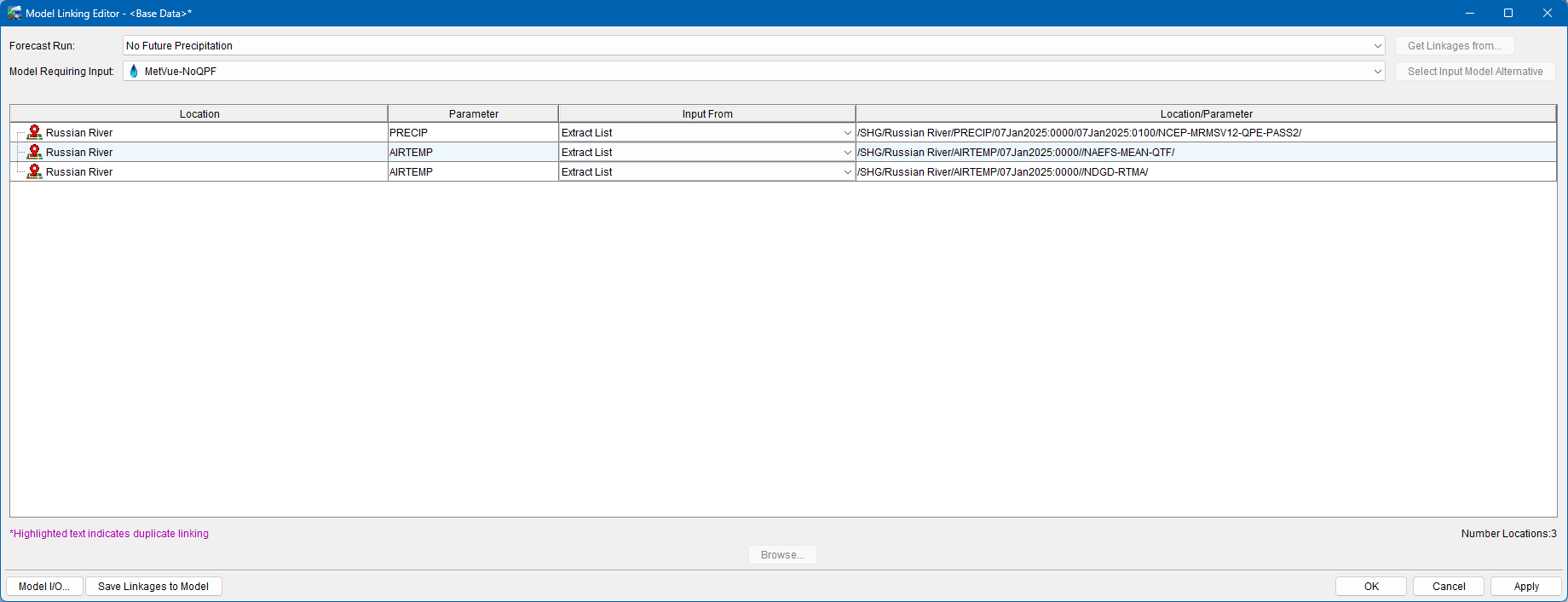
HEC-HMS Alternative Model Linking
Now link the input data for the HEC-HMS forecast alternative.
- Select the HEC-HMS alternative as the Model Requiring Input.
- The first items in the list of inputs are gridded precipitation and temperature.
- Go to the drop-down list in the first two lines of the Input From column in the table, and select the MetVue-NoQPF alternative from the list. Confirm that the precipitation and air temperature data are being linked correctly.
- Click Apply to save these changes.
- The remaining links for HEC-HMS are observed time-series data that should come from the Extract List.
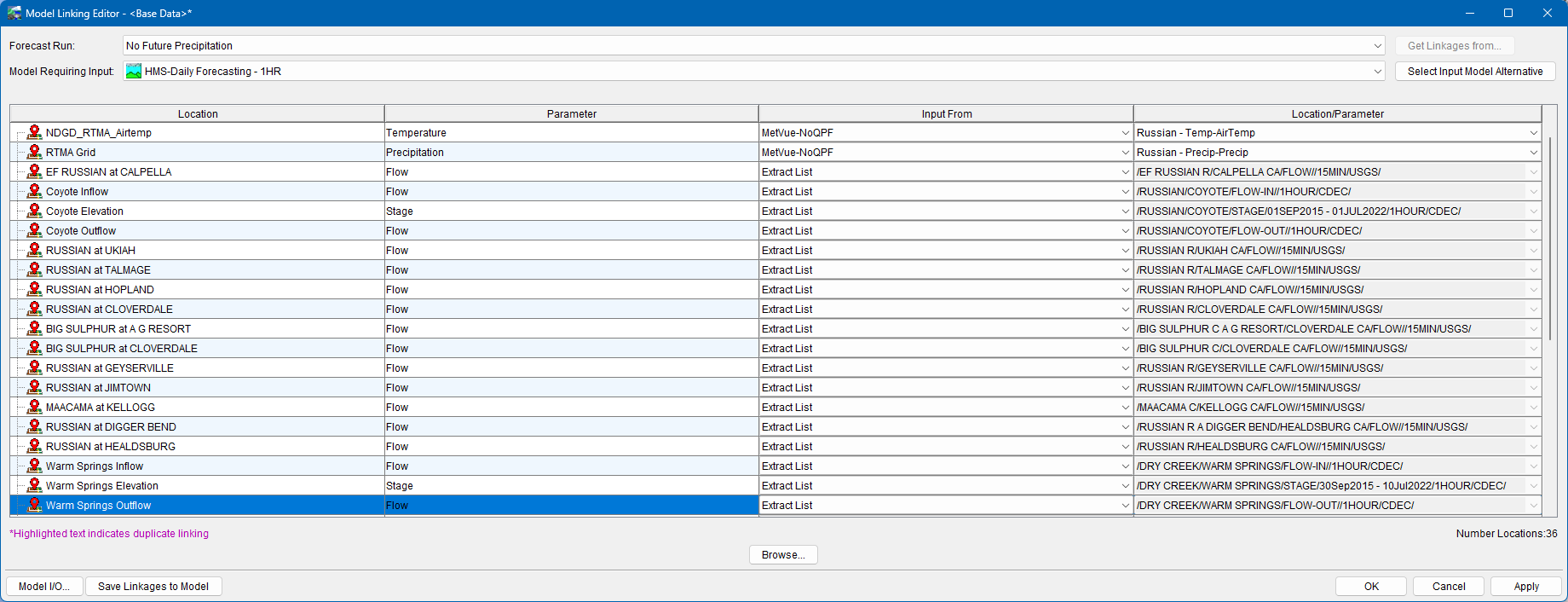
HEC-ResSim Alternative Model Linking
Next, link the input data for the HEC-ResSim model alternative.
- Select the HEC-ResSim model alternative as the Model Requiring Input. As shown below, the HEC-ResSim model should already be connected to the HEC-HMS model and the extract list. However the linkage to the HEC-HMS is not complete, notice the Location/Parameter column is missing information.
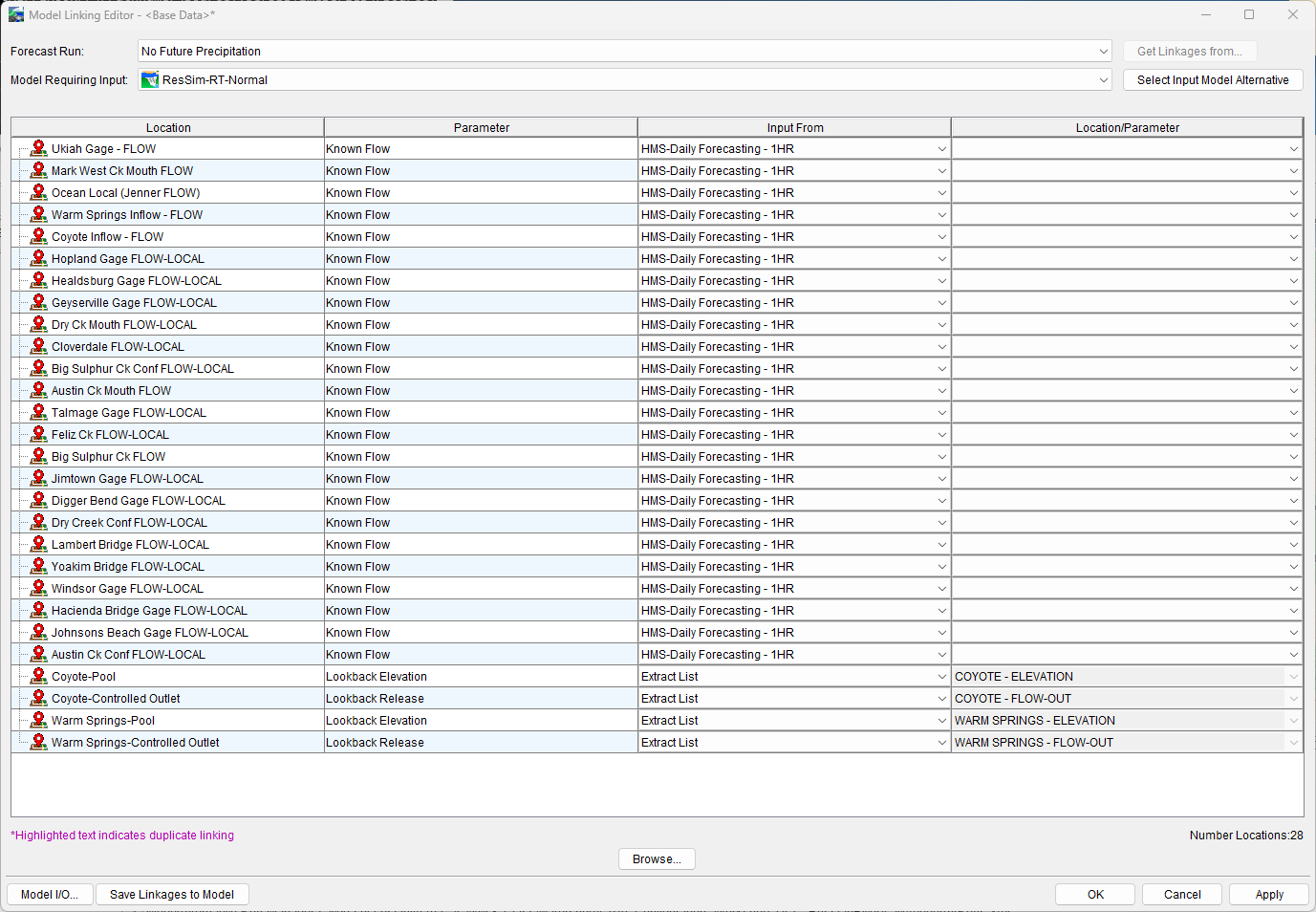
- To link the HEC-ResSim alternative to the HEC-HMS alternative:
- Highlight the first row in the table by clicking in the location box, then hold the mouse button and drag downward to select all of the rows that have Known Flow in the parameter field. All of these HEC-ResSim Known Flow inputs should come from the HEC-HMS alternative.
- With the Known Flows highlighted, press the Select Input Model Alternative button (it is next to the model alternative name).
- In the dialog that appears, select Extract List. You will be asked to confirm that you want to link all those HEC-ResSim inputs to the Extract List. Press Yes.
- Press the Select Input Model Alternative button again. Choose the HMS-Daily Forecasting - 1HR model alternative and press OK.
- You will be asked to confirm that you want to link all those HEC-ResSim inputs to HEC-HMS outputs. Press Yes.
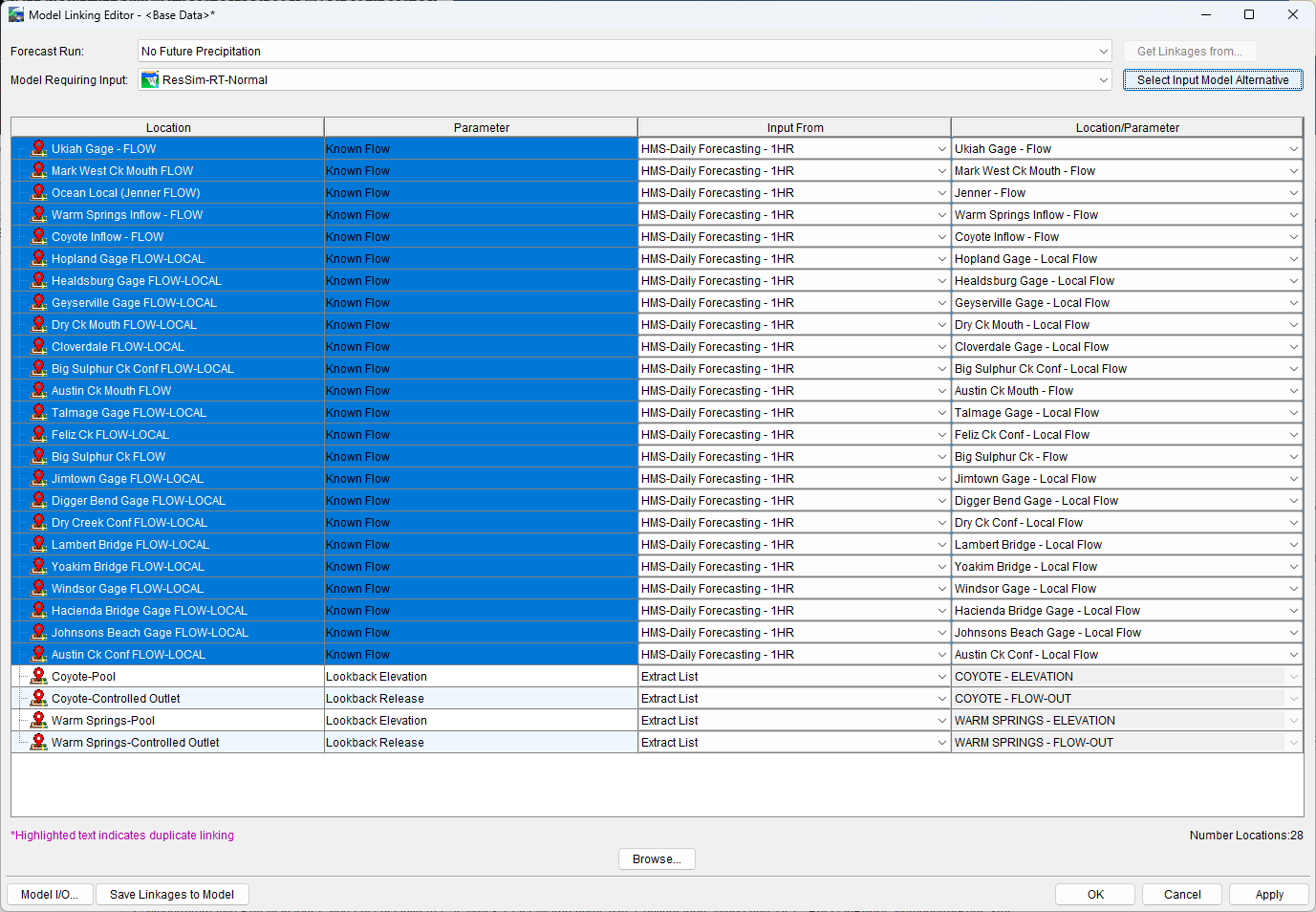
- You will notice that some of the locations are linked to FLOW and others are linked to FLOW-LOCAL. Ensure the far left and far right columns match (ex. FLOW-LOCALs matched to FLOW-LOCALs).
- The CAVI attempts to match pathnames automatically, but you need to be double-check to verify all model linking is correct.
- You will learn more about FLOW and FLOW-LOCAL later in the course.
- The last several rows in the table are observed time series data required for the HEC-ResSim model alternative. These should be linked to the Extract List, so confirm that they are.
- Press Apply to save the changes.
Copy Model Linkages from a Forecast Run
Now that the No Future Precipitation forecast run is linked, we can set up the Future Precipitation forecast run Model Linking using the No Future Precipitation Model Linking.
- Open the Model Linking Editor
- Select the Future Precipitation forecast and select the MetVue-QPF alternative. Confirm the linking is set to the Extract List.
- Next select the HMS-Daily Forecasting - 1HR alternative. Since you just set up the linking for one forecast alternative, the CAVI will ask if you want to use it for the other forecast. Select the radio button next to Use Linkages From a Forecast Run. Select the No Future Precipitation forecast run and click OK.
- Make sure the Input From is set to MetVue-QPF (you might need to toggle back and forth between Extract List and MetVue) for both the precipitation and temperature grids, and make sure the correct grid is selected in the Location/Parameter column.
- Next select the ResSim-RT-Normal Alternative. Since you just set up the linking for one forecast alternative, the CAVI will ask if you want to use it for the other forecast.
- Select the radio button next to Use Linkages From a Forecast Run.
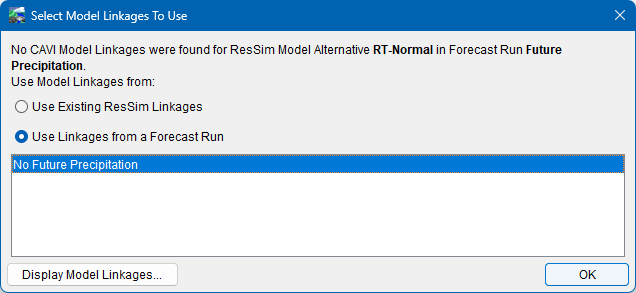
- Click OK to exit the dialog.
- Review the Model Linking, Click Apply to save, and Ok to close.
Current Task: