Another way to integrate HEC-MetVue into your existing HEC-RTS watershed is by creating a new Program Order.
Step 1: Create a New Program Order
- Launch HEC-RTS and open your watershed.
- Navigate to the Setup tab.
- Select Program Order from the Models menu to open the Program Order dialog.

- Select New from the Program menu.
- Enter a Name and Description (optional) in the New Program Order dialog.

- Click Select Programs to open the Selection Editor dialog
- From the dialog, choose the programs you want to include in the new Program Order. The order in which you select them is important.
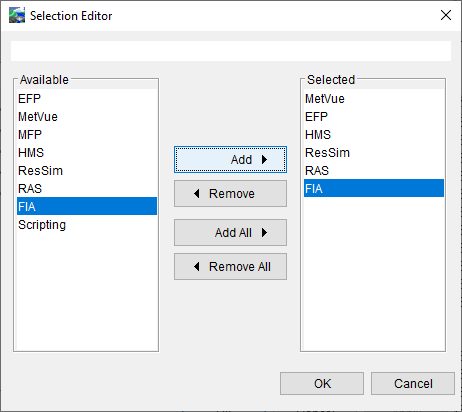
- Click OK.
- If needed, use the up and down arrows to rearrange the order of the selected programs.
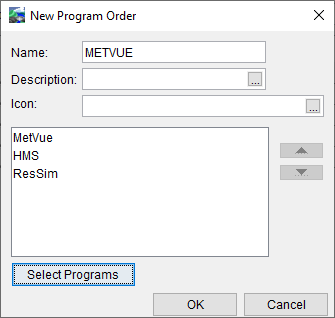
- Click OK to create the new Program Order.
- Save your watershed.
Step 2: Import the HEC-MetVue Project
Follow the steps provided here to import the HEC-MetVue project into your watershed.
Step 3: Edit the HEC-MetVue Model Alternatives
Refer to this guide for instructions on how to modify HEC-MetVue model alternatives within HEC-RTS.
Step 4: Complete Setup of Your Watershed
- Assign model alternative keys to your HEC-MetVue model alternative(s).
- Create new Forecast Runs using the modified Program Order.
- Configure a new Extract List that includes the data required by the HEC-MetVue model alternatives.
- Complete model linking for the new Forecast Run(s).
- Save your watershed.
Final Review
- Create a new forecast using the new Forecast Run and verify the data was extracted correctly.
- Compute the forecast to ensure the HEC-MetVue alternative runs successfully and passes data to the next program in the sequence.