Download PDF
Download page Validating Data Concepts.
Validating Data Concepts
Data retrieved by the CWMS data capture system passes through an automated validation and transformation process. Arriving data, before any revisions are applied, are preserved in the CWMS database, and are identified as raw data. Data that are automatically processed for validation and for transformation into additional data parameters are separately saved to the CWMS database, and are identified as potentially revised data.
To edit or validate data manually, you will accomplish this through the Data Validation Editor. You can edit or validate data from the individual time series icons or through time series datasets. The other way to edit data is through validation lists. A validation list is a way to organize your data in the CWMS database for editing or validation.
Selecting Appropriate Datasets for Validation Lists
When setting up a validation list for manual review of quality and performing potential revisions, it is important to select datasets identified as revised. The raw dataset should never be changed from its original captured value.
If you edit the flow and store it to the CWMS database, it will probably remain out of sync with the stage dataset. This occurs because transformations are one-way only: i.e., the CWMS transformation process correctly processes a revised stage into a new revised flow by the automated transformation processing, but not vice versa. If transformed values are edited, then the captured data must be manually revised as well, in order to keep them in agreement.
Creating Validation Lists – CWMS Database
After reviewing the quality of incoming data, you will have identified locations reporting questionable or invalid data. A validation list is a way to organize your data in the CWMS database for editing or validation. To create a validation list from time series icons in the map window:
- By default, CWMS will select the time series datasets associated with all of the defined time series icons in the map window.
- If you just want a selected set of times series datasets for your validation list, you must select the time series icons you want. From the Acquisition tab (Acquisition Module), from the Map Window, click
 , hold down the SHIFT key, and then click on the time series icons you want to include in your validation list.
, hold down the SHIFT key, and then click on the time series icons you want to include in your validation list. - From the Edit menu, click Create Validation List. The Create Validation List dialog will open. The table on the Create Validation List dialog will display a list of the selected datasets.
- In the Save As box, enter a name, click OK. The Create Validation List dialog closes. By default, the validation list will be saved to the watershed shared directory with the extension .validationEditor.
Creating Validation Lists – Data Status Lists
A useful way to create a validation list is from a data status:
- From the shared directory of a watershed, copy a data status list (.dataStatus) file to a validation list (.validationEditor) file (i.e., cp FlowGages.dataStatus FlowGages.validationEditor).
- As stated in Data Status List, validation lists should only contain "-rev" records. For the Data Validation Editor to be able to edit records from a validation list, each record needs to begin with PRIMARY=. So, for each record in your validation list file, make sure each records starts with PRIMARY=. The figure below shows an example of a validation list file - FlowGages.validationEditor that has been edited.
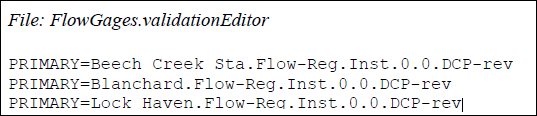
- If you want this validation list to be a comparison dataset, you will need to add a record that does not include PRIMARY=.
Remember that CWMS will automatically include the "-raw" record when you access a "-rev"record in the Data Validation Editor. The figure below is an example of a validation list file (FlowGages.validationEditor) that has been edited as a comparison dataset.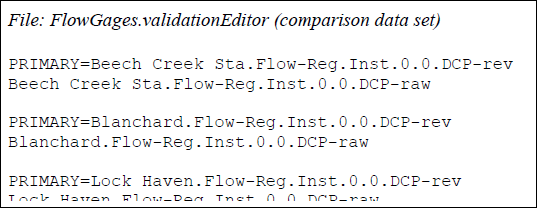
- Save the file, you now have a validation list that will allow you easy validation of the selected datasets.