The Setup module is the grouping of commands for configuring a CWMS CAVI watershed. From the CWMS CAVI main window, click the Setup tab. A detailed discussion of common screen components is presented in Overview of the CWMS Interface. The Setup tab displays name of the watershed, the watershed tree, and the schematic of the watershed within the Map Window. The following sections provide an overview of the Setup module interface.
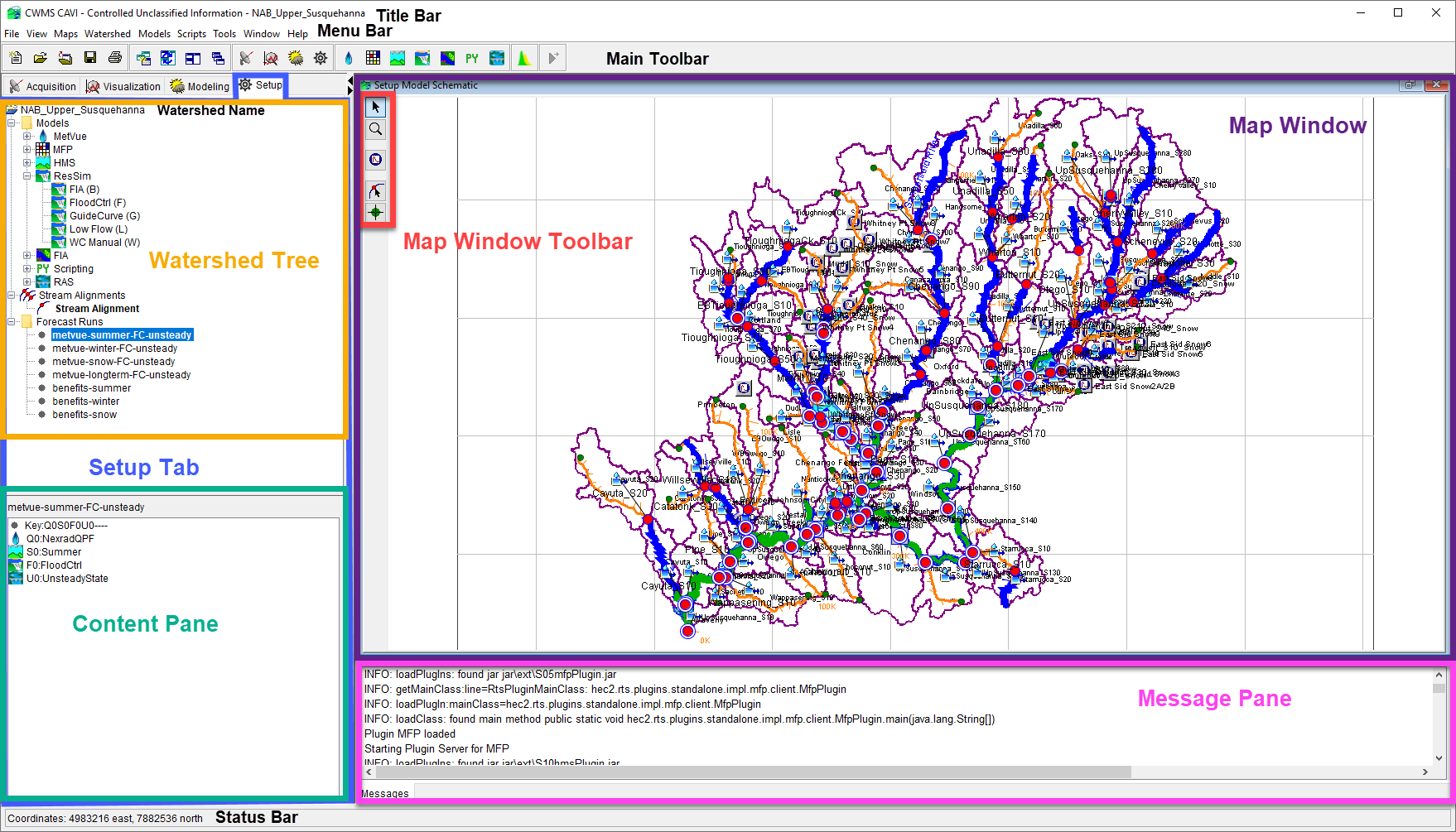
The following is an overview of the Menu Bar for the Setup module. The File, View, Maps, Tools, Window, and Help menus and their commands are common to all modules and are discussed in CWMS CAVI Main Window.
- Watershed Menu
- Watershed Properties - view and edit watershed properties
- Files - view a list of watershed files
- Stream Reach Alias Editor - edit stream reach aliases
- List of Streams - view list of stream names and descriptions
- Team
- Sync with Master Watershed - upload watershed files to master watershed location
- Download Master Watershed - download watershed files from master watershed location
- Stream Alignment
- Import - import stream alignment from shapefile
- Export - export stream alignment to shapefile
- Models Menu
- Next Steps - view a list of steps to follow when setting up your watershed for the first time
- Program Order - define the compute order of the CAVI plugin models
- Import - import model alternatives into the watershed
- Model Alternative Keys - assign keys to model alternatives
- Forecast Runs - create and edit forecast runs
- Model Linking - assign linking between models
- Edit Extract - create and edit extract groups for input data retrieval
- Edit Post - create and edit post groups for posting forecast results
- HMS - access commands related to HEC-HMS
- Forecast Alternative Manager -
- Junction Location Mapper -
- Reach to Stream Mapper -
- Coordinate Information -
- Scripts Menu
- Editor - create or edit scripts associated with the watershed
- Schedule Script Job - create script jobs and schedule them to run
- Script Job Status - check the status of script jobs scheduled
- Run - select and run scripts associated with the watershed
The map window tools allow you to access and configure elements within your watershed. The following are descriptions of tools in the Setup module .
 Select Tool – Use this tool to edit, rename, and delete elements. To access commands, select the tool and right-click on an element. Commands are available from a shortcut menu.
Select Tool – Use this tool to edit, rename, and delete elements. To access commands, select the tool and right-click on an element. Commands are available from a shortcut menu.
 Zoom Tool – Use this tool to enlarge specific locations in the map window. To zoom in, left-click and drag the cursor over area. To zoom out, right-click.
Zoom Tool – Use this tool to enlarge specific locations in the map window. To zoom in, left-click and drag the cursor over area. To zoom out, right-click.
 Time Series Icon Tool – Use this tool to create, delete, and edit Time Series Icons. See Time Series Icons for more details.
Time Series Icon Tool – Use this tool to create, delete, and edit Time Series Icons. See Time Series Icons for more details.
These tools are available when a stream alignment is displayed in the Map Window of the Setup module. See Stream Alignment for more information regarding the stream alignment.
 Stream Alignment Tool – Use this tool to create, delete, and edit stream elements that make up the Stream Alignment.
Stream Alignment Tool – Use this tool to create, delete, and edit stream elements that make up the Stream Alignment.
 Stream Node Tool – Use this tool to create and edit stream nodes and junctions that make up a Stream Alignment. Stream nodes are the beginning and ending points for each stream element. Stream nodes are also points where stream elements meet (junctions).
Stream Node Tool – Use this tool to create and edit stream nodes and junctions that make up a Stream Alignment. Stream nodes are the beginning and ending points for each stream element. Stream nodes are also points where stream elements meet (junctions).