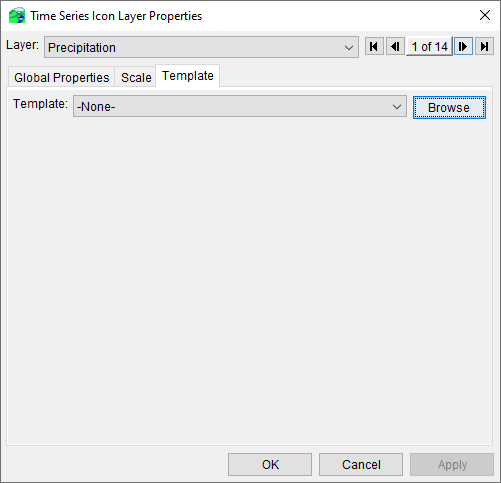Download PDF
Download page Time Series Icon Layer Properties.
Time Series Icon Layer Properties
You can configure the appearance of a layer's time series icons and their labels, set the visualization scale, and associate a template using the Time Series Icon Layer Properties dialog.
To configure the properties of time series icon layers:
- From the Map Layers tree, right-click on Time Series Icons and select Properties from the shortcut menu. The Time Series Icon Layer Properties dialog will open.
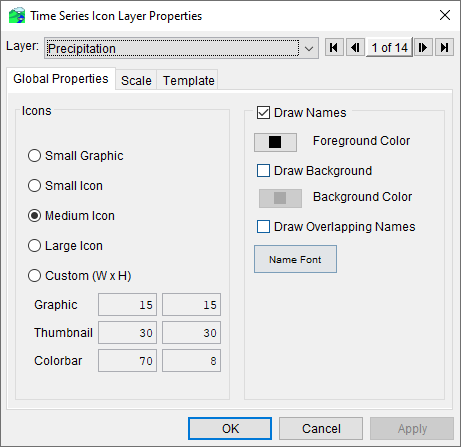
- The Layer drop-down list contains the name Time Series Icons (if no sub-layers have been defined) or the name of each defined time series icon layer.
Global Properties
The Global Properties Tab allows you to change the appearance of all time series icons and their labels for the layer specified in the Layer drop-down box shown in the map windows of the Visualization and Acquisition modules. The icons shown on the Modeling and Setup module map windows are not affected by changes to the Global Properties.
Icon Size
By default, the time series icons appear using the Medium Icon format. CWMS allows you five options for displaying time series icons – Small Graphic, Small Icon, Medium Icon, Large Icon, and Custom.
Labels
By default, the labels for time series icons appear in the Map Window. If you do not want the labels for a specific layer to appear in the Map Windows, clear the check box next to Draw Names, click Apply, and the layer's time series icon labels no longer appear in the Map Window.
When a module's Map Window shows the whole watershed, some time series icon labels will not appear when they overlap other elements. To display a time series icon layer's labels, check the box next to Draw Overlapping Names and click Apply. Now all of the layer's time series icon labels will appear in the Map Window when viewing the entire watershed.
Colors
To change the color of a time series icon layer's labels, click Foreground Color. A Color Chooser opens.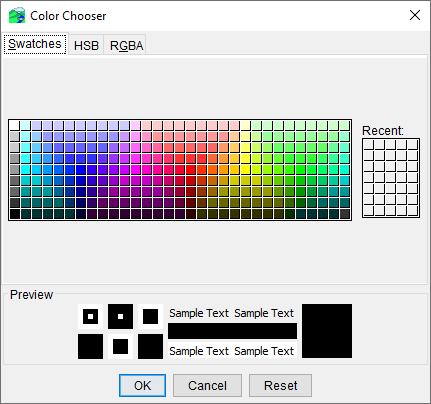
You can select the color you want the labels to display in. Click OK, and the Color Chooser closes. The time series icon labels will now appear in the color you choose. For more information on the Color Chooser, see Using the Color Chooser.
By default, time series icon labels do not have a background color in the map window. If you want a time series icon layer's labels to have a background color, check the box next to Draw Background and click Apply. The specified layer's time series icon labels will now have the default background color (light gray). You can change the background color by clicking Background Color.
Fonts
To change the font of a time series icon layer's labels, click Name Font. A Font Chooser opens. You can select the font type from the Font list, and you can select a size using the Size slider. You can also embolden or italicize the text, if desired. Click OK, and the Font Chooser closes.
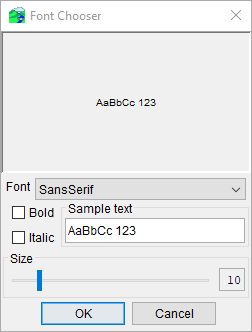
Scale
The Scale tab of the Time Series Icon Layer Properties dialog allows you to specify the map scale, or zoom level, at which a time series icon sub-layer becomes visible.
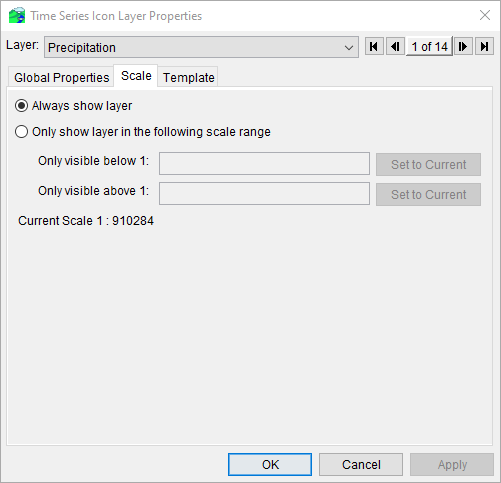
If the Always show layer radio button is selected, the specified time series icon layer (shown in the Layer drop-down) will always be displayed in the Map Window, regardless of zoom level. However, you can use the Only show layer in the following scale range options if you want to display a time series icon layer only when the Map Window scale is zoomed to the specified scale. You can specify scales at which the time series icon layer is displayed below, above, or both. You can either enter the scale directly into the field, or use the Set to Current button to set the scale equal the current display.
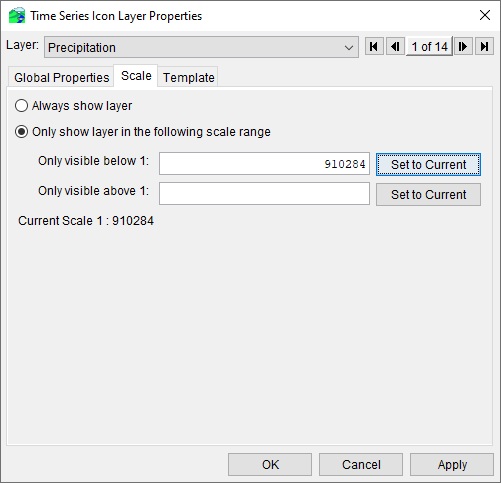
Template
Templates are created to save customized plot settings that can be used by other plots and the Time Series Icons Layer. From the Template Tab, you can associate a template with the Time Series Icons Layer by selecting a template from the Template drop-down list or by clicking Browse to navigate to the template file.