From the HEC-RTS main window (Figure 1.1), click the Setup module, from the Models menu (Figure 6.2), click Model Alternative Keys, the Model Alternative Keys dialog box will open (Figure 7.1). For each model (e.g., MFP, HMS) the user will assign a single number or letter to each model alternative that will be used. The same character can be used between different models, but not within the same model.
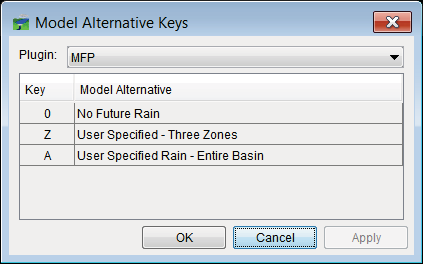
Figure 7.1 Model Alternative Keys Dialog Box
For example, in Figure 7.1, for the MFP model (selected from the Plugin list), the user has assigned the number zero (0) to the No Future Rain MFP alternative; the letter "Z" to User Specified - Three Zones (each zone will have a different amount of precipitation); and, the letter "A" to User Specified Rain – Entire Basin (the same amount of precipitation for the entire watershed).
The user needs to perform this assignment for all of the models that will be used in the HEC- RTS watershed. Once the assignments have been made, click OK, the Model Alternative Keys dialog box will close (Figure 7.1). On the Watershed Tree (Figure 7.2), each model alternative that has been assigned a key, will display that key by the alternative name in parentheses. For example, in Figure 7.2, for the HEC-HMS model alternative Recession_3_Zones, the key (R) is assigned.
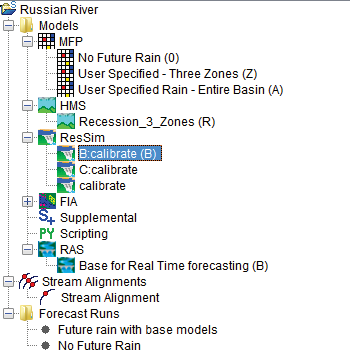
Figure 7.2 Watershed Tree – Model Alternative Keys