Since the HEC-ResSim model contains the Stream Alignment and other elements that describe the watershed, it is recommended that the user import the HEC-ResSim model first for an HEC- RTS watershed.
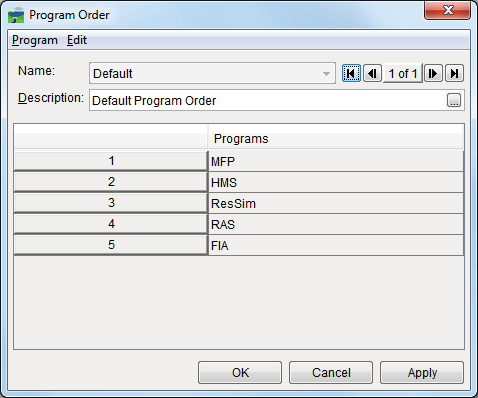
Figure 6.1 Program Order Dialog Box To import an HEC-ResSim model:
- From the HEC-RTS main window (Figure 1.1), click the Setup module, from the Models menu (Figure 6.2), point to Import, click ResSim. An Import Type message window (Figure 6.3) will open, asking the user do you want to import just an HEC-ResSim alternative, or import the entire HEC-ResSim watershed. Since the idea is to build the HEC-RTS watershed using information from the HEC-ResSim watershed, click Watershed.
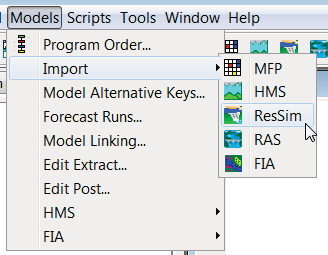
Figure 6.2 Setup Module - Models Menu - Import
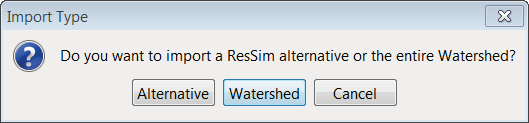
Figure 6.3 Import Type Message Window
- A Select Watershed File to Import From Browser will open (Figure 6.4). From the browser the user will navigate to where the HEC-ResSim model is located, select a
.wksp file, click *Open, the Select Watershed File to Import From Browser will close (Figure 6.4).
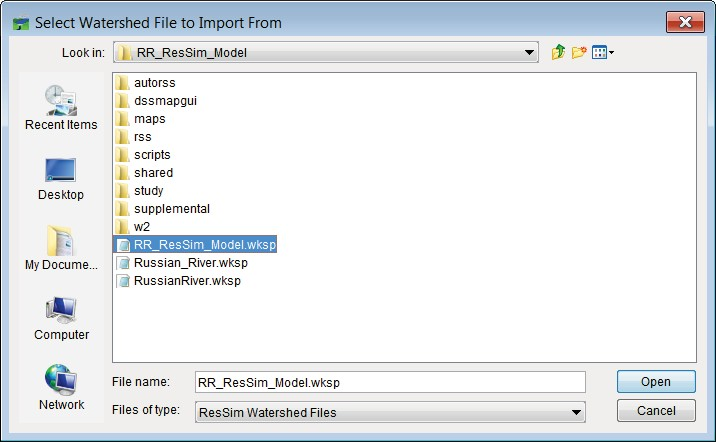
Figure 6.4 Select Watershed File to Import From Browser
- A ResSim import progress dialog box will open, once the import is finished an Import Finished message window (Figure 6.5) will open. Click OK, the Import Finished message window (Figure 6.5) will close, the stream alignment will display in the map window, and from the watershed tree (Figure 6.6), from the Models folder, expand ResSim, and the list of HEC-ResSim alternatives is displayed.
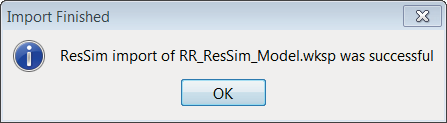
Figure 6.5 Import Finished Message Window