Once the HEC-HMS model has been imported, the user can now create an MFP (Meteorological Forecast Processer) alternative. MFP is a rather simple process that takes observed precipitation grids and combines it with forecasted precipitation grids to make a continuous set of grids for HEC-HMS to run with. The first alternative that a user might create would be "no future precipitation", with zero precipitation after the "time of forecast".
To create an MFP alternative:
- From the HEC-RTS main window (Figure 1.1), click the Setup module, from the Watershed Tree menu (Figure 6.8), right-click MFP (Figure 6.8). From the shortcut menu (Figure 6.8), click New, the Create New MFP Alterative dialog box will open (Figure 6.9).
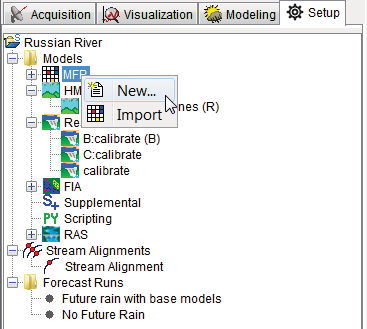
Figure 6.8 Watershed Tree – MFP Shortcut Menu
- Enter a name for the MFP alternative in the Name box (Figure 6.9). The user can enter an optional description about the MFP alternative in the Description box (Figure 6.9). From the Basin Model list (Figure 6.9), select the appropriate HEC-HMS basin model. Next, the user needs to select the appropriate HEC-HMS meteorologic model from the Meteorologic Model list (Figure 6.9). The last item to configure is the number of precipitation zones, Precipitation Zone Configuration list (Figure 6.9).
- Click OK, the Create New MFP Alterative dialog box will close (Figure 6.9). From the Watershed Tree (Figure 6.6), from the Models folder, expand MFP, and the name of the created MFP alternative is listed. From the Watershed Tree, right-click on an MFP alternative, from the shortcut menu click Edit Alternative, the MFP Alternative Editor will open (Figure 6.10). Further information (future precipitation, temporal distribution) for the MFP alternative needs to be input (refer to the HEC-RTS User's Manual for further information).
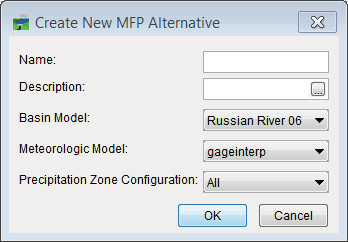
Figure 6.9 Create New MFP Alternative Dialog Box
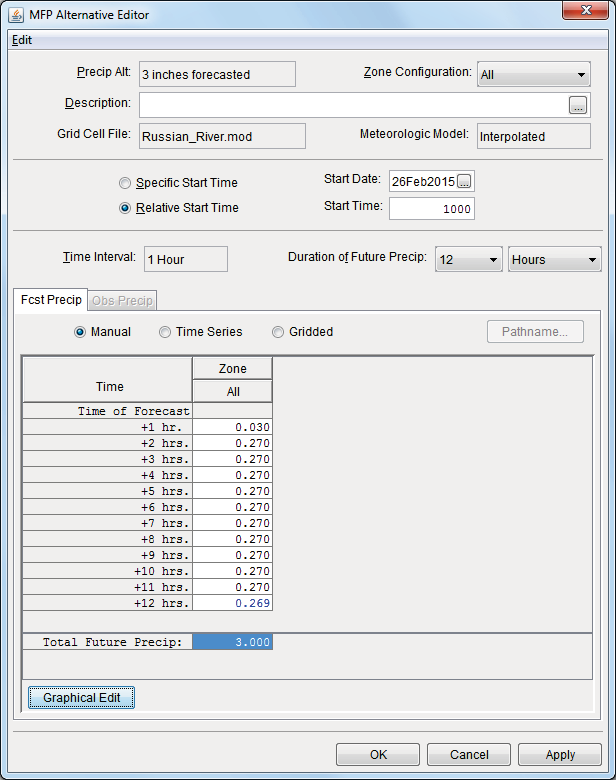
Figure 6.10 MFP Alternative Editor