Opening an Existing Watershed
In HEC-RTS, a watershed is a set of data, information, models, and images that represent lands and the channels, gages, and water control features within the watershed. A user may open an existing watershed from any of the modules. (If the user needs to create a new watershed, refer to Section 5.1. There are two methods available to open a watershed. First, if the user has opened the watershed before, from the HEC-RTS main window (Figure 2.4), from the File menu, point to Recent Watersheds, and click on the watershed name. The second way to open a watershed follows:
- If watershed locations have not been set, from the HEC-RTS main window (Figure 2.4), from the Tools menu, click Options. The Options dialog box will open (Figure 3.1).
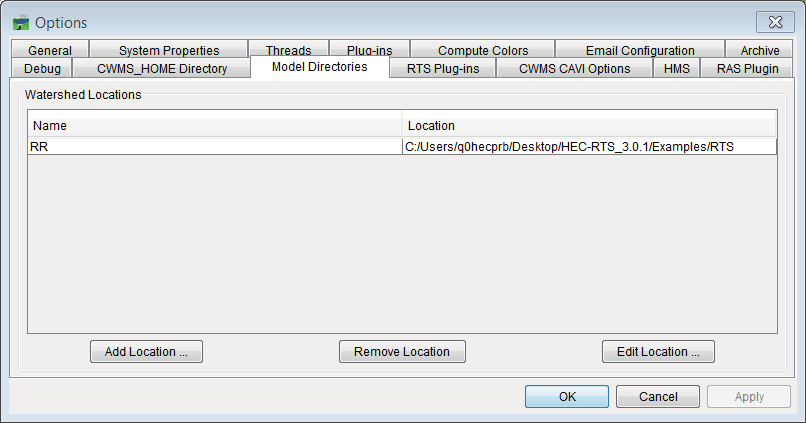
Figure 3.1 Option Dialog Box
- Click Model Directories, from this tab the user will create watershed locations. Click Add Location, the Add Watershed Location dialog box will open (Figure 3.2). Enter a name for the watershed location in the Name field.
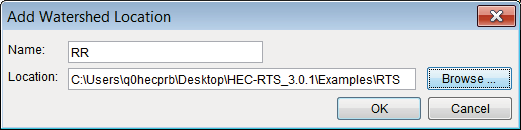
Figure 3.2 Add Watershed Location Dialog Box
- In the Location field, the user can either enter a directory or click Browse. The Select Watershed Location Browser will open (Figure 3.3) and the user can browse to the appropriate location. Click Open, the Select Watershed Location Browser will close
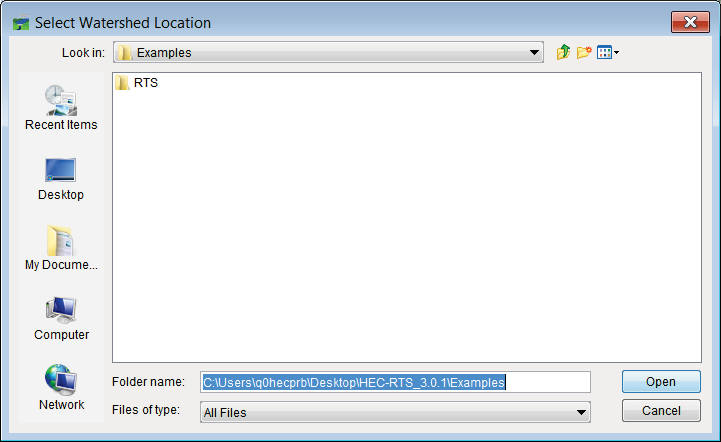
Figure 3.3 Select Watershed Location Browser
(Figure 3.3), the selected location will now appear in the Location field of the Add Watershed Location dialog box (Figure 3.2). Click OK, the Add Watershed Location dialog box will close (Figure 3.2), and the defined watershed location will appear on the Model Directories tab of the Options dialog box (Figure 3.1). Click OK, the Options dialog box will close (Figure 3.1).
- From the HEC-RTS main window (Figure 2.4), from the File menu click Open Watershed. The Open Watershed dialog box will open (Figure 3.4).
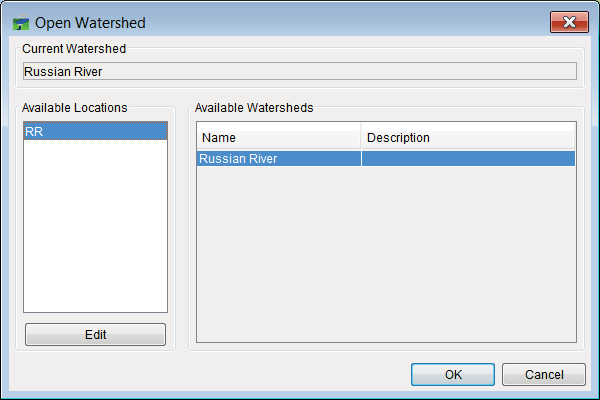
Figure 3.4 Open Watershed Dialog Box
- From the Available Locations box (Figure 3.4), select the location. From the Available Watersheds box (Figure 3.4), select the appropriate watershed. Click OK, the Open Watershed dialog box will close (Figure 3.4), and the selected watershed will appear in the HEC-RTS main window (Figure 1.1).
TipThere can only be one watershed open at a time. Therefore, if a watershed is open and an attempt is made to open another watershed, HEC-RTS will close the initially opened watershed. HEC-RTS first prompts the user to save the watershed.